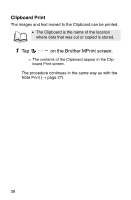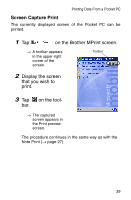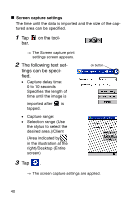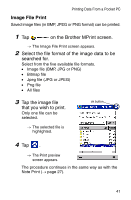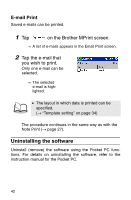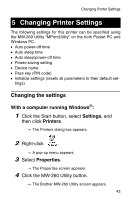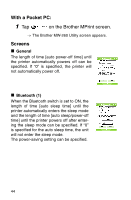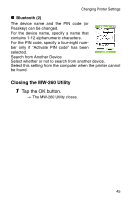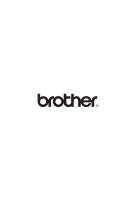Brother International MW-260 Software Users Manual - English - Page 45
Changing Printer Settings
 |
UPC - 012502618850
View all Brother International MW-260 manuals
Add to My Manuals
Save this manual to your list of manuals |
Page 45 highlights
Changing Printer Settings 5 Changing Printer Settings The following settings for this printer can be specified using the MW-260 Utility "MPrintUtility" on the both Pocket PC and Windows PC. • Auto power-off time • Auto sleep time • Auto sleep/power-off time • Power-saving setting • Device name • Pass key (PIN code) • Initialize settings (resets all parameters to their default set- tings) Changing the settings With a computer running Windows®: 1 Click the Start button, select Settings, and then click Printers. → The Printers dialog box appears. 2 Right-click . → A pop-up menu appears. 3 Select Properties. → The Properties screen appears. 4 Click the MW-260 Utility button. → The Brother MW-260 Utility screen appears. 43
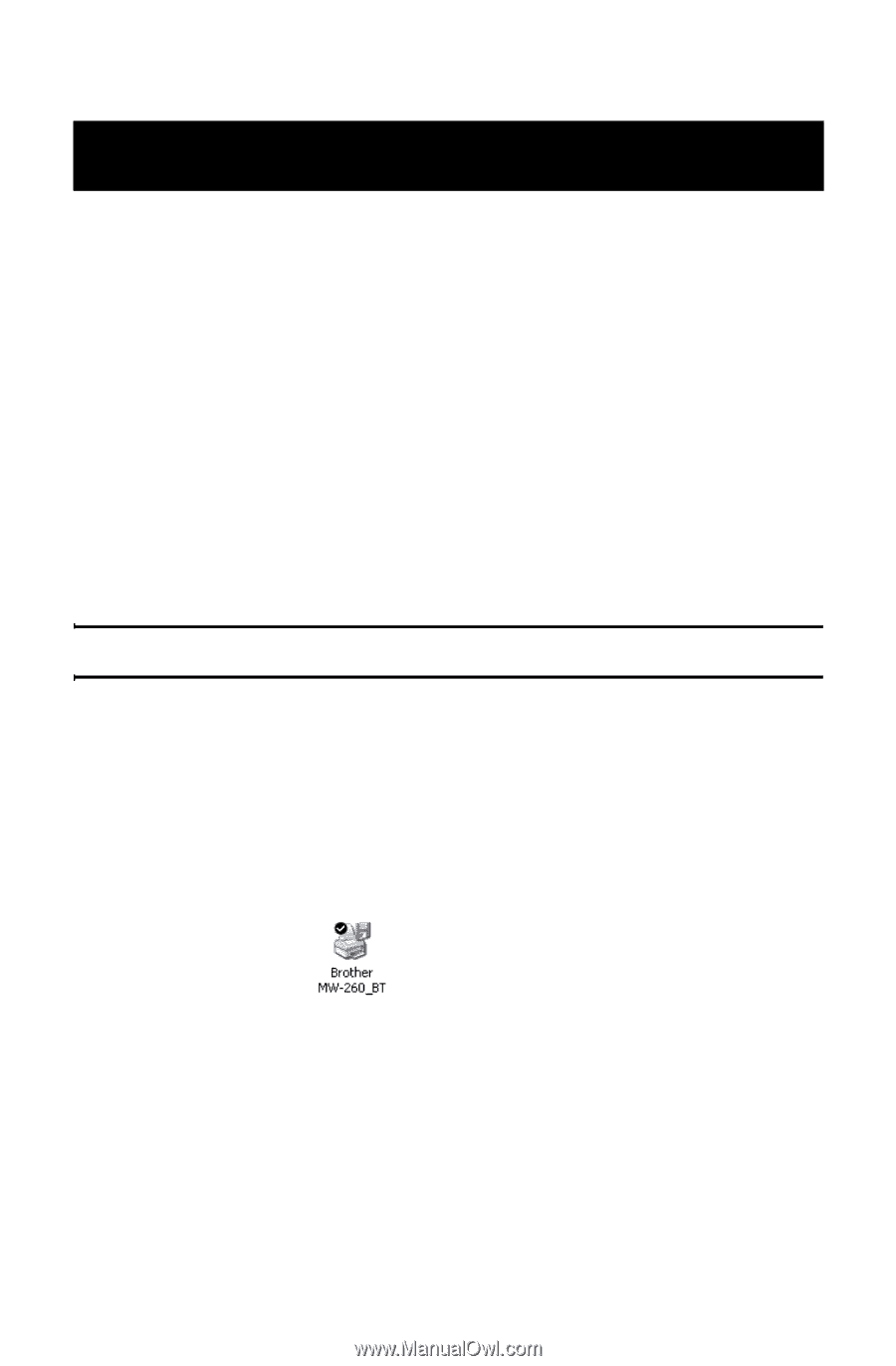
Changing Printer Settings
43
The following settings for this printer can be specified using
the MW-260 Utility “MPrintUtility” on the both Pocket PC and
Windows PC.
•
Auto power-off time
•
Auto sleep time
•
Auto sleep/power-off time
•
Power-saving setting
•
Device name
•
Pass key (PIN code)
•
Initialize settings (resets all parameters to their default set-
tings)
Changing the settings
With a computer running Windows
®
:
1
Click the Start button, select
Settings
, and
then click
Printers
.
→
The Printers dialog box appears.
2
Right-click
.
→
A pop-up menu appears.
3
Select
Properties
.
→
The Properties screen appears.
4
Click the MW-260 Utility button.
→
The Brother MW-260 Utility screen appears.
5
Changing Printer Settings