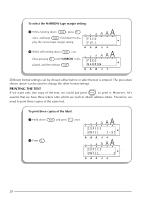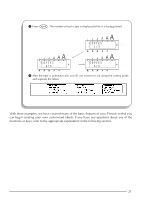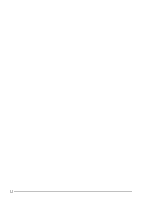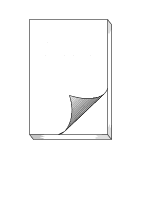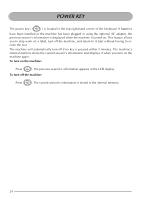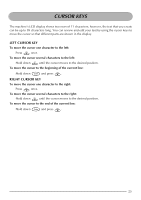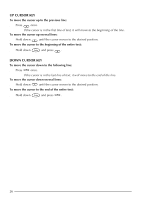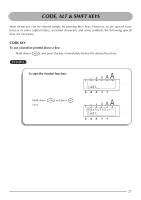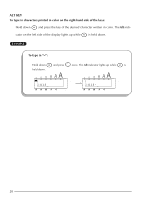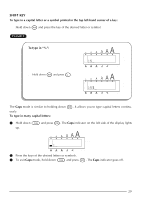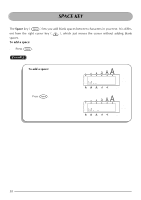Brother International PT-2200 Users Manual - English - Page 29
Cursor Keys, Left Cursor Key
 |
View all Brother International PT-2200 manuals
Add to My Manuals
Save this manual to your list of manuals |
Page 29 highlights
CURSOR KEYS The machine's LCD display shows two rows of 11 characters; however, the text that you create can be up to 99 characters long. You can review and edit your text by using the cursor keys to move the cursor so that different parts are shown in the display. LEFT CURSOR KEY To move the cursor one character to the left: q Press once. To move the cursor several characters to the left: q Hold down until the cursor moves to the desired position. To move the cursor to the beginning of the current line: q Hold down and press . RIGHT CURSOR KEY To move the cursor one character to the right: q Press once. To move the cursor several characters to the right: q Hold down until the cursor moves to the desired position. To move the cursor to the end of the current line: q Hold down and press . 25