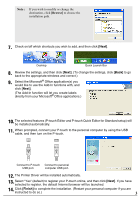Brother International PT2710 Software Users Manual - English and Spanish - Page 5
Using The P-touch Editor / Quick Editor, Uninstalling / Replacing The Printer Driver - software
 |
UPC - 012502615569
View all Brother International PT2710 manuals
Add to My Manuals
Save this manual to your list of manuals |
Page 5 highlights
USING THE P-TOUCH EDITOR / QUICK EDITOR Starting the software On the taskbar, click the Start button, and point to... P-touch Editor P-touch Quick Editor Programs (Windows® XP : All Programs) → Brother P-touch → P-touch Editor 4.2 Programs (Windows® XP : All Programs) → Brother P-touch → P-touch Quick Editor 2.0 Using Help Help gives you detailed instructions for creating labels with your P-touch Software. On P-touch Editor: • To view Help, select "P-touch Editor Help" in the help menu of the P-touch Editor window and click on the topic you wish to view. • To print Help from a standard printer, select the topic you wish to print by clicking the heading in the contents and click on the Print button on the toolbar. On P-touch Quick Editor: • To view Help, right click on the task bar of P-touch Quick Editor window and select "Help", and then click on the topic you wish to view. To print Help from a standard printer, select the topic you wish to print by clicking the heading in "contents", and click on the Print button. • When the dialog box appears, select the information you wish to print and click [OK]. • Select the printer to print the Help files, and click [Print]. UNINSTALLING THE P-TOUCH EDITOR / QUICK EDITOR 1. Start ( → Settings) → Control Panel → Add or Remove Programs → Brother P-touch Editor 4.2 (Brother P-touch Quick Editor 2.0) → Change/Remove (Add/Remove...) 2. Select "Remove" to uninstall the software, and then click [Next]. 3. Follow the instructions that appear on the dialog box to complete. UNINSTALLING / REPLACING THE PRINTER DRIVER 1. Insert the CD-ROM into the CD-ROM drive. (If the installation window automatically appears, click [Cancel].) 2. From My Computer, right click on the CD-ROM drive to open. 3. Double click "d_setup.exe". (If a dialog box appears asking for a desired language, select the language you wish for instructions and click [OK].) 4. Select whether to delete or to replace the printer driver, and then click [Next]. 5. Follow the instructions that appear on the dialog box to complete. 4