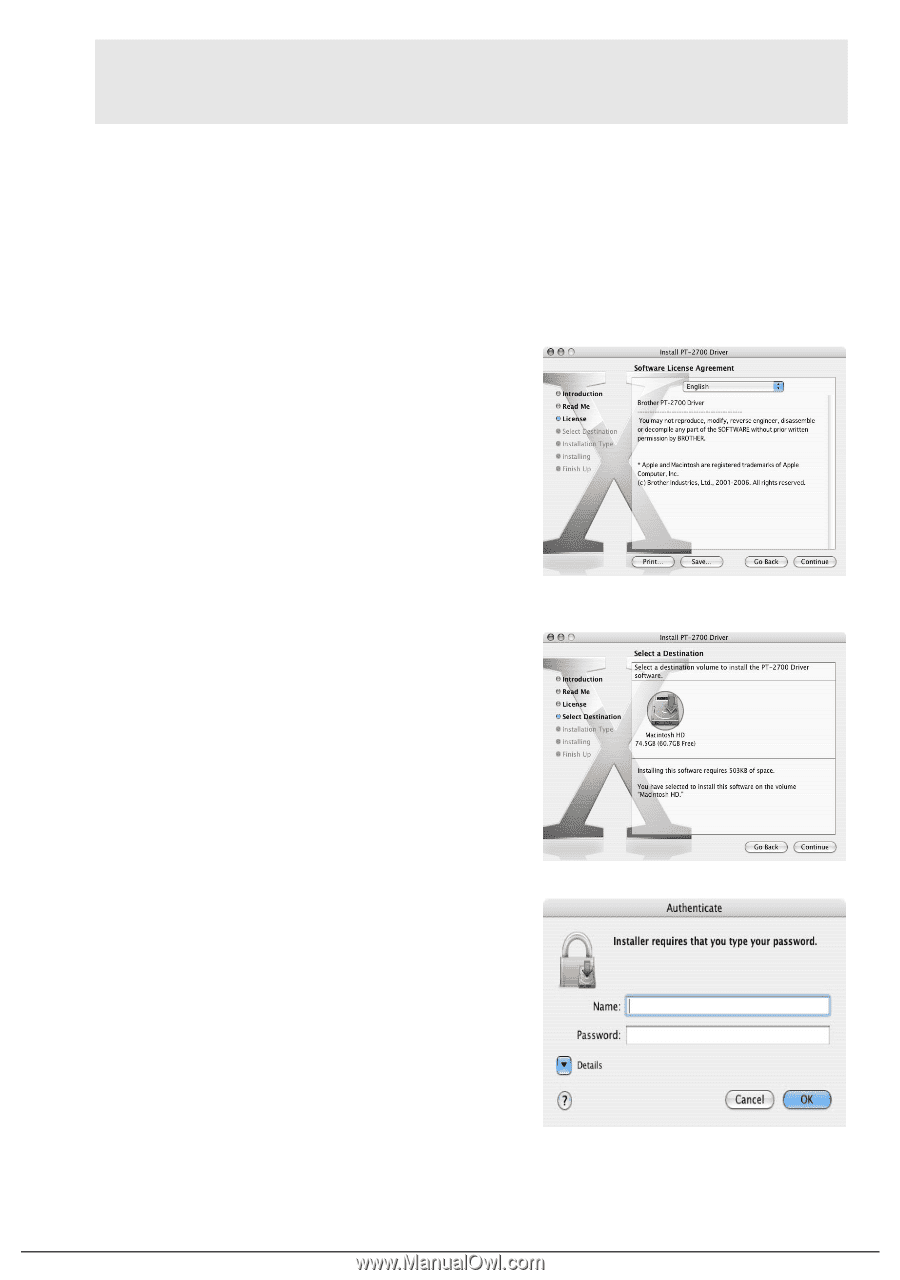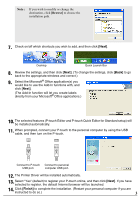Brother International PT2710 Software Users Manual - English and Spanish - Page 8
Printer Driver, Install], Done], PT-2700 Driver.pkg], Continue], Agree], Continue Installation] - pt mac
 |
UPC - 012502615569
View all Brother International PT2710 manuals
Add to My Manuals
Save this manual to your list of manuals |
Page 8 highlights
Note : "In the Dock" is only available for OS 10.1. If you select this option while running other versions of OS X, no icon will be added and the icons displayed in the dock may reset to those available when the OS was first installed. 4. Click [Install]. The installation will begin. When the installation is complete, the message "The software was successfully installed" is displayed. 5. After the installation is complete, click [Done]. Printer Driver 1. Double click [PT-2700 Driver.pkg]. 2. Read the contents and click [Continue] until the Software License Agreement screen is displayed. 3. Read the content and select "English", and then click [Continue]. 4. License Agreement screen is displayed. Click [Agree] if you agree to install. 5. Select the drive where you wish to install the driver, and click [Continue]. (Select the drive where the Mac OS® X is installed.) 6. Click [Install]. 7. Input "Name" and "Password" of administrator and click [OK]. 8. Click [Continue Installation]. 9. When the message "The software was successfully installed" is displayed, click [Restart]. Your Macintosh® will reboot to complete the printer driver installation. 7