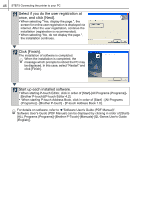Brother International QL 650TD Users Manual - English and Spanish - Page 43
Notes on installation, 3. Installing the software, Standard Installation, Custom Installation - drivers
 |
UPC - 012502613466
View all Brother International QL 650TD manuals
Add to My Manuals
Save this manual to your list of manuals |
Page 43 highlights
43 2. Notes on installation • Do not connect this printer to a PC until the prompt message appears. If this printer has already been connected to a PC prior to software installation, immediately remove the USB plug from the PC and wait for the software prompt. • When installing it to Windows® 2000/XP, log in by the authority of administrator. • When installing the software, the screen shown right may be displayed. At this time, click [OK] and install it all over again. • After terminating all other applications, begin installing the software. Especially, when the application of Microsoft® Office® is running, Add-In may not be set correctly. Introduction STEP 1 Before using the printer 3. Installing the software This section explains how to install the P-touch Editor 4.2, P-touch Address Book 1.0, Printer Driver, and User's Guide as a whole. The procedure for installing them varies depending on the OS of your PC. The following is the example for Windows XP. 1 Start up the PC and insert the CD-ROM into CD-ROM drive. QL-series Installer starts up and P-touch Setup screen is displayed. • It may take a time to display the screen. • If it does not start up automatically, double click "Setup.exe" icon in CD-ROM. STEP 2 Using only this printer (No PC) Connecting to your PC For Macintosh For Windows 2 Click "Standard Installation". The preparation for installing the software starts and License Agreement screen is displayed. 1 Each button enables the following 2 operation. 3 1 Standard Installation 4 P-touch Editor 4.2, P-touch Address Book 1.0, Printer Driver, and User's Guide can be installed as a whole. 2 Custom Installation P-touch Editor 4.2, P-touch Address Book 1.0, Printer Driver, and User's Guide can be installed individually. 3 Show User's Guide Software User's Guide (PDF Manual) can be referenced without installing it. 4 Install Acrobat Reader "Adobe® Acrobat® Reader®" to reference Software User's Guide (PDF Manual) can be installed. Adobe® Acrobat® Reader® 5.0 will be installed. If you have higher version, do not install it. STEP 3 STEP 4 Maintenance and Troubleshooting