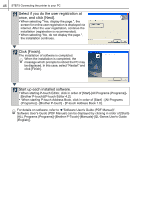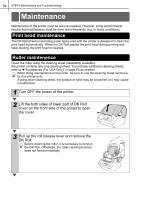Brother International QL 650TD Users Manual - English and Spanish - Page 49
Double click [QL-500 550 650TD Driver.pkg] in [Mac OS
 |
UPC - 012502613466
View all Brother International QL 650TD manuals
Add to My Manuals
Save this manual to your list of manuals |
Page 49 highlights
Before using the printer 6 Click [Next]. It is possible to select the program you want to install. Clear the check of program that is not installed. Choose Alias Folder screen is displayed. Introduction 49 STEP 1 7 Select the location where you create the alias, and click [Next]. For other than Mac OS® X 10.1, do not select "In the Dock". The alias is not created in the doc, and the icon of doc may be changed back to the default. Pre-Installation Summary screen is displayed. STEP 2 8 Click [Install]. The installation starts. Using only this printer (No PC) Connecting to your PC For Macintosh For Windows STEP 9 After the installation is completed and the screen shown right is displayed, 3 click [Done]. The installation of software is completed. Next, install the printer driver. 10 Double click [QL-500 550 650TD Driver.pkg] in [Mac OS X] folder. STEP 4 Driver Installer starts up and Driver Setup screen is displayed. Maintenance and Troubleshooting