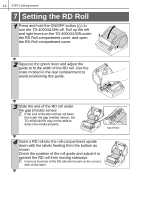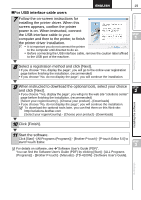Brother International TD-4100N Users Manual - English and Spanish - Page 22
Click [Finish]., instructions for installing the printer
 |
View all Brother International TD-4100N manuals
Add to My Manuals
Save this manual to your list of manuals |
Page 22 highlights
16 STEP2 Installing the software 5 Put a check mark in the box next to the Add-in programs you want to install, and click [Next]. Make sure that you closed all Microsoft® Office applications. For details on the Add-in, see the "Software User's Guide (PDF)". 6 Click [OK] and follow the on-screen instructions for installing the printer driver. When instructed, connect the printer to finish the printer driver installation. For USB installation, it is important you do not connect the printer to the computer until directed to do so. 7 Select a registration method and click [Next]. • If you choose "Yes, display the page", you will go to the online user registration page before finishing the installation. (recommended) • If you choose "No, do not display the page", you will continue the installation. 8 When instructed to download the optional tools, select your choice and click [Next]. • If you choose "Yes, display the page", you will go to the web site "solutions center" page before finishing the installation. (recommended) [Select your region/country] - [Choose your product] - [Downloads] • If you choose "No, do not display the page", you will continue the installation. To download the optional tools later, you can find them on this Web site: http://solutions.brother.com [Select your region/country] - [Choose your product] - [Downloads] 9 Click [Finish]. The software installation is now complete. When you are asked to restart the computer, choose "Restart" and click [Finish]. 10 Start the software. Click [Start] - [All Programs (Programs)] - [Brother P-touch] - [P-touch Editor 5.0] to start P-touch Editor. For details on software, see Î"Software User's Guide (PDF)". You can find the Software User's Guide (PDF) by clicking [Start] - [ALL Programs (Programs)] - [Brother P-touch] - [Manuals] - [TD-4000] - [Software User's Guide].