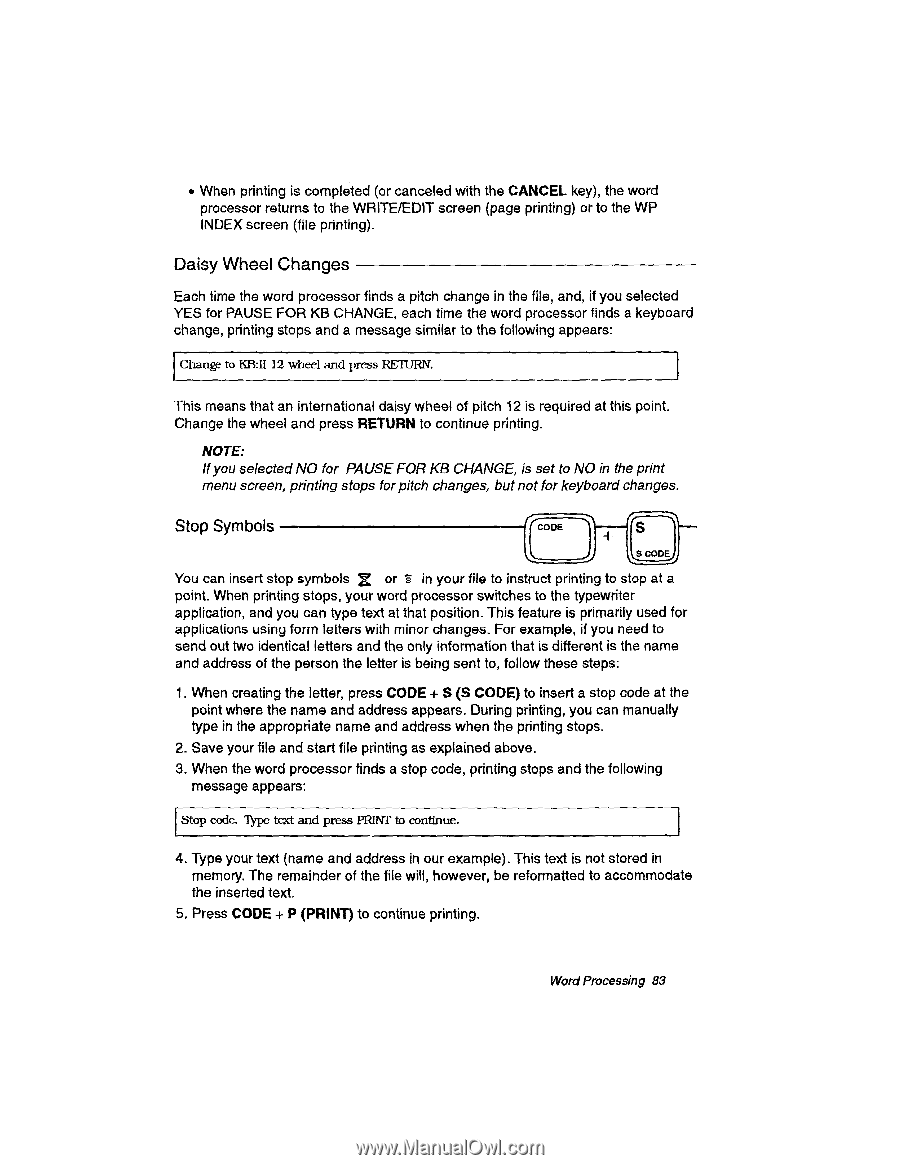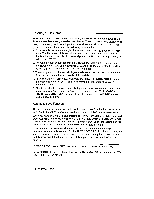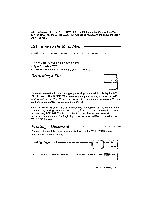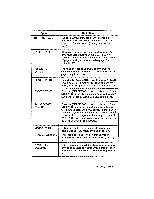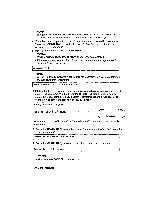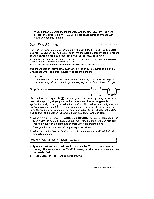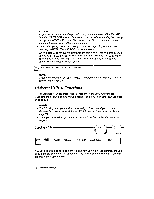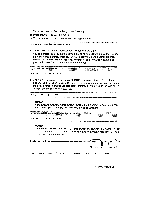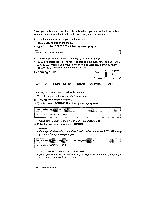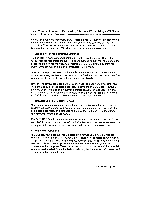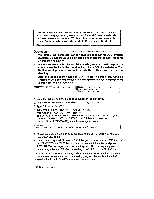Brother International WP230B Owners Manual - English - Page 95
Code.
 |
View all Brother International WP230B manuals
Add to My Manuals
Save this manual to your list of manuals |
Page 95 highlights
• When printing is completed (or canceled with the CANCEL key), the word processor returns to the WRITE/EDIT screen (page printing) or to the WP INDEX screen (file printing). Daisy Wheel Changes Each time the word processor finds a pitch change in the file, and, if you selected YES for PAUSE FOR KB CHANGE, each time the word processor finds a keyboard change, printing stops and a message similar to the following appears: Change to KB:11 12 wheel and press RETURN. This means that an international daisy wheel of pitch 12 is required at this point. Change the wheel and press RETURN to continue printing. NOTE: If you selected NO for PAUSE FOR KB CHANGE, is set to NO in the print menu screen, printing stops for pitch changes, but not for keyboard changes, CODE CO?„DE. Stop Symbols S -9 You can insert stop symbols or `§ in your file to instruct printing to stop at a point. When printing stops, your word processor switches to the typewriter application, and you can type text at that position. This feature is primarily used for applications using form letters with minor changes_ For example, if you need to send out two identical letters and the only information that is different is the name and address of the person the letter is being sent to, follow these steps: 1. When creating the letter, press CODE + S (S CODE) to insert a stop code at the point where the name and address appears. During printing, you can manually type in the appropriate name and address when the printing stops. 2. Save your file and start file printing as explained above. 3. When the word processor finds a stop code, printing stops and the following message appears: Stop code. 'Type text and press PRINT to continue. 4. Type your text (name and address in our example). This text is not stored in memory. The remainder of the file will, however, be reformatted to accommodate the inserted text. 5. Press CODE + P (PRINT) to continue printing. WordProcessing 83