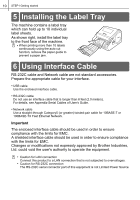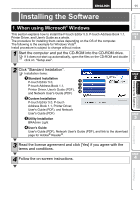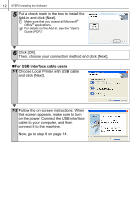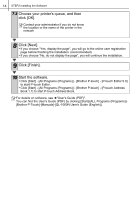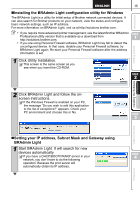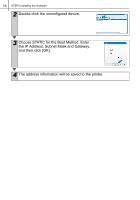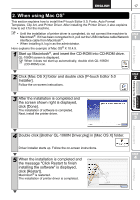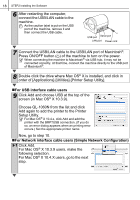Brother International andtrade; QL-1060N Quick Setup Guide - English and Spani - Page 21
Installing the BRAdmin Light configuration utility for Windows, Setting your IP address
 |
View all Brother International andtrade; QL-1060N manuals
Add to My Manuals
Save this manual to your list of manuals |
Page 21 highlights
15 „Installing the BRAdmin Light configuration utility for Windows The BRAdmin Light is a utility for initial setup of Brother network connected devices. It can also search for Brother products on your network, view the status and configure basic network settings, such as IP address. For more information on BRAdmin Light, visit us at http://solutions.brother.com. • If you require more advanced printer management, use the latest Brother BRAdmin Professional utility version that is available as a download from http://solutions.brother.com. • If you are using Personal Firewall software, BRAdmin Light may fail to detect the unconfigured device. In that case, disable your Personal Firewall software, try BRAdmin Light again. Re-start your Personal Firewall software after the address information is set. Introduction STEP 1 Getting started 1 Click Utility Installation. This screen is the same screen as you see when you insert the CD-ROM. STEP 2 2 Click BRAdmin Light and follow the onscreen instructions. If the Windows Firewall is enabled on your PC, the message "Do you wish to add this application to the list of exceptions?" appears. Check your PC environment and choose Yes or No. STEP 3 Installing the Software For Macintosh® For Windows® Label Overview „Setting your IP address, Subnet Mask and Gateway using BRAdmin Light 1 Start BRAdmin Light. It will search for new devices automatically. STEP If you have a DHCP/BOOTP/RARP server in your network, you don't have to do the following 4 operation. Because the print server will automatically obtain its IP address. Reference