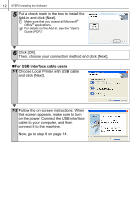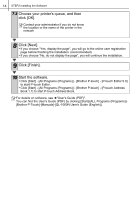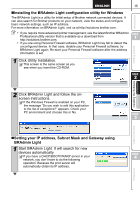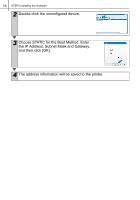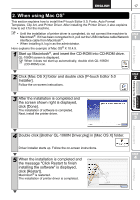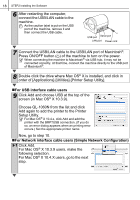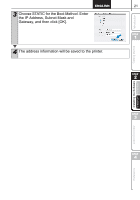Brother International andtrade; QL-1060N Quick Setup Guide - English and Spani - Page 23
When using Mac OS®, Double click [Brother QL-1060N Driver.pkg] in [Mac OS X] folder.
 |
View all Brother International andtrade; QL-1060N manuals
Add to My Manuals
Save this manual to your list of manuals |
Page 23 highlights
17 Introduction 2. When using Mac OS® This section explains how to install the P-touch Editor 5.0, Fonts, Auto Format Templates, Clip Art, and Printer Driver. After installing the Printer Driver, it also explains how to set it for the machine. • Until the installation of printer driver is completed, do not connect the machine to Macintosh®. If it has been connected to it, pull out the USB interface cable/Network interface cable from Macintosh®. • When installing it, log in as the administrator. Here explains the example of Mac OS® X 10.4.9. 1 Start up Macintosh®, and insert the CD-ROM into CD-ROM drive. QL-1060N screen is displayed. When it does not start up automatically, double click QL-1060N (CD-ROM) icon. Getting started STEP 1 2 Click [Mac OS X] folder and double click [P-touch Editor 5.0 STEP 2 Installer]. Follow the on-screen instructions. 3 After the installation is completed and the screen shown right is displayed, click [Done]. The installation of software is completed. Next, install the printer driver. STEP 3 Installing the Software For Macintosh® For Windows® Label Overview 4 Double click [Brother QL-1060N Driver.pkg] in [Mac OS X] folder. Driver Installer starts up. Follow the on-screen instructions. STEP 5 When the installation is completed and 4 the message "Click Restart to finish installing the software" is displayed, click [Restart]. Macintosh® is restarted. The installation of printer driver is completed. Reference