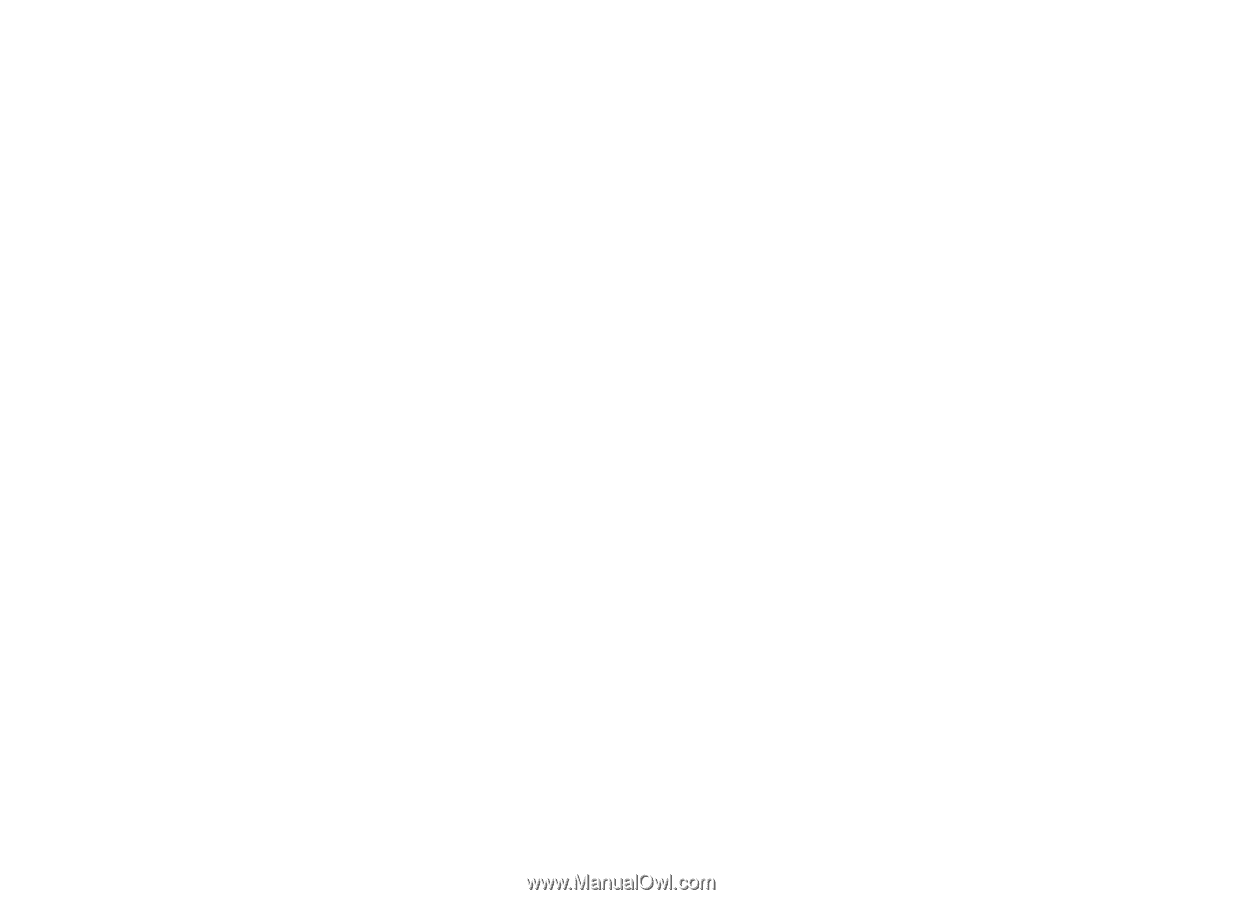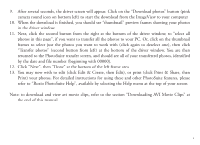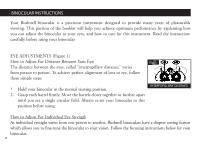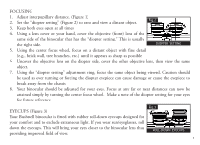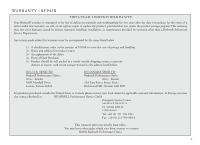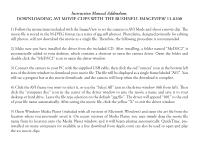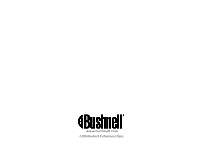Bushnell 11 8200 User Manual - Page 16
Downloading Avi Movie Clips With The Bushnell Imageview 11-8200 - driver s
 |
View all Bushnell 11 8200 manuals
Add to My Manuals
Save this manual to your list of manuals |
Page 16 highlights
Instruction Manual Addendum: DOWNLOADING AVI MOVIE CLIPS WITH THE BUSHNELL IMAGEVIEW 11-8200 1) Follow the instructions included with the ImageView to set the camera to AVI Mode and shoot a movie clip. The movie file is stored in the M-JPEG format (as a series of jpg still photos). PhotoSuite, designed primarily for editing still photos, will not download the movie as a single file. Therefore, the following procedure is recommended. 2) Make sure you have installed the driver from the included CD. After installing, a folder named "MyDSC2" is automatically added to your desktop, which contains a shortcut to open the camera driver. Open the folder and double click the "MyDSC2" icon to open the driver window. 3) Connect the camera to your PC with the supplied USB cable, then click the red "camera" icon in the bottom left area of the driver window to download your movie file. The file will be displayed as a single frame labeled "AVI". You will see a progress bar as the movie downloads, and the camera will beep when the download is complete. 4) Click the AVI frame you want to select it, or use the "Select All" icon in the driver window (4th from left). Then click the "computer disc" icon in the center of the driver window to give the movie a name and save it to your desktop or hard drive. Leave the file type selection on the default "jpg file". The driver will append "001" to the end of your file name automatically. After saving the movie file, click the yellow "X" to exit the driver window. 5) Open Windows Media Player (included with all versions of Microsoft Windows) and open the avi file from the location where you previously saved it. On recent versions of Media Player, you may simply drag the movie file name from its location onto the Media Player window, and it will begin playing automatically. QuickTime, preinstalled on many computers (or available as a free download from Apple.com) can also be used to open and play the avi movie clips.