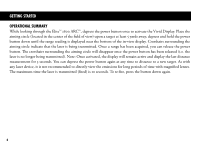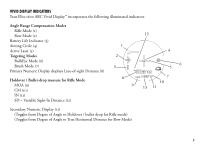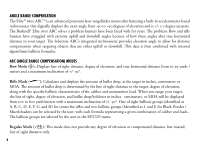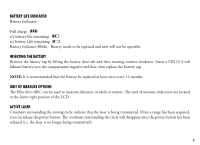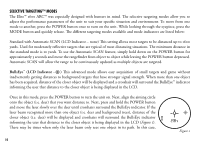Bushnell Elite 1600 Rangefinder Owner's Manual - Page 11
LCD Indicator
 |
View all Bushnell Elite 1600 Rangefinder manuals
Add to My Manuals
Save this manual to your list of manuals |
Page 11 highlights
the distance will be displayed, but because more than one object was not acquired, crosshairs will not surround the BullsEye indicator. TIP: While pressing the POWER button, you can move the device slowly from object to object and intentionally force the laser to hit multiple objects to ensure that you are only displaying the closest of the objects recognized by the laser. Brush™ (LCD Indicator - ) This advanced mode allows objects such as brush and tree branches to be ignored so that distance only to background objects are displayed. When more than one object has been acquired, distance of the further object will be displayed and a circle will surround the Brush™ indicator informing the user that distance of the farthest object is being displayed in the LCD. Once in this mode, press the POWER button to turn the unit on. Next, align the aiming circle onto the object that you want distance to. Next, press and hold the POWER button and move the laser slowly over the object until a circle surrounds the Brush indicator. If the laser beam recognized more than one object (i.e. closeup tree branch and a deer in the background), distance of the further object (i.e. deer) will be displayed and a circle will surround the brush indicator informing the user that distance to the farther object is being displayed (Figure 2). There may be times when only the laser beam only sees one object in its path. In this case, the distance will be displayed, but because more than one object was not acquired, the circle will not surround the Brush indicator. TIP: While pressing the POWER button, you can move the device slowly from object to object and intentionally force the laser to hit multiple objects to ensure that you are only displaying the furthest of the objects recognized by the laser. Figure 2 Once the device has shut off, the unit will always default back to the last targeting mode used. 11