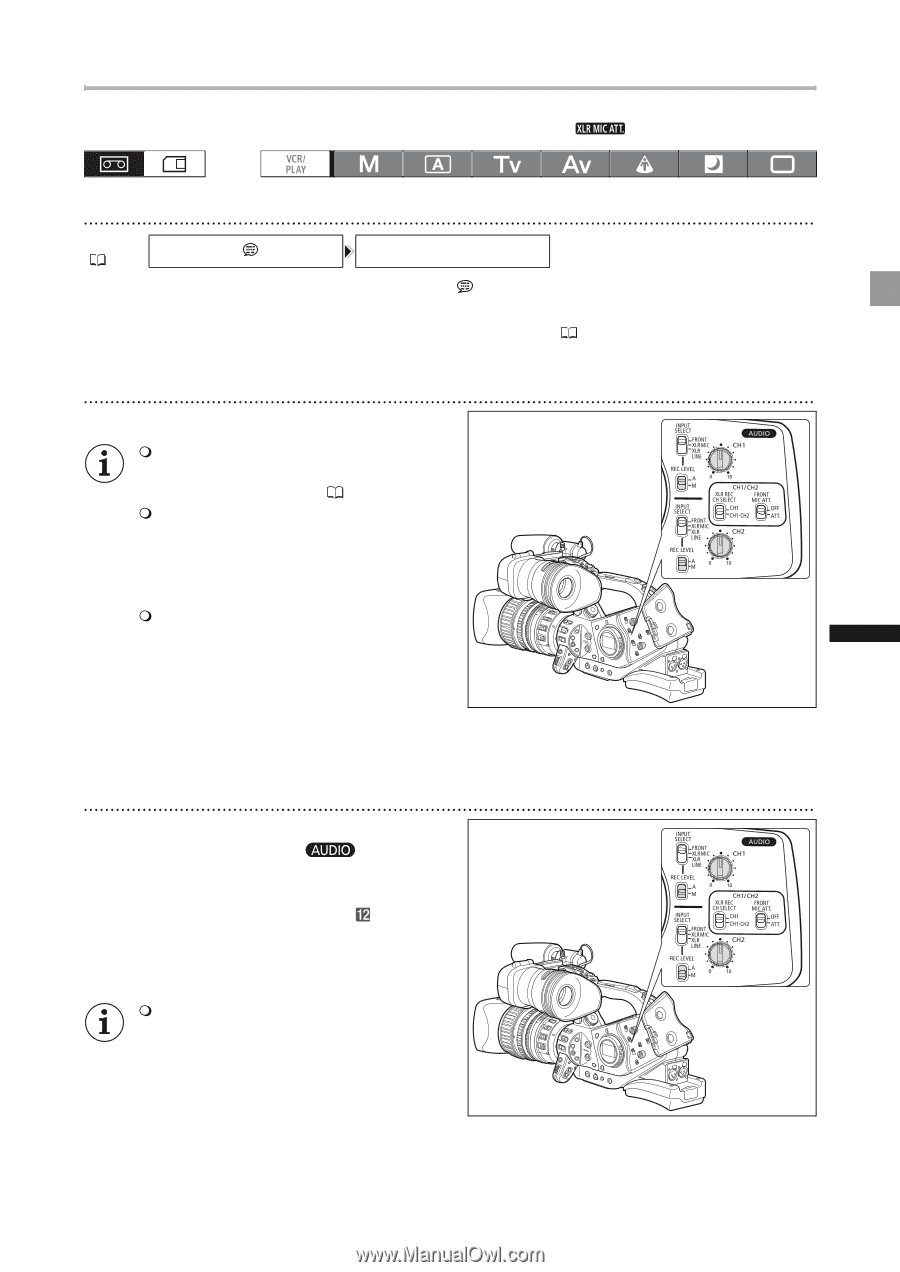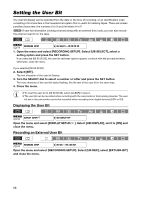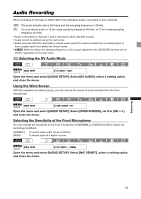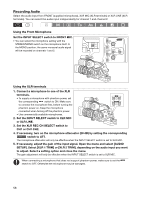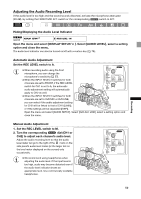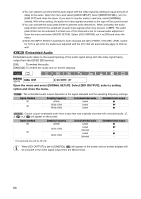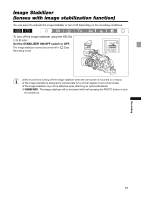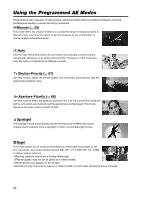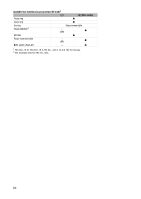Canon 2080B001 XL H1S / XL H1A Instruction Manual - Page 59
Adjusting the Audio Recording Level, Hiding/Displaying the Audio Level Indicator
 |
UPC - 013803079685
View all Canon 2080B001 manuals
Add to My Manuals
Save this manual to your list of manuals |
Page 59 highlights
Adjusting the Audio Recording Level If the audio level is too high and the sound sounds distorted, activate the microphone attenuator (20 dB), by setting the FRONT MIC ATT. switch or the corresponding switch to ATT. Hiding/Displaying the Audio Level Indicator MENU ( 33) DISPLAY SETUP/ AUDIO LEVEL••ON Open the menu and select [DISPLAY SETUP/ ]. Select [AUDIO LEVEL], select a setting option and close the menu. The audio level indicator can also be turned on/off with a custom key ( 79). Automatic Audio Adjustment Set the REC LEVEL switch to A. When recording audio using the front microphone, you can change the microphone's sensitivity ( 57). When the INPUT SELECT switches for both channels are set to FRONT, if the REC LEVEL switch for CH1 is set to A, the automatic audio adjustment setting will automatically apply to CH2 as well. When the INPUT SELECT switches for both channels are set to XLR MIC or XLR LINE, you can select if the audio adjustment setting for CH2 will be linked to that of CH1 ([LINK]), or if the settings will be separated ([SEP]). Open the menu and select [AUDIO SETUP]. Select [XLR ALC LINK], select a setting option and close the menu. Manual Audio Adjustment 1. Set the REC LEVEL switch to M. 2. Turn the corresponding dial (CH1 or CH2) to adjust each channel's audio level. Adjust the audio recording level so that the audio level meter will go to the right of the mark on the side panel's audio level meter (or the larger dot on the level meter displayed on the screen) only occasionally. We recommend using headphones when adjusting the audio level. If the input level is too high, audio may become distorted even if the audio level indicator shows an appropriate level. Use commercially available headphones. Recording 59