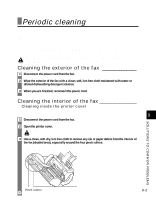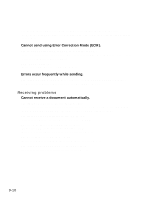Canon B45 FAXPHONE B45 User's Guide - Page 100
Troubleshooting
 |
UPC - 013803022896
View all Canon B45 manuals
Add to My Manuals
Save this manual to your list of manuals |
Page 100 highlights
Troubleshooting Paper feeding problems ❏ Paper does not load. The multi-purpose tray may contain too many sheets. • Make sure the paper stack in the multi-purpose tray does not exceed the paper limit mark (P) (see p. 1-7). Paper may not be loaded correctly. • Make sure the paper stack is loaded properly in the multi-purpose tray, and that the paper guide is adjusted correctly (see p. 1-8). ❏ Paper is loaded skewed. (Printing is skewed.) Paper may not be loaded correctly. • Make sure the paper stack is loaded properly in the multi-purpose tray, and that the paper guide is adjusted correctly (see p. 1-8). • Make sure the right edge of the paper stack is aligned with the right side of the multi-purpose tray and the paper guide is aligned with the left edge of the stack (see p. 1-8). • Make sure the paper exit path is clear. ❏ Multiple sheets load into the fax at the same time. Paper may not be loaded correctly. • Make sure the paper stack is loaded properly in the multi-purpose tray, and that the paper guide is adjusted correctly (see p. 1-8). Sheets of paper may be sticking together. • Be sure to fan the paper stack before loading it in the multi-purpose tray. This keeps the sheets of paper from sticking together (see p. 1-8). The multi-purpose tray may contain too many sheets. • Make sure the paper stack in the multi-purpose tray does not exceed the paper limit mark (P) (see p. 1-7). • Do not exceed the maximum loading capacity of the multi-purpose tray (see p. 1-7). • Do not force the paper stack into the multi-purpose tray. Different types of paper may be loaded in the multi-purpose tray. • Load only one type of paper. • Make sure you load paper that meets the paper requirements for the fax (see Chapter 3). ❏ Repeated paper jams occur. The paper you are using may be causing the jams. • Be sure to fan the paper stack before loading it in the multi-purpose tray. This keeps the sheets of paper from sticking together (see p. 1-8). • Check that the paper you are using and your printing environment (see pp. 1-7, S-1) are within the specifications of the fax (see Chapter 3). 9-8 • Try loading a fresh stack of paper in the multi-purpose tray.