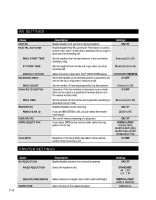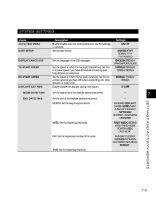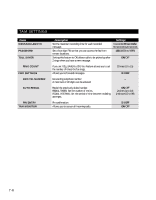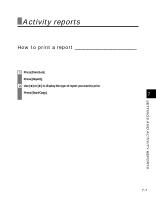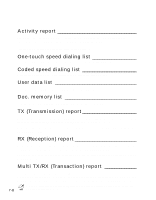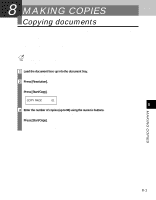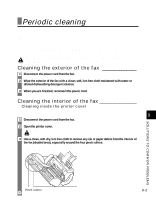Canon B45 FAXPHONE B45 User's Guide - Page 91
Making Copies
 |
UPC - 013803022896
View all Canon B45 manuals
Add to My Manuals
Save this manual to your list of manuals |
Page 91 highlights
8 MAKING COPIES Copying documents One of the convenient features of the fax is its ability to make high quality copies. You can make up to 99 copies of one document at a time. If you make copies of multiple documents at a time, the number of pages the fax can scan into memory varies depending on the scanning resolutions (see p. 4-1) as follows: • STANDARD/FINE = 25 pages* • PHOTO = 1 page n • STANDARD and FINE result in the same resolution when making copies. • If MEMORY FULL appears on the LCD when making multiple copies, see Copying problems, p. 9-14. 1 Load the document face up into the document tray. See Loading documents, p. 3-2. 2 Press [Resolution]. You can select STANDARD, FINE or PHOTO. w Press [Start/Copy]. COPY PAGE 01 8 3 Enter the number of copies (up to 99) using the numeric buttons. To make a correction to the number of copies, press [Clear] and re-enter the number. w Press [Start/Copy]. To stop copying anytime, press [Stop]. If the document does not eject, press [Start/Copy] for a few seconds, then the fax will feed out the document. See Jams in the document tray, p. 9-1. * Based on ITU-T No.1 Chart, Standard mode. MAKING COPIES 8-1