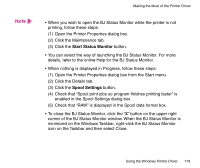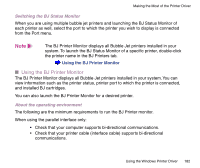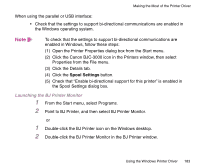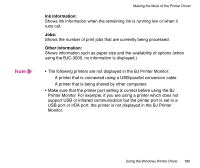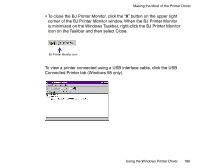Canon BJC-3000 Series User Manual - Page 182
Using the BJ Printer Monitor, Switching the BJ Status Monitor, About the operating environment
 |
View all Canon BJC-3000 Series manuals
Add to My Manuals
Save this manual to your list of manuals |
Page 182 highlights
Making the Most of the Printer Driver Switching the BJ Status Monitor When you are using multiple bubble jet printers and launching the BJ Status Monitor of each printer as well, select the port to which the printer you wish to display is connected from the Port menu. Note The BJ Printer Monitor displays all Bubble Jet printers installed in your system. To launch the BJ Status Monitor of a specific printer, double-click the printer name in the BJ Printers tab. Using the BJ Printer Monitor I Using the BJ Printer Monitor The BJ Printer Monitor displays all Bubble Jet printers installed in your system. You can view information such as the printer status, printer port to which the printer is connected, and installed BJ cartridges. You can also launch the BJ Printer Monitor for a desired printer. About the operating environment The following are the minimum requirements to run the BJ Printer monitor. When using the parallel interface only: • Check that your computer supports bi-directional communications. • Check that your printer cable (interface cable) supports bi-directional communications. Using the Windows Printer Driver 182