Canon BJC-4300 Series User Manual - Page 49
Fabric Sheet,
 |
View all Canon BJC-4300 Series manuals
Add to My Manuals
Save this manual to your list of manuals |
Page 49 highlights
Insert the fabric sheet. Insert the sheet with the cloth side out (toward you) and the open end up (away from the sheet feeder). Adjust the paper guide to the edge of the fabric sheet. Do not attempt to load more than one sheet at a time. 3 Set up the BJC-4300 Printer Driver for Windows. 4 In the Paper tab, select A4 for the Paper Size and select Fabric Sheet for the Print Media. In the Graphics tab, select High for Print Quality. You may also want to select Fine mode. Start the print operation from your Windows application. 4300 Chapter 3 Page 23

Insert the fabric
sheet.
Insert the sheet with the cloth side out (toward you) and the open end up (away
from the sheet feeder).
Adjust the paper guide to the edge of the fabric sheet.
Do not attempt to load more than one sheet at a time.
3
Set up the
BJC-4300 Printer
Driver for
Windows.
In the Paper tab, select
A4
for the Paper Size and select
Fabric Sheet
for the
Print Media.
In the Graphics tab, select
High
for Print Quality. You may also want to select
Fine
mode.
Start the print operation from your Windows application.
4300 Chapter 3 Page 23
4