Canon BJC-4300 Series User Manual - Page 54
Print., Automatic Feed., Banner.,
 |
View all Canon BJC-4300 Series manuals
Add to My Manuals
Save this manual to your list of manuals |
Page 54 highlights
Set up your printer driver. 7 Start printing. Open the Windows application you are going to use to print. From the File menu, select Print. Then select your print options using the BJC-4300 Printer Driver for Windows. For the Paper Feed Method, select Automatic Feed. For the Paper size, select Banner. See your application software instructions for other options. Click OK or Print to start the print job. Do not allow the paper to hang over the edge of the desk or work table directly. Clear enough space in front of the printer for at least one sheet of paper to rest after printing. 4300 Chapter 3 Page 28

Set up your
printer driver.
Open the Windows application you are going to use to print. From the File
menu, select
Print.
Then select your print options using the BJC-4300 Printer
Driver for Windows.
For the Paper Feed Method, select
Automatic Feed.
For the Paper size, select
Banner.
See your application software instructions for other options.
7
Start printing.
Click OK or Print to start the print job.
Do not allow the paper to hang over the edge of the desk or work table directly.
Clear enough space in front of the printer for at least one sheet of paper to rest
after printing.
4300 Chapter 3 Page 28