Canon BJC-8500 User Manual - Page 77
To handle printed Transparencies, Before you handle the printed sheets
 |
View all Canon BJC-8500 manuals
Add to My Manuals
Save this manual to your list of manuals |
Page 77 highlights
2 To avoid paper jams, make sure the top of the stack is below the paper limit mark on the right side of the sheet feeder. 3 Make sure the paper guide is snug (not too tight) against the left side of the stack. 4 Make sure the paper output receiver paper guide is set to the correct mark for the paper size you are using. 5 Check the printer driver settings for this media (Print Mode, Paper Size, etc.). If you are using Windows, refer to the Windows Print Guide for details. If you are using a Macintosh computer, refer to the Macintosh Print Guide for details. To handle printed Transparencies 1 Start printing with your software application. 2 Remove each printed sheet from the paper output tray as it is ejected from the printer. Do not allow printed Transparencies to stack up on the paper output tray. 3 Before you handle the printed sheets, allow the ink to dry thoroughly. Drying requires about 15 minutes. 4 After the Transparencies have dried, cover the printed side with a sheet of plain paper to prevent the printed sheets from sticking together. If you intend to store the printed Transparencies in a clear plastic folder, insert one sheet of plain paper between the plastic cover and the printed surface of the transparency to prevent the cover and printed surface from sticking together. 72 Canon BJC-8500 User's Manual















