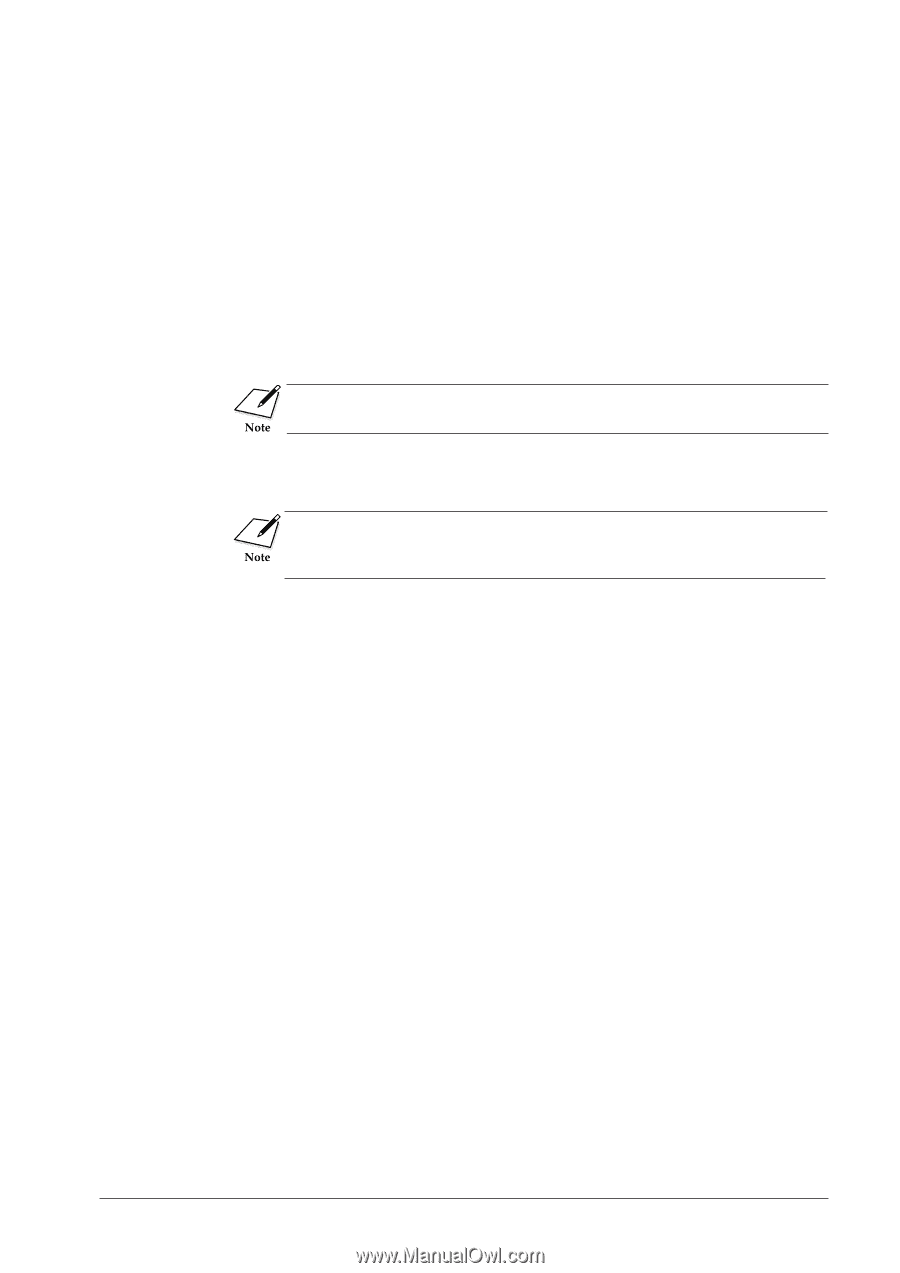Canon BJC-8500 User Manual - Page 83
Printing on Fabric Sheet
 |
View all Canon BJC-8500 manuals
Add to My Manuals
Save this manual to your list of manuals |
Page 83 highlights
2 Open the printer driver and perform the required settings. s On the Paper control tab, set the Paper Size to A4 (or A3). s Set the Media Type to T-Shirt Transfer. s Check the Paper Feed setting and make sure that it is set to Auto Sheet Feeder if you are using the sheet feeder or Manual if you are feeding manually. 3 Extend the paper rest and paper output tray. 4 Load the T-Shirt Transfer in the printer. The print side must be face up so hold the T-Shirt Transfer with the printed green lines face down. 5 Execute the print job. After the printed sheet is ejected from the printer, move it to a clean location and allow it to dry. For detailed instructions about cutting and transferring the design to a T-shirt, refer to the instructions you received with your T-Shirt Transfer TR-201 packet. Printing on Fabric Sheet Follow the steps below to load and print on Fabric Sheet. For precautions and handling procedures, read the instructions included in the Fabric Sheet FS-101 kit. s Fabric Sheet FS-101 must be loaded manually. Do not attempt to load Fabric Sheet in the sheet feeder or the paper cassette. s To avoid jams, smearing and other problems, never open the top cover during printing. s Handle Fabric Sheet FS-101 by the edges. Never touch the surface of Fabric Sheet, especially if your hands are wet or dirty. 1 Move the paper output receiver guide to the B4 mark on the paper output receiver. 2 Start your software application. 3 Open the BJC-8500 printer dirver and select the appropriate settings for Paper Size, Media Type, Quality, and Paper Feed. For details refer to the Windows Print Guide or the Macintosh Print Guide. 4 Click OK to close the printer driver. 78 Canon BJC-8500 User's Manual