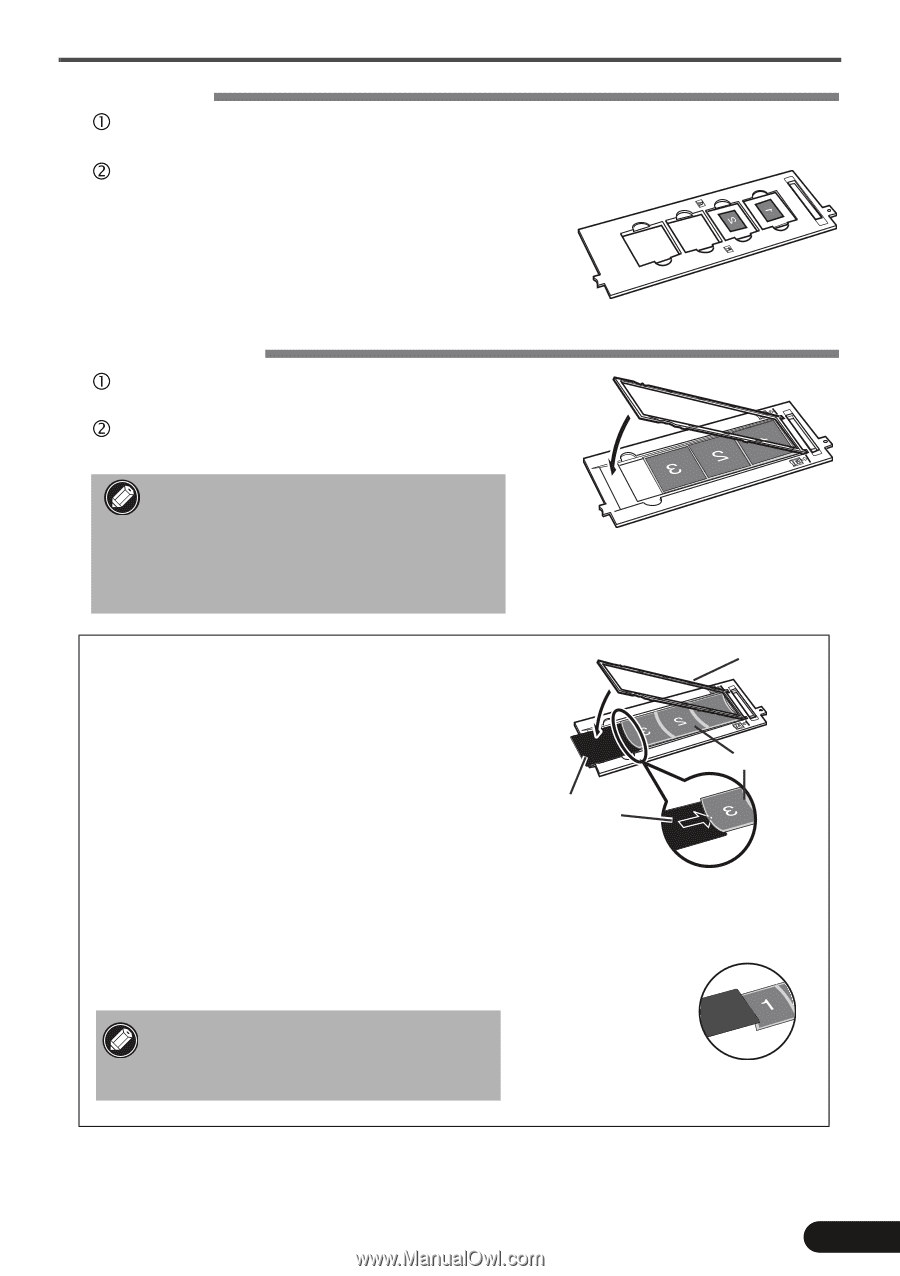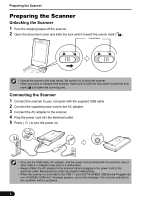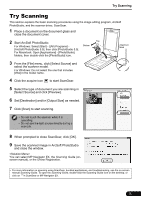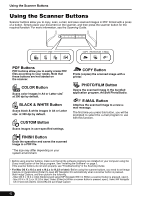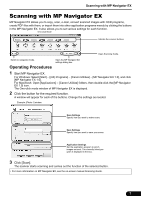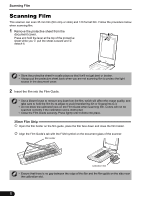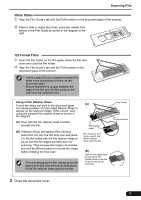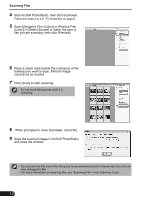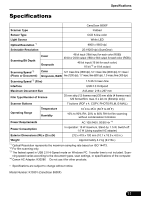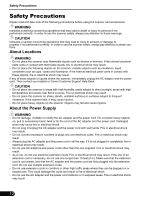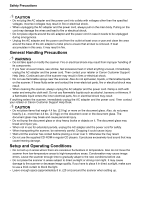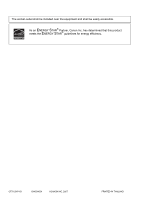Canon CanoScan 8800F 8800F Quick Start Guide Instructions - Page 11
Scanning Film, 35mm Slides, Format Films, Using a Film Retainer Sheet - film scanner
 |
View all Canon CanoScan 8800F manuals
Add to My Manuals
Save this manual to your list of manuals |
Page 11 highlights
Scanning Film 35mm Slides c Align the Film Guide's tab with the FILM symbol on the document glass of the scanner. d Place a slide or slides face down (correctly viewed from below) in the Film Guide as shown in the diagram to the right. 120 Format Films c Open the film holder on the film guide, place the film face down and close the film holder. d Align the Film Guide's tab with the FILM symbol on the document glass of the scanner. • Leave a gap of 5 mm or greater between film strips when placing two or more on the document glass. • Ensure that there is no gap between the edge of the film and the film guide on the side near the calibration slot. Using a Film Retainer Sheet Curled film strips can stick to the document glass and cause a pattern of rings called Newton Rings to appear on the scanned image. If this occurs, scan using the supplied film retainer sheet as shown in the diagram. (A) Scan with the film retainer sheet inserted beneath the film. (B) If Newton Rings still appear after following Instruction (A), turn the film strip over and place it in the film holder with the film retainer sheet on top so that the film edges are held down for scanning. Then preview the image in ScanGear and click the [Mirror] button to reverse the image before initiating the final scan. To avoid damaging the film, always place the glossy side (the side without an illustration) of the film retainer sheet against the film. (A) Film retainer sheet With its glossy side facing upward, slip the film retainer sheet under the film. (B) Hold the film edges down by placing the film retainer sheet on top with its glossy side facing downward. Film Holder 120 Format Film 3 Close the document cover. 9