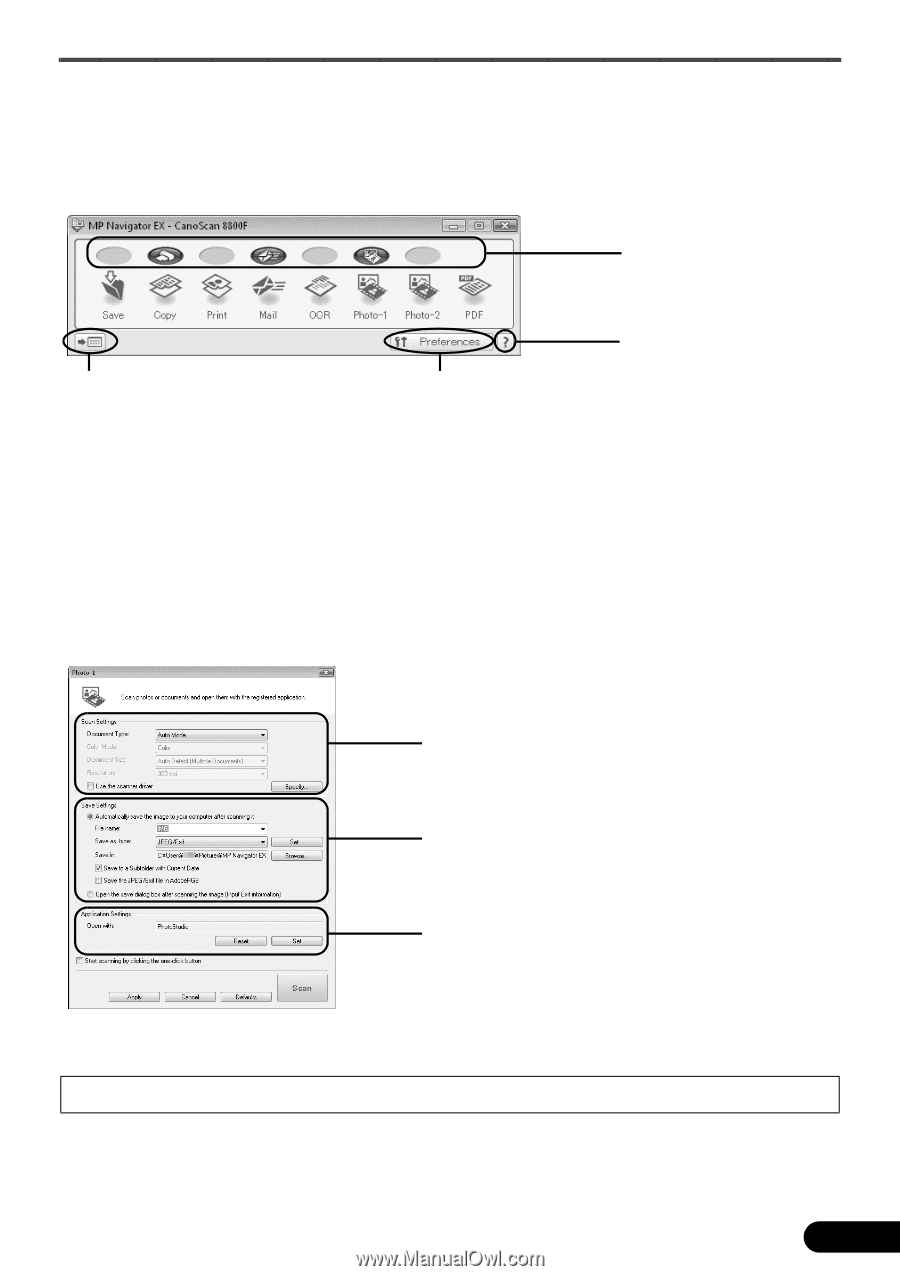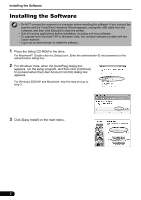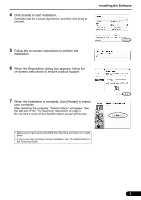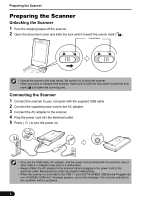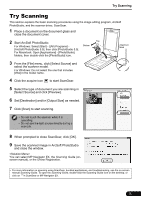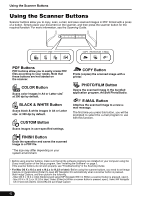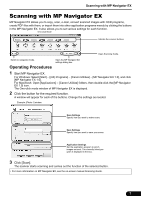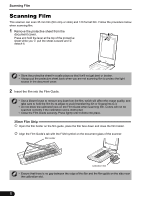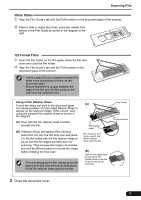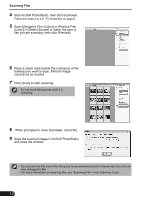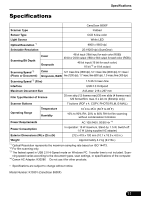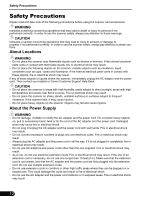Canon CanoScan 8800F 8800F Quick Start Guide Instructions - Page 9
Scanning with MP Navigator EX, Operating Procedures - ocr
 |
View all Canon CanoScan 8800F manuals
Add to My Manuals
Save this manual to your list of manuals |
Page 9 highlights
Scanning with MP Navigator EX Scanning with MP Navigator EX MP Navigator EX allows you to copy, scan, e-mail, convert scanned images with OCR programs, create PDF files with them, or import them into other application programs merely by clicking the buttons in the MP Navigator EX. It also allows you to set various settings for each function. One-click Mode Indicate the scanner buttons. Open Scanning Guide. Switch to navigation mode. Operating Procedures Open the MP Navigator EX settings dialog box. 1 Start MP Navigator EX. For Windows: Select [Start] - [(All) Programs] - [Canon Utilities] - [MP Navigator EX 1.0], and click [MP Navigator EX 1.0]. For Macintosh: Open [Applications] - [Canon Utilities] folders, then double-click the [MP Navigator EX 1.0] icon. The One-click mode window of MP Navigator EX is displayed. 2 Click the button for the required function. A window will appear for each of the buttons. Change the settings as needed. Example: [Photo-1] window Scan Settings Specify how you want to make scans. Save Settings Specify how you want to save your scans. Application Settings Set the application program to which images are sent. The currently linked program is displayed in the box. 3 Click [Scan]. The scanner starts scanning and carries out the function of the selected button. • For more information on MP Navigator EX, see the on-screen manual Scanning Guide. 7