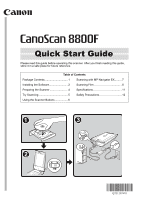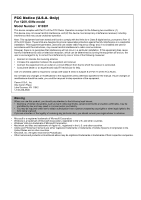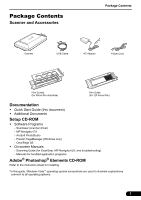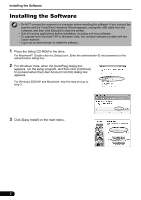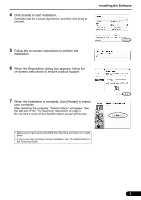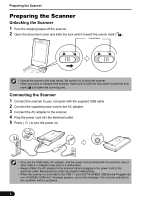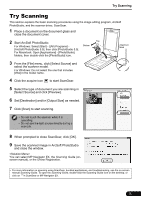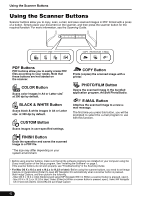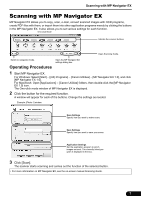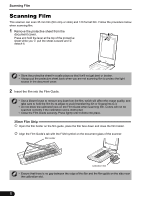Canon CanoScan 8800F 8800F Quick Start Guide Instructions - Page 5
on-screen instructions to ensure product support., When the installation is complete
 |
View all Canon CanoScan 8800F manuals
Add to My Manuals
Save this manual to your list of manuals |
Page 5 highlights
4 Click [Install] to start installation. Carefully read the License Agreement, and then click [Yes] to proceed. Installing the Software 5 Follow the on-screen instructions to perform the installation. 6 When the Registration dialog box appears, follow the on-screen instructions to ensure product support. 7 When the installation is complete, click [Restart] to restart your computer. After restarting the computer, "Solution Menu" will appear. See the last part of the "Try Scanning" description on page 5. Do not click a menu on the Solution Menu screen at this time. • Make sure to remove the CD-ROM from the drive and store it in a safe place. • If you encounter a problem during installation, see "Troubleshooting" in the Scanning Guide. 3

Installing the Software
3
4
Click [Install] to start installation.
Carefully read the License Agreement, and then click [Yes] to
proceed.
5
Follow the on-screen instructions to perform the
installation.
6
When the Registration dialog box appears, follow the
on-screen instructions to ensure product support.
7
When the installation is complete, click [Restart] to restart
your computer.
After restarting the computer, "Solution Menu" will appear. See
the last part of the "Try Scanning" description on page 5.
Do not click a menu on the Solution Menu screen at this time.
•
Make sure to remove the CD-ROM from the drive and store it in a safe
place.
•
If you encounter a problem during installation, see "Troubleshooting" in
the
Scanning Guide
.