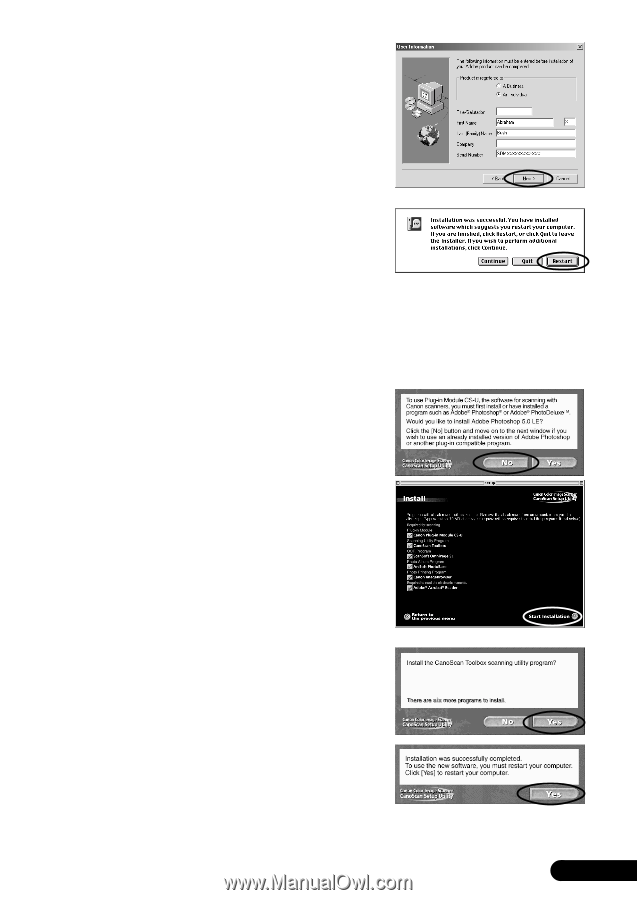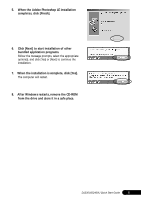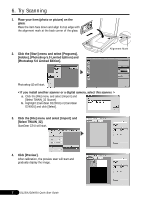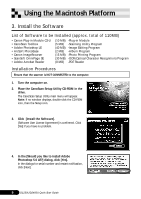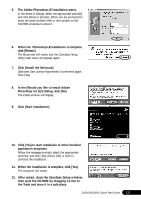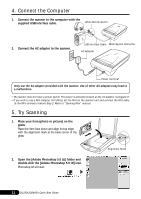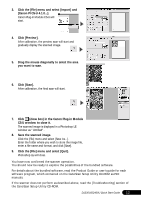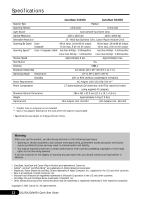Canon CanoScan D2400UF CanoScan D1230U/D2400U Quick Start Guide - Page 11
The Adobe Photoshop LE installation starts.
 |
View all Canon CanoScan D2400UF manuals
Add to My Manuals
Save this manual to your list of manuals |
Page 11 highlights
5. The Adobe Photoshop LE installation starts. In the series of dialogs, select the appropriate option(s) and click [Next] or [Accept]. When you are prompted to enter the serial number, refer to the number on the CD-ROM envelope to enter it. 6. When the Photoshop LE installation is complete, click [Restart]. The Macintosh will restart and the CanoScan Setup Utility main menu will appear again. 7. Click [Install the Software]. [Software User Licence Agreement] is confirmed again. Click [Yes]. 8. In the [Would you like to install Adobe Photoshop 5.0 LE?] dialog, click [No]. The install window will display. 9. Click [Start Installation]. 10. Click [Yes] to start installaion of other bundled application programs. Follow the message prompts, select the appropriate option(s), and click [Yes], [Next], [OK] or such to continue the installation. 11. When the installation is complete, click [Yes]. The computer will restart. 12. After restart, close the CanoScan Setup window, then eject the CD-ROM by dragging its icon to the Trash and store it in a safe place. D1230U/D2400U Quick Start Guide 10