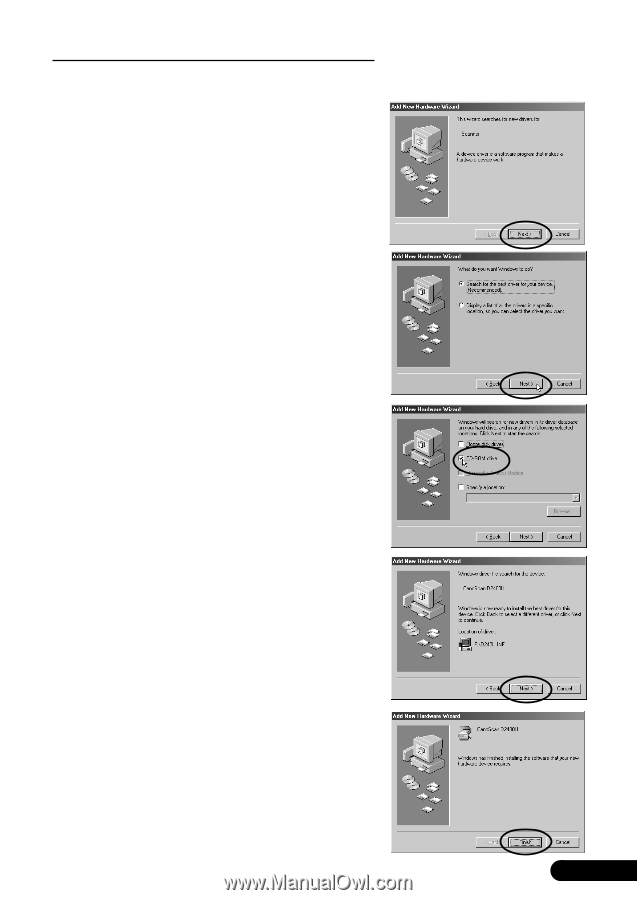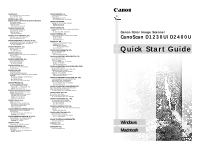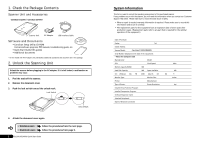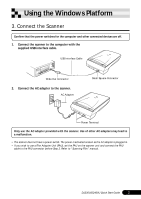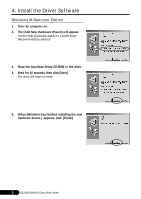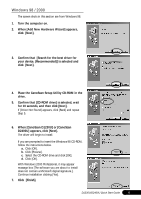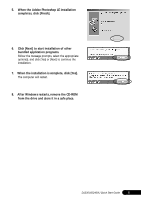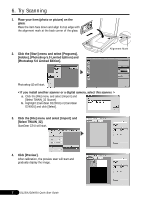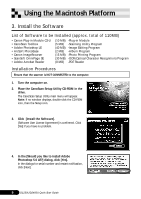Canon CanoScan D2400UF CanoScan D1230U/D2400U Quick Start Guide - Page 5
Place the CanoScan Setup Utility CD-ROM in - canoscan d2400u
 |
View all Canon CanoScan D2400UF manuals
Add to My Manuals
Save this manual to your list of manuals |
Page 5 highlights
Windows 98 / 2000 The screen shots in this section are from Windows 98. 1. Turn the computer on. 2. When [Add New Hardware Wizard] appears, click [Next]. 3. Confirm that [Search for the best driver for your device. (Recommended)] is selected and click [Next]. 4. Place the CanoScan Setup Utility CD-ROM in the drive. 5. Confirm that [CD-ROM drive] is selected, wait for 10 seconds, and then click [Next]. If [Driver Not Found] appears, click [Back] and repeat Step 5. 6. When [CanoScan D1230U] or [CanoScan D2400U] appears, click [Next]. The driver will begin to install. If you are prompted to insert the Windows 98 CD-ROM, follow the instructions below. a. Click [OK]. b. Click [Browse]. c. Select the CD-ROM drive and click [OK]. d. Click [OK]. With Windows 2000 Professional, it may appear massage box [The software you are about to install does not contain a Microsoft digital signature.]. Continue installation clicking [Yes]. 7. Click [Finish]. D1230U/D2400U Quick Start Guide 4