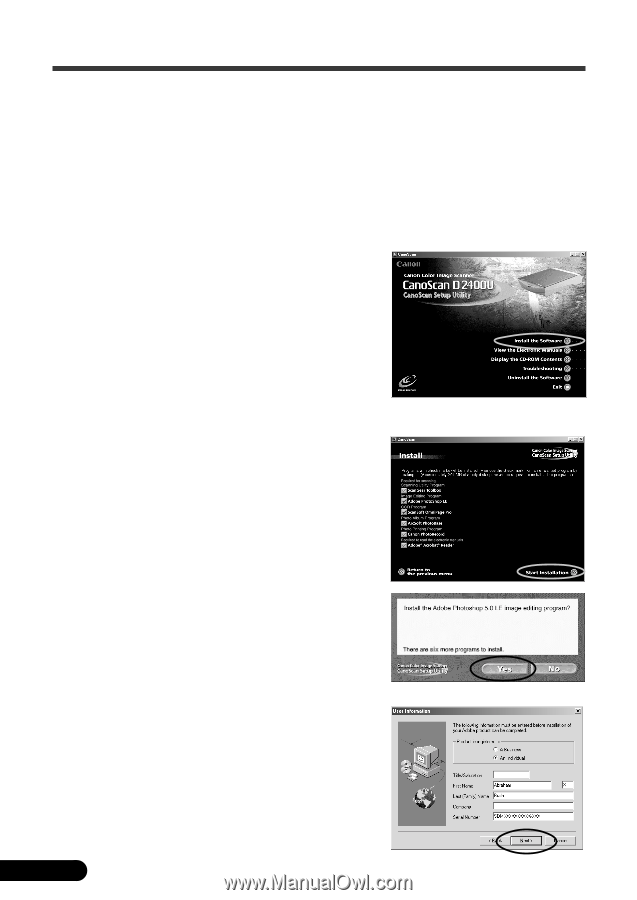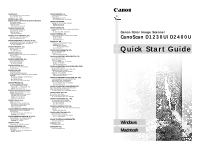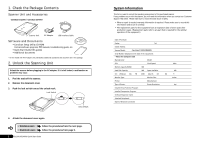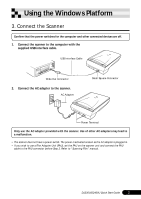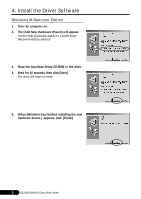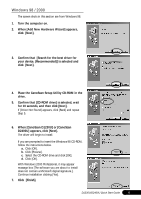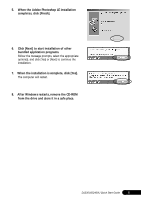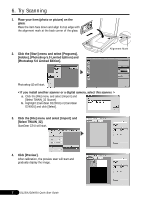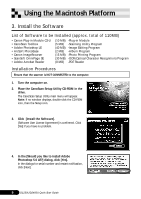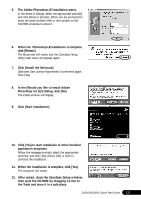Canon CanoScan D2400UF CanoScan D1230U/D2400U Quick Start Guide - Page 6
Install the Application Software
 |
View all Canon CanoScan D2400UF manuals
Add to My Manuals
Save this manual to your list of manuals |
Page 6 highlights
5. Install the Application Software List of Software to be Installed (approx. total of 201MB) • ScanGear Toolbox • Adobe Photoshop LE • ArcSoft PhotoBase • Canon PhotoRecord • ScanSoft OmniPage Pro • Adobe Acrobat Reader (5 MB) -Scanning Utility Program (40 MB) -Image Editing Program (50 MB) -Album Program (50 MB) -Photo Printing Program (46 MB) -OCR (Optical Character Recognition) Program (10 MB) -PDF Reader Installation Procedures 1. Eject the CanoScan Setup Utility CD-ROM and re-insert it. The CanoScan Setup Utility main menu will appear. 2. Click [Install the Software]. [Software User License Agreement] is confirmed. Click [Yes] if you have no problem. The install window will display. 3. Click [Start Installation]. [Starts the Adobe Photoshop 5.0 LE installer?] appears. Click [Yes]. The serial number notification appears. Click [Next]. 4. The Adobe Photoshop LE installation starts. In the series of dialogs, select the appropriate option(s) and click [Next] or [Accept]. When you are prompted to enter the serial number, refer to the number on the CD-ROM envelope to enter it. 5 D1230U/D2400U Quick Start Guide