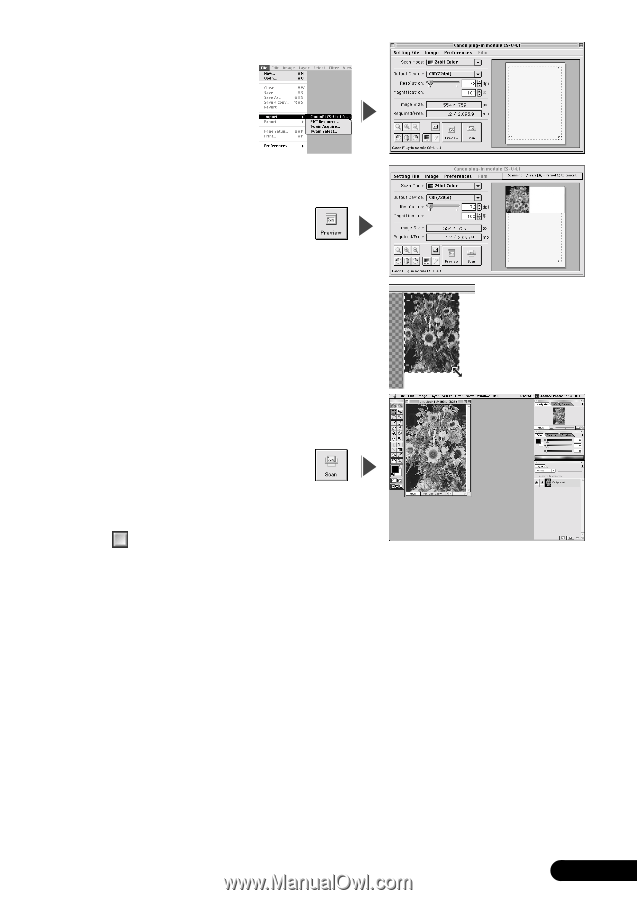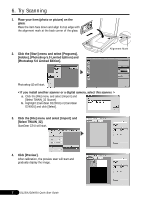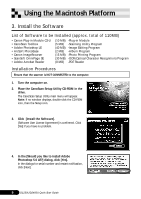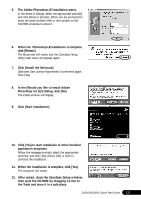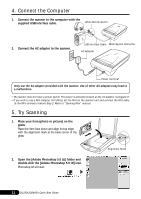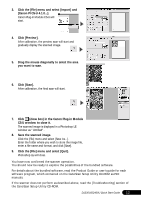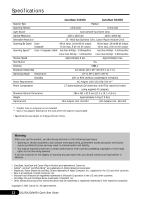Canon CanoScan D2400UF CanoScan D1230U/D2400U Quick Start Guide - Page 13
Click [Preview].
 |
View all Canon CanoScan D2400UF manuals
Add to My Manuals
Save this manual to your list of manuals |
Page 13 highlights
3. Click the [File] menu and select [Import] and [Canon PI CS-U 4.1.0...]. Canon Plug-in Module CS-U will start. 4. Click [Preview]. After calibration, the preview scan will start and gradually display the scanned image. 5. Drag the mouse diagonally to select the area you want to scan. 6. Click [Scan]. After calibration, the final scan will start. 7. Click (close box) in the Canon Plug-in Module CS-U window to close it. The scanned image is displayed in a Photoshop LE window as "Untitled". 8. Save the scanned image. Click the [File] menu and select [Save As...]. Enter the folder where you wish to store the image file, enter a file name and format, and click [Save]. 9. Click the [File] menu and select [Quit]. Photoshop LE will close. You have now confirmed the scanner operation. You should now be ready to explore the possibilities of the bundled software. For details about the bundled software, read the Product Guide or user's guide for each software program, which contained on the CanoScan Setup Utility CD-ROM as PDF manuals. If the scanner does not perform as described above, read the [Troubleshooting] section of the CanoScan Setup Utility CD-ROM. D1230U/D2400U Quick Start Guide 12