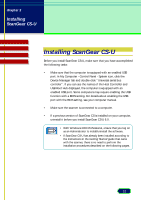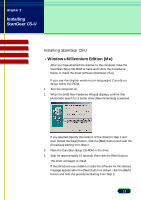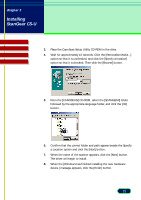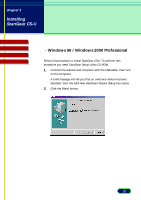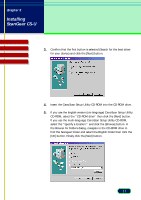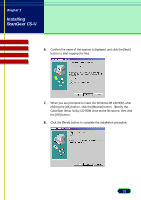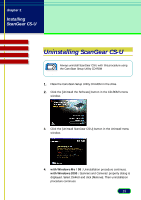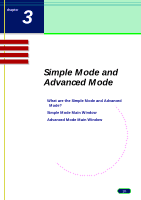Canon CanoScan D646U CanoScan D646U ScanGear CS-U 6.0 for Win Guide - Page 17
Insert the CanoScan Setup Utility CD-ROM into the CD-ROM drive.
 |
View all Canon CanoScan D646U manuals
Add to My Manuals
Save this manual to your list of manuals |
Page 17 highlights
chapter 2 Installing ScanGear CS-U Top Page Glossary Contents Index 3. Confirm that the first button is selected (Search for the best driver for your device) and click the [Next] button. 4. Insert the CanoScan Setup Utility CD-ROM into the CD-ROM drive. 5. If you use the English version (uni-language) CanoScan Setup Utility CD-ROM, select the "CD-ROM drive" then click the [Next] button. If you use the multi-language CanoScan Setup Utility CD-ROM, select the "Specify a location:" and click the [Browse] button. In the Browse for Folders dialog, navigate in the CD-ROM drive to find the Scangear folder and select the English folder then click the [OK] button. Finally click the [Next] button. 17

17
chapter 2
Installing
ScanGear CS-U
Top
Page
Glossary
Contents
Index
3.
Confirm that the first button is selected (Search for the best driver
for your device) and click the [Next] button.
4.
Insert the CanoScan Setup Utility CD-ROM into the CD-ROM drive.
5.
If you use the English version (uni-language) CanoScan Setup Utility
CD-ROM, select the “CD-ROM drive” then click the [Next] button.
If you use the multi-language CanoScan Setup Utility CD-ROM,
select the “Specify a location:” and click the [Browse] button. In
the Browse for Folders dialog, navigate in the CD-ROM drive to
find the Scangear folder and select the English folder then click the
[OK] button. Finally click the [Next] button.