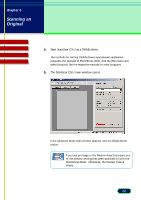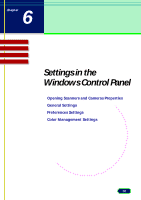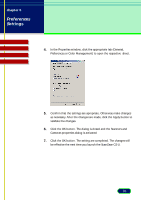Canon CanoScan D646U CanoScan D646U ScanGear CS-U 6.0 for Win Guide - Page 65
Preferences sheet. : Otherwise, the Preview Area is, The ScanGear CS-U main window opens.
 |
View all Canon CanoScan D646U manuals
Add to My Manuals
Save this manual to your list of manuals |
Page 65 highlights
chapter 5 Scanning an Original Top Page Glossary Contents Index 5. The ScanGear CS-U main window opens. If the Simple Mode main window appears, click the Advanced Mode button. If you see an image in the Preview Area this means one of the preview settings has been switched on with the Note Preferences sheet. : Otherwise, the Preview Area is empty. 6. In the Main sheet adjust the settings for the Color Mode, Output Resolution, Selection (Scanning area), and Scale. 65
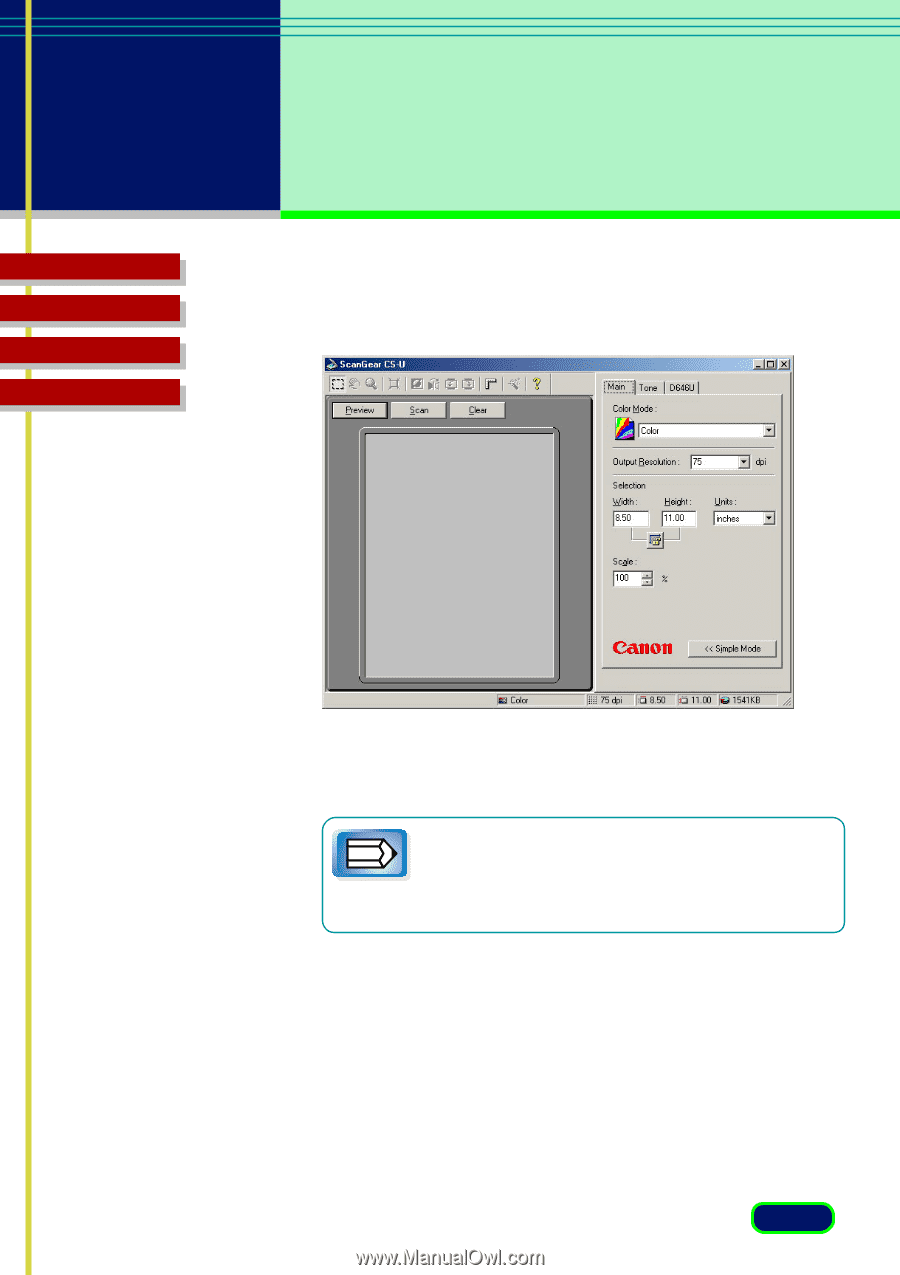
65
chapter 5
Scanning an
Original
Top
Page
Glossary
Contents
Index
5.
The ScanGear CS-U main window opens.
If the Simple Mode main window appears, click the Advanced Mode
button.
Note
If you see an image in the Preview Area this means one
of the preview settings has been switched on with the
Preferences sheet. : Otherwise, the Preview Area is
empty.
6.
In the Main sheet adjust the settings for the Color Mode, Output
Resolution, Selection (Scanning area), and Scale.