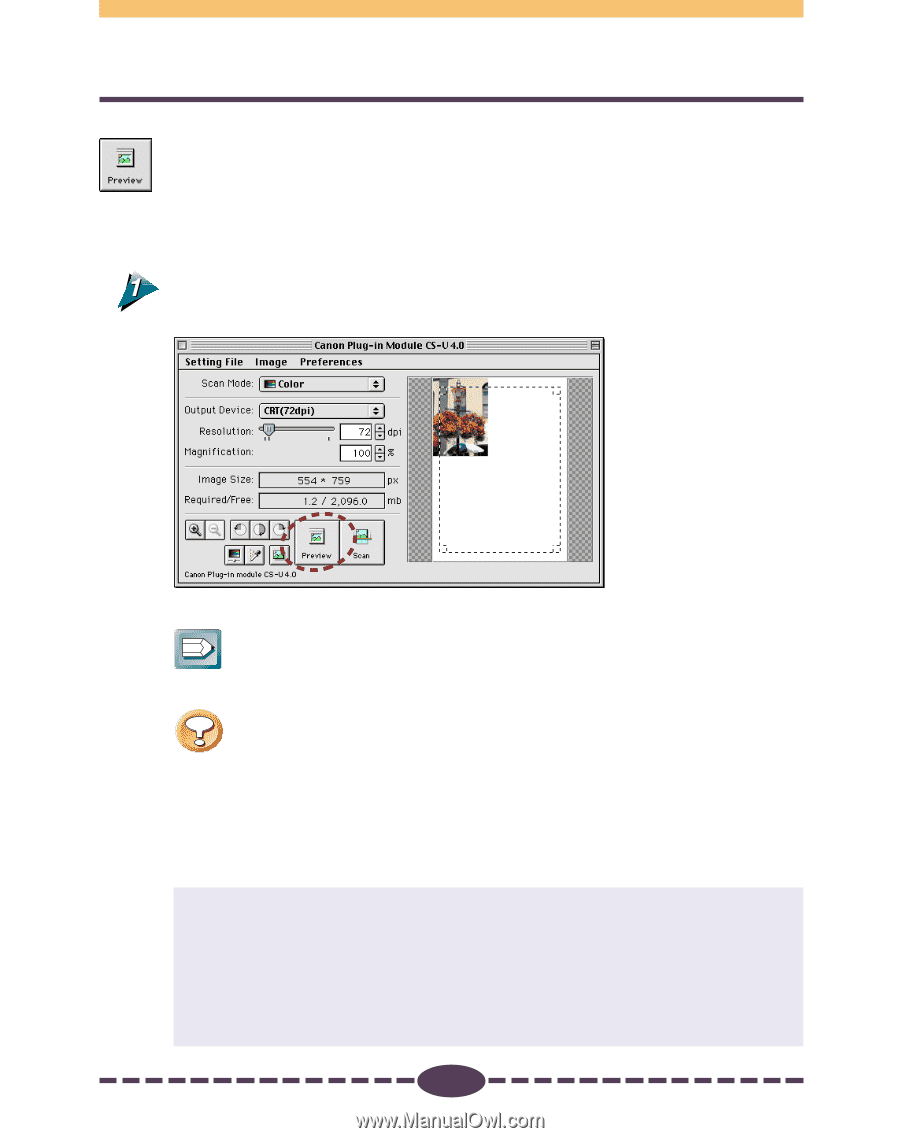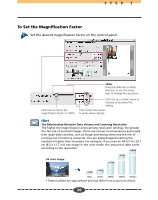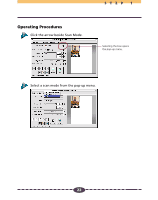Canon CanoScan D646U CanoScan D646U Plug-in Module CS-U 4.0 for Mac Guide - Page 17
Previewing
 |
View all Canon CanoScan D646U manuals
Add to My Manuals
Save this manual to your list of manuals |
Page 17 highlights
Previewing STEP 1 The preview scan is a trial scan performed before the final scan that encompasses the entire scanable area of the document glass. The preview image is shown in the preview window. Use this image to specify a scan area and adjust the scan settings for the image. Operating Procedures Click on the [Preview] button. • The image will be scanned and appear in the preview window. ➟ Hint • To change the size of the preview window, use the [Window Size] settings in the Preview Window Settings dialog (p. 26). Caution • The Dynamic Preview function enables changes to settings, such as the scan mode and brightness, to be immediately reflected in the preview image. • Nevertheless, the preview image provides only an approximation of the scan and the final results may differ to some degree from it. • Calibration automatically starts when [Preview] or [Scan] button is clicked. Do not lift the document cover while calibration is in process. When the amount of light of the lamp inside the scanner is insufficient, the message "Now adjusting lamp..." may be displayed. Wait as is, until the amount of light increases enough. If you click the [Cancel] button in this dialog, the preview scan will be executed with insufficient amount of light, and the previewed image will not have the correct color balance. Click the [Cancel] button only if you need to obtain the previewed image quickly although without the correct color balance, before the amount of light is sufficient. 17