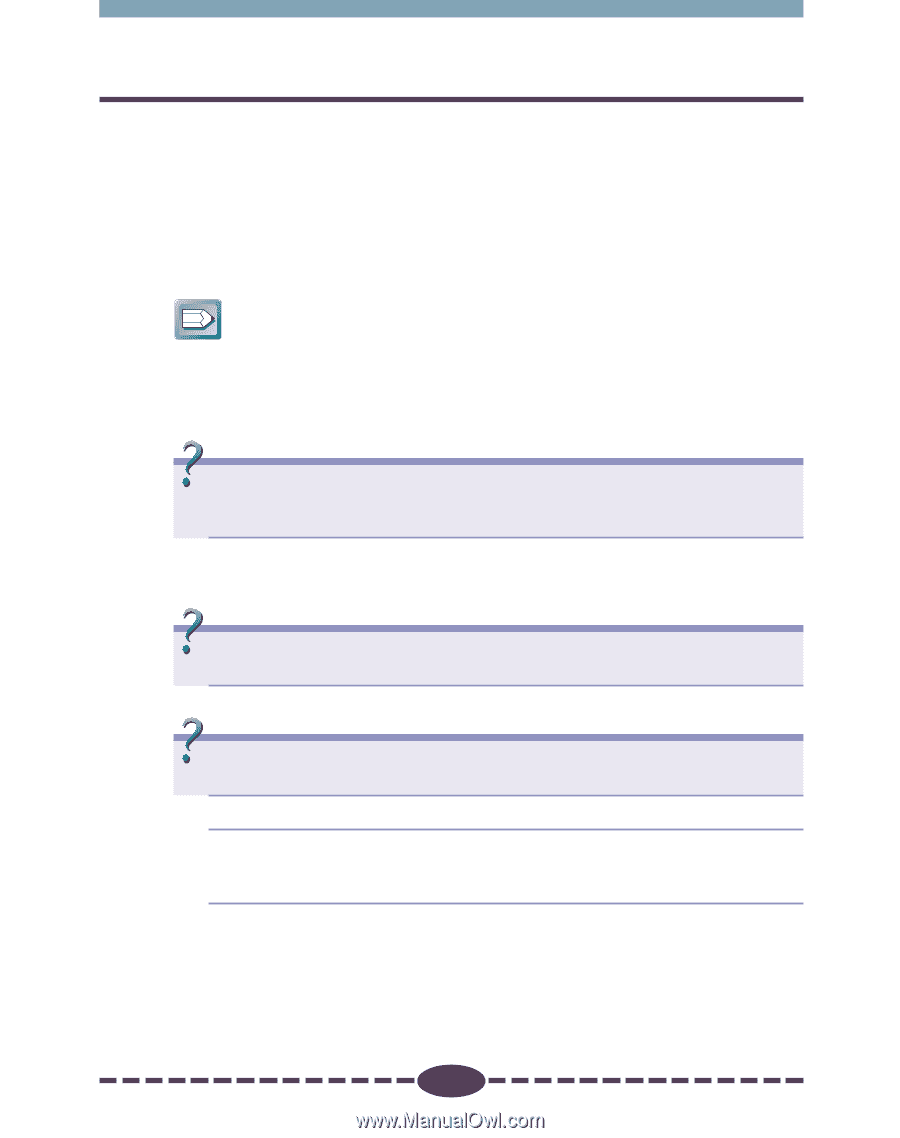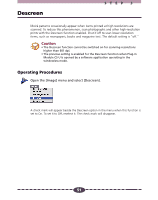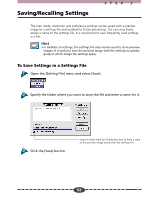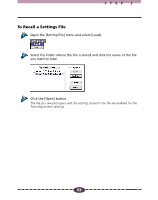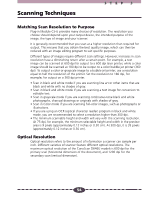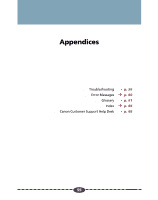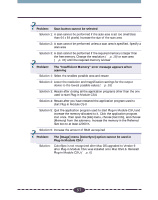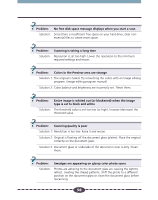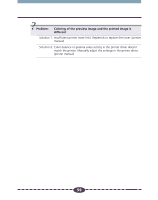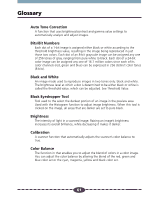Canon CanoScan D646U CanoScan D646U Plug-in Module CS-U 4.0 for Mac Guide - Page 56
Troubleshooting, Canon Customer Support, Help Desk - driver mac
 |
View all Canon CanoScan D646U manuals
Add to My Manuals
Save this manual to your list of manuals |
Page 56 highlights
Troubleshooting Please refer to the following information if you encounter a problem using Plug-in Module CS-U. For further details, refer to the Troubleshooting item on the CDROM provided with your scanner. If your problem lies outside the solutions provided below, consult the retail outlet from which you purchased the software or the closest Canon Customer Support Help Desk. Hint • Before you call for assistance, read the Getting Started guide. • When you contact one of the help desks listed, you will be asked what kind of computer is connected with the scanner. Before you call, make sure you have prepared the information required on the system information page in the Quick Start Guide. Problem: ➤Solution: The "Can't use the driver required for a USB device. Search the Internet for a driver?" dialog displays on a system running Mac OS 9 (only applicable to Mac OS 9) Scanner software has not been installed. Click the [Cancel] button to close the dialog. Detach the scanner, and install the required software from the CanoScan Setup Utility CD-ROM before reattaching the scanner. (➜ Quick Start Guide) Problem: ➤Solution: Plug-in Module CS-U does not appear as an option on the menus of a plug-in compatible application program Plug-in Module CS-U is not correctly installed on your hard disk drive. Reinstall Plug-in Module CS-U. (➜ Quick Start Guide) Problem: The image will not appear even if the Preview button is clicked on the Plug-in Module CS-U control panel ➤Solution 1: Make sure the original is set on the document glass correctly ➤Solution 2: The brightness settings for Plug-in Module CS-U may be set too high. Try lowering the brightness settings. For details about brightness setting, see Brightness and Contrast Settings (➜ p. 43) ➤Solution 3: The threshold setting for Plug-in Module CS-U may be set too high. Try lowering the threshold setting. For details about setting the threshold setting, see Adjusting Threshold Value (➜ p. 48) 56