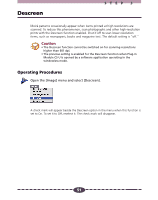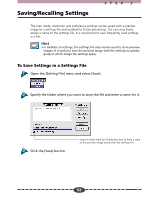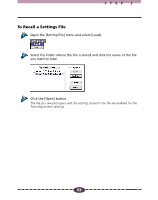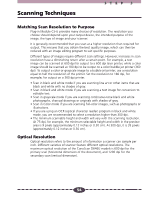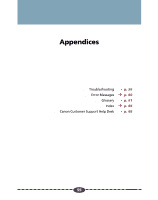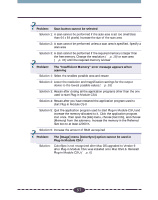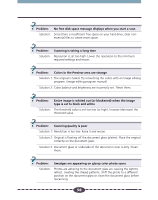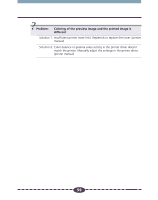Canon CanoScan D646U CanoScan D646U Plug-in Module CS-U 4.0 for Mac Guide - Page 54
Scanning Techniques, Matching Scan Resolution to Purpose, Optical Resolution
 |
View all Canon CanoScan D646U manuals
Add to My Manuals
Save this manual to your list of manuals |
Page 54 highlights
Scanning Techniques STEP 3 Matching Scan Resolution to Purpose Plug-in Module CS-U provides many choices of resolution. The resolution you choose should depend upon your output device, the intended purpose of the image, the type of image and your scanner. It is generally recommended that you scan at a higher resolution than required for output. This ensures that you obtain the best quality image, which can then be reduced with an image editing program to suit specific purposes. Different types of images require different scan settings. However, increases in scan resolution have a diminishing return after a certain point. For example, a text image can be scanned at 600 dpi for output to a 600 dpi laser printer, while a color image should be scanned at 180 dpi to be output to a color bubble jet printer (360 dpi). To output a color or grayscale image to a bubble jet printer, use a resolution equal to half the resolution of the printer. Set the resolution to 180 dpi, for example, for output on a 360 dpi printer. • Scan in black and white mode if you are scanning line art or other items that are black and white with no shades of gray. • Scan in black and white mode if you are scanning a text image for conversion to editable text. • Scan in grayscale mode if you are scanning continuous-tone black and white photographs, charcoal drawings or originals with shades of gray. • Scan in Color mode if you are scanning full-color images, such as photographs or illustrations. • If you are using an OCR (optical character reader) program in black and white mode, you are recommended to select a resolution higher than 300 dpi. • The minimum scannable height and width will vary with the scanning resolution. At 75 dpi, for example, the minimum selectable height and width in the preview area is 9 pixels (approximately 0.12 inches or 0.30 cm). At 300 dpi, it is 35 pixels (approximately 0.12 inches or 0.30 cm). Optical Resolution Optical resolution refers to the amount of information a scanner can sample per inch. Different varieties of scanner feature different optical resolutions. The maximum optical resolution of the CanoScan D646U models is 600 dpi for the primary scan (horizontal dimension of the document), and 1200 dpi for the secondary scan (vertical dimension). 54