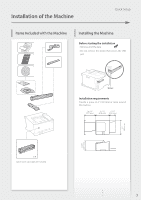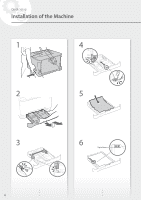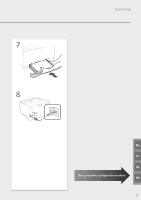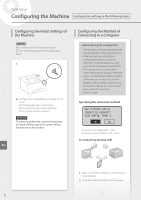Canon Color imageCLASS LBP622Cdw Color imageCLASS LBP623Cdw / LBP622Cdw Gettin - Page 8
To connect via wired LAN, To connect via USB
 |
View all Canon Color imageCLASS LBP622Cdw manuals
Add to My Manuals
Save this manual to your list of manuals |
Page 8 highlights
Quick Setup Configuring the Machine To connect via wired LAN To connect via USB The machine does not come with a LAN cable. Please have one ready, if necessary. 1. Make sure that the computer is connected to a router properly. 2. Check the network settings on the computer. 3. Connect the LAN cable. • After connecting the cable, wait a few minutes (until the IP address is set automatically). • If a static IP address has been set on the computer, set the machine's IP address manually. 4. Install the driver and software. P.9 "Installing the software" En Now you are finished with the configuration of the initial settings. • The machine does not come with a USB cable. Please have one ready, if necessary. • Make sure that the USB cable you use has the following mark. • Do not connect the USB cable before installing the driver. If you did, disconnect the USB cable from the computer, close the dialog box, and then perform the following procedure from step 1. 1. Install the driver and software. P.9 "Installing the software" • When a screen with instructions for connecting the USB cable to the machine is displayed, remove the sticker that covers the USB port. Now you are finished with the configuration of the initial settings. 8