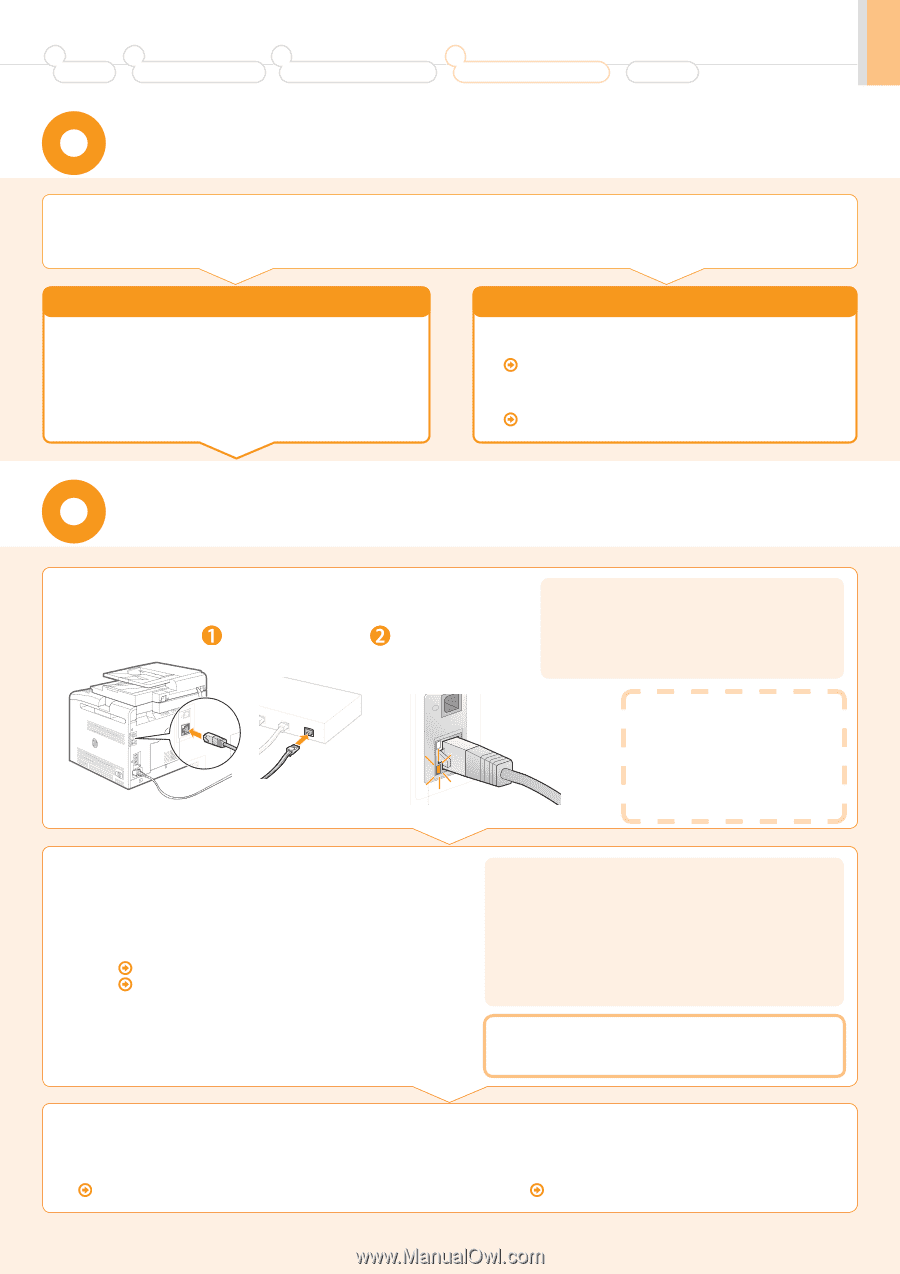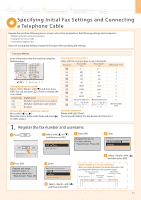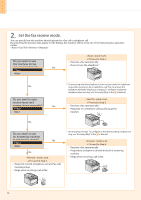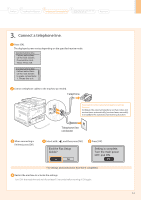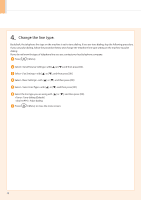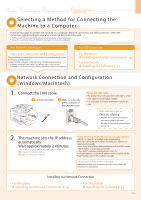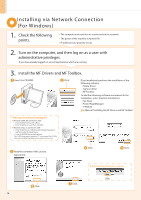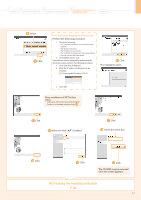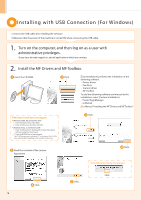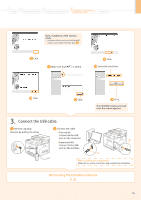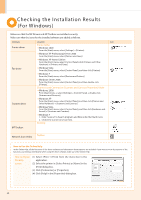Canon Color imageCLASS MF8050Cn imageCLASS MF8050Cn Starter Guide - Page 17
Selecting a Method for Connecting the, Machine to a Computer
 |
View all Canon Color imageCLASS MF8050Cn manuals
Add to My Manuals
Save this manual to your list of manuals |
Page 17 highlights
1 Preface 2 Installing the Machine 3 Configuring and Connecting the Fax 4 Connecting to a Computer and Installing the Drivers Appendix Selecting a Method for Connecting the Machine to a Computer There are two ways to connect the machine to a computer: Network connection and USB connection. Select the connection type according to your environment or functions to be used. * Functions with USB connection and network connection can be used simultaneously. * To use the scanning function with Macintosh, you need to connect with a USB cable. • For Network Connection Network Connection and Configuration The procedures for connecting to and configuring a network are the same for Windows and Macintosh. Connect to and configure a network using the following procedure. * Installation methods for the software are different. After connection and configuration, see the relevant pages for the respective procedures for installation. • For USB Connection • For Windows Installing with USB Connection P. 18 • For Macintosh Installing the Software P. 21 Network Connection and Configuration (Windows/Macintosh) 1. Connect the LAN cable. Connect the cable. Make sure that the green indicator of the LAN port is on. About the LAN cable • The machine does not come with a LAN cable or a hub. Have cables or a hub ready as needed. • Use a Category 5 or higher twisted pair cable for the LAN. If the indicator is not on Check the following. • Whether the machine and hub are connected using a LAN cable • Whether the power of the machine is turned ON 2. The machine sets the IP address automatically. Wait approximately 2 minutes. If you want to set the IP address manually, see the following. e-Manual "Setting IPv4 Address" e-Manual "Setting IPv6 Address" About obtaining the IP address automatically (AutoIP) or is enabled in the default setting. Even if you do not set the IP address manually, this machine can obtain it automatically. • Even if you do not have a dedicated device such as a DHCP server, the IP address is obtained automatically. • The setting is prioritized over . If a fixed IP address is set as the IP address of the computer, set the fixed IP address also for this machine manually. If the IP address of the machine is changed When the machine and computer are on the same subnet, the connection is maintained. Installing via Network Connection • For Windows Installing via Network Connection P. 16 • For Macintosh Installing the Software P. 21 15