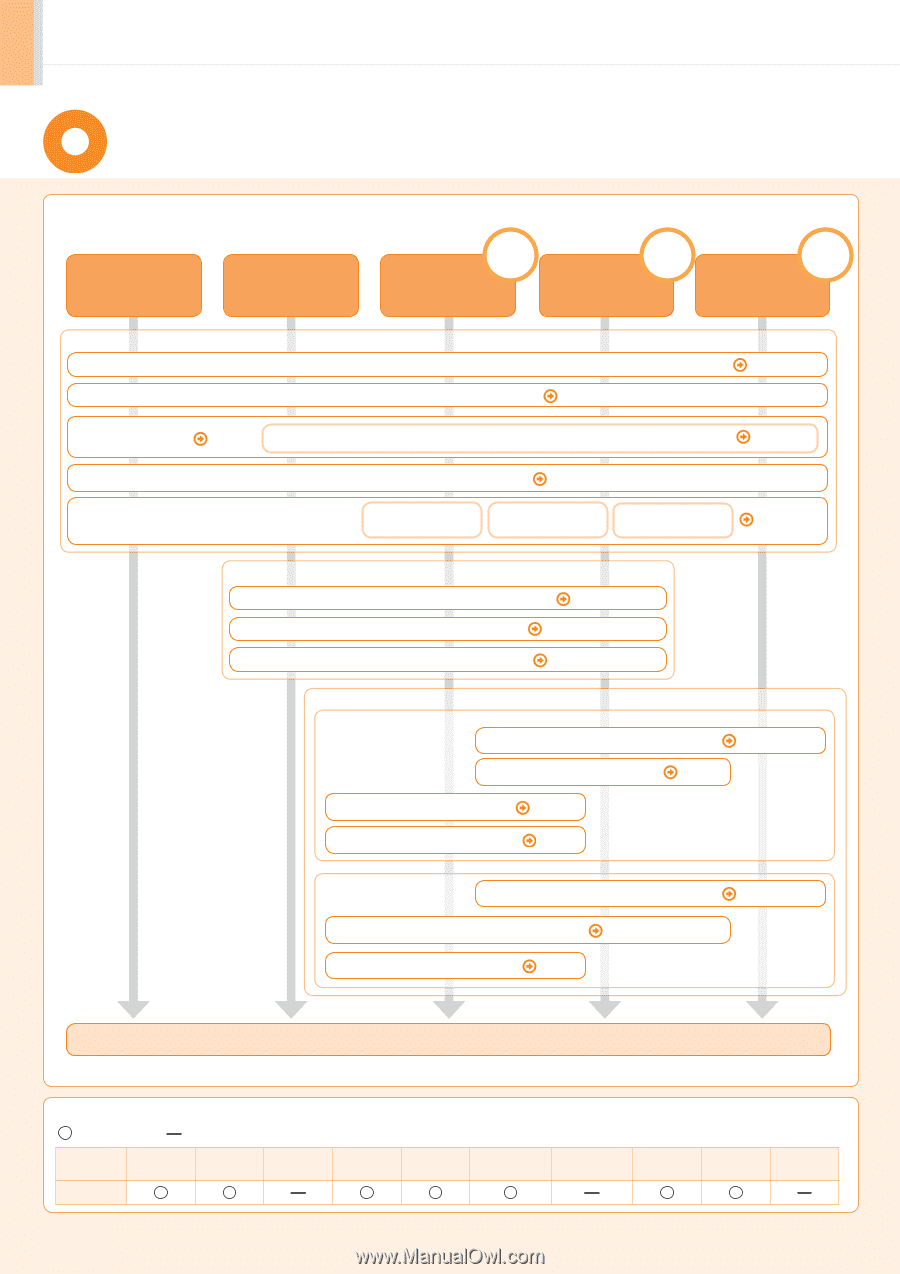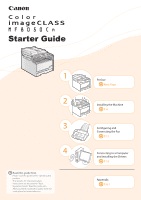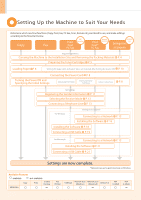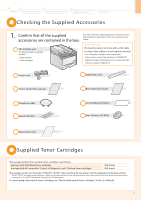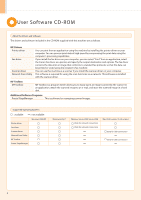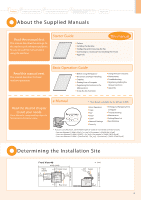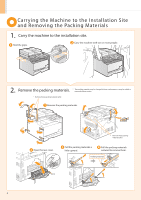Canon Color imageCLASS MF8050Cn imageCLASS MF8050Cn Starter Guide - Page 2
Setting Up the Machine to Suit Your Needs - cartridge
 |
View all Canon Color imageCLASS MF8050Cn manuals
Add to My Manuals
Save this manual to your list of manuals |
Page 2 highlights
Setting Up the Machine to Suit Your Needs Determine which machine functions (Copy, Print, Fax, PC Fax, Scan, Remote UI) you intend to use, and make settings according to the flowchart below. USB Network Remote Copy Fax Print Connection Scan Print Connection Scan* UI Settings from PC Fax PC Fax a Computer Required Operations Carrying the Machine to the Installation Site and Removing the Packing Materials P. 4 Preparing the Toner Cartridges P. 5 Loading Paper P. 6 Settings for paper sizes and paper types are required after turning the power ON. P. 10 Connecting the Power Cord P. 8 Turning the Power ON and Specifying the Initial Settings Language Settings Date and Time Settings Color Correction P. 8 Fax Settings Registering the Sender Information P. 11 Selecting the Receive Mode P. 12 Connecting a Telephone Line P. 13 For Windows Settings in a Computer Connecting to a Network P. 15 Installing the Software P. 16 Installing the Software P. 18 Connecting a USB Cable P. 19 For Macintosh Connecting to a Network P. 15 Installing the Software P. 21 Connecting a USB Cable P. 21 Settings are now complete. * Network scan can be performed only on Windows. Available Features : available : not available Copy Print 2-sided Printing MF8050Cn Fax (PC Fax) USB Scan Network Scan Network Scan (Windows) (Macintosh) Remote UI ADF (1-sided) ADF (2-sided) 0-2