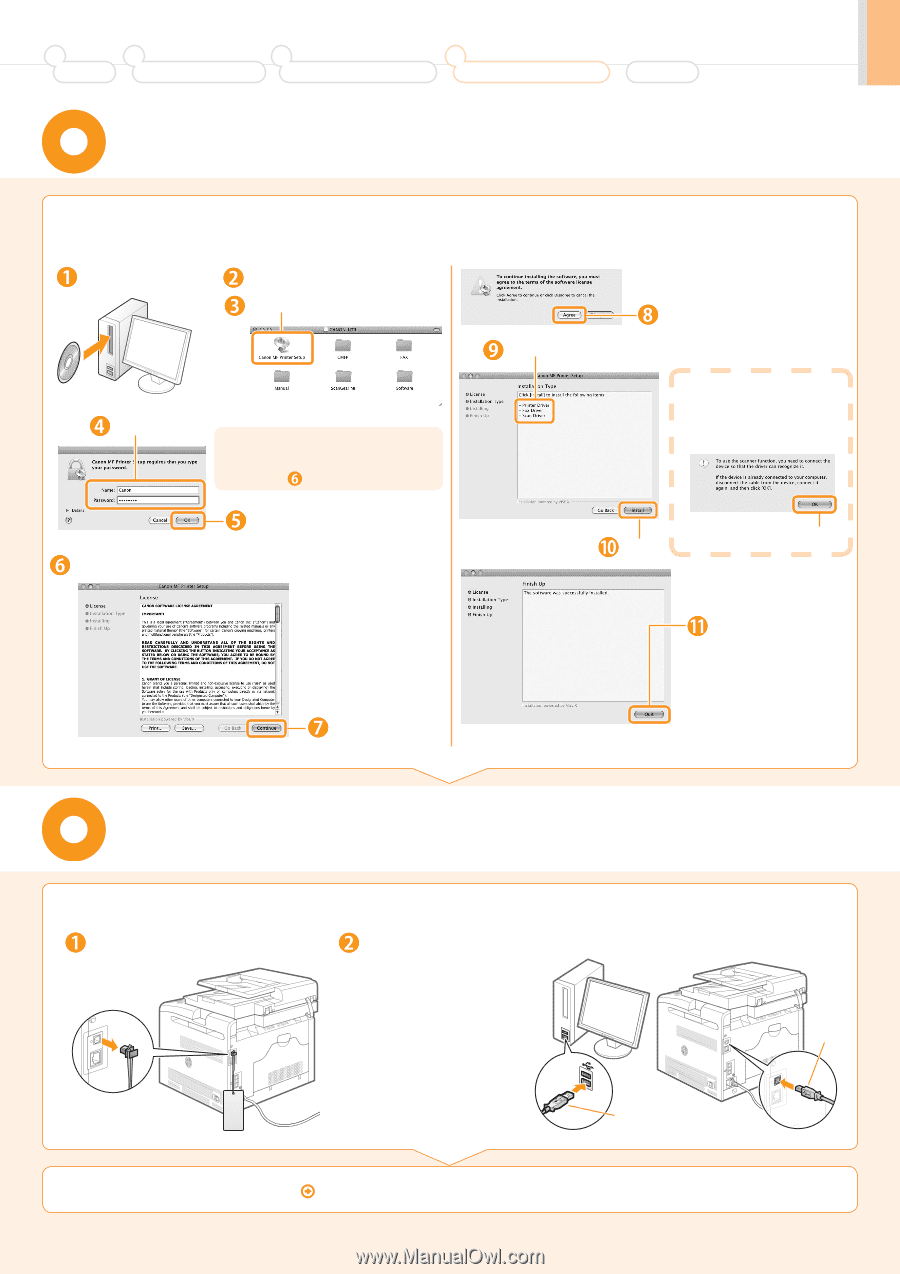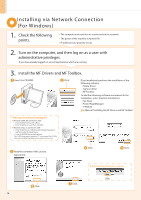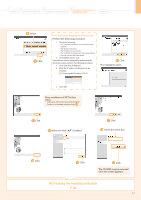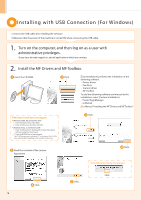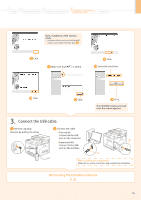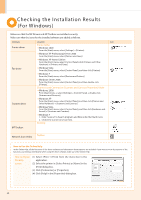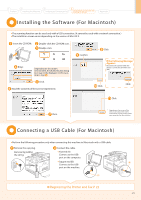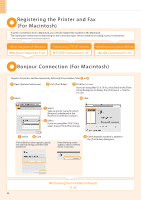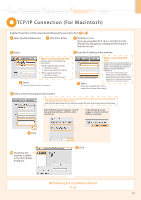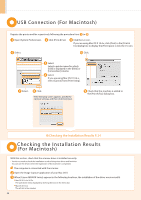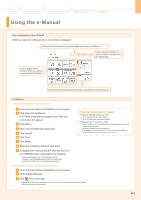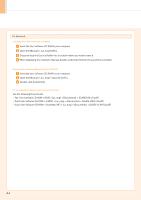Canon Color imageCLASS MF8050Cn imageCLASS MF8050Cn Starter Guide - Page 23
Installing the Software For Macintosh - mac driver
 |
View all Canon Color imageCLASS MF8050Cn manuals
Add to My Manuals
Save this manual to your list of manuals |
Page 23 highlights
1 Preface 2 Installing the Machine 3 Configuring and Connecting the Fax 4 Connecting to a Computer and Installing the Drivers Appendix Installing the Software (For Macintosh) • The scanning function can be used only with a USB connection. (It cannot be used with a network connection.) • The installation screen varies depending on the version of Mac OS X. Insert the CD-ROM. Double-click the CD-ROM icon. Double-click. Enter. Depending on the system environment, the [Authenticate] dialog box may not be displayed. In this case, skip to step . Click. Read the contents of the License Agreement. Confirm. Click If the Following Message Appears Reconnect the scanner when the device is connected, and then click [OK]. Click. Click. Click. Click. * Depending on the version of Mac OS X you are using or the system environment, you may need to restart your computer after the installation. Connecting a USB Cable (For Macintosh) • Perform the following procedure only when connecting this machine to Macintosh with a USB cable. Remove the cap plug. Remove by pulling the string. Connect the cable. • Flat end (A): Connect to the USB port on the computer. • Square end (B): Connect to the USB port on the machine. (A) Registering the Printer and Fax P. 22 (B) 21