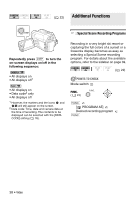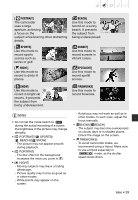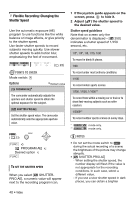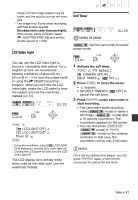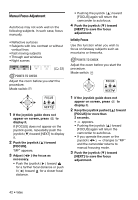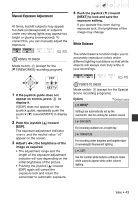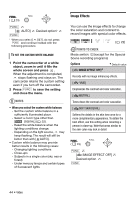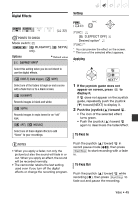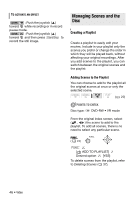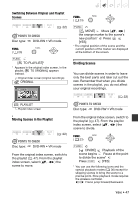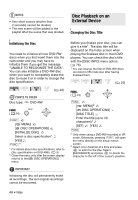Canon DC330 DC330 Instruction Manual - Page 43
Manual Exposure Adjustment, White Balance, POINTS TO CHECK
 |
UPC - 013803091687
View all Canon DC330 manuals
Add to My Manuals
Save this manual to your list of manuals |
Page 43 highlights
Manual Exposure Adjustment At times, backlit subjects may appear too dark (underexposed) or subjects under very strong lights may appear too bright or glaring (overexposed). To correct this, you can manually adjust the exposure. ( 22) POINTS TO CHECK Mode switch: (except for the [ FIREWORKS] recording program). EXP NEXT 1 If the joystick guide does not appear on screen, press to display it. If [EXP] does not appear on the joystick guide, repeatedly push the joystick ( ) toward [NEXT] to display it. 2 Push the joystick ( ) toward [EXP]. The exposure adjustment indicator and the neutral value "±0" appear on the screen. 3 Adjust ( ) the brightness of the image as required. • The adjustment range and the length of the exposure adjustment indicator will vary depending on the initial brightness of the picture. • Pushing the joystick ( ) toward [EXP] again will cancel the exposure lock and return the camcorder to automatic exposure. 4 Push the joystick ( ) toward [NEXT] to lock and save the exposure setting. If you operate the zoom during exposure lock, the brightness of the image may change. White Balance The white balance function helps you to accurately reproduce colors under different lighting conditions so that white objects will always look truly white in your recordings. ( 22) POINTS TO CHECK Mode switch: (except for the Special Scene recording programs) Options [ AUTO] Default value Settings are automatically set by the camcorder. Use this setting for outdoor scenes. [ DAYLIGHT] For recording outdoors on a bright day. [ TUNGSTEN] For recording under tungsten and tungsten type (3-wavelength) fluorescent lighting. [ SET] Use the custom white balance setting to make white subjects appear white under colored lighting. Video • 43