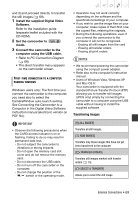Canon DC330 DC330 Instruction Manual - Page 69
Transferring Images - mac
 |
UPC - 013803091687
View all Canon DC330 manuals
Add to My Manuals
Save this manual to your list of manuals |
Page 69 highlights
and 3) and proceed directly to transfer the still images ( 69). 1 Install the supplied Digital Video Software. Refer to the installation guide (separate leaflet included with the CD-ROM). 2 Set the camcorder to mode. 3 Connect the camcorder to the computer using the USB cable. • Refer to PC Connection Diagram ( 68). • The direct transfer menu appears on the camcorder screen. FIRST-TIME CONNECTION TO A COMPUTER RUNNING WINDOWS Windows users only: The first time you connect the camcorder to the computer, you need also to select the CameraWindow auto-launch setting. See Connecting the Camcorder to a Computer in the Digital Video Software instruction manual (electronic version on PDF file). IMPORTANT • Observe the following precautions when the CARD access indicator is on or flashing. Failing to do so may result in permanent data loss. - Do not subject the camcorder to vibrations or strong impacts. - Do not open the memory card slot cover and do not remove the memory card. - Do not disconnect the USB cable. - Do not turn off the camcorder or the computer. - Do not change the position of the / switch or the operating mode. • Operation may not work correctly depending on the software and the specifications/settings of your computer. • If you wish to use the image files on your computer, make copies of them first. Use the copied files, retaining the originals. • During the following operations, even if you connect the camcorder to the computer it will not be recognized. - Erasing all still images from the card - Erasing all transfer orders - Erasing all print orders NOTES • We recommend powering the camcorder using the compact power adapter. • Refer also to the computer's instruction manual. • Users of Windows Vista, Windows XP and Mac OS X: Your camcorder is equipped with the standard Picture Transfer Protocol (PTP) allowing you to transfer still images (JPEG only) simply by connecting the camcorder to a computer using the USB cable without having to install the supplied software. Transferring Images [ ALL IMAGES] Transfers all still images. [ NEW IMAGES] Transfers only those images that have not yet been transferred to the computer. [ TRANSFER ORDERS] Transfers still images marked with transfer orders ( 70). [ SELECT & TRANSFER] Allows you to select the still image. External Connections • 69