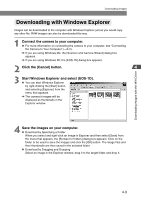Canon EOS-1D Software Instructions EOS DIGITAL SOLUTION DISK Ver.3 for Windows - Page 69
Downloading with the WIA TWAIN
 |
UPC - 013803005912
View all Canon EOS-1D manuals
Add to My Manuals
Save this manual to your list of manuals |
Page 69 highlights
Downloading Images with the WIA Driver Downloading Images Downloading with the WIA TWAIN This section describes how to start image retouching program, select images via the WIA TWAIN Driver and import them into your program, and then save the images on your computer. The description given here use the bundled Photoshop 5.0 LE software as an example. 1 Connect the camera to your computer. ● For more information on connecting the camera to your computer, see "Connecting the Camera to Your Computer" (➞2-2). \ If you are using Windows Me, the [Scanner and Camera Wizard] dialog box appears. \ If you are using Windows XP, the [EOS-1D] dialog box appears. 2 Click the [Cancel] button. 3 Start Photoshop. ● Click the [Start] button and select [Programs] ([All Programs] on Windows XP) s [Adobe] s [Photoshop 5.0 Limited Edition] s [Adobe Photoshop 5.0 Limited Edition]. 4 Select [File] menu s [Import] s [Select TWAIN_32 Source]. \ The [Select Source] dialog box appears. 5 Select [WIA-EOS-1D xx] and click the [Select] button. ● WIA Driver version information is displayed in xx. 6 Select [File] menu s [Import] s [TWAIN_32]. \ The [Get Pictures from EOS-1D] dialog box appears. 4-5