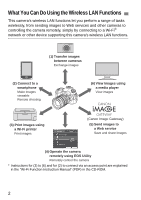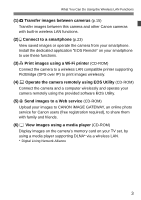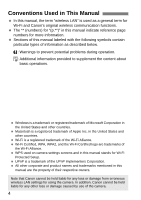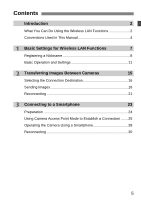Canon EOS 70D Instruction Manual
Canon EOS 70D Manual
 |
View all Canon EOS 70D manuals
Add to My Manuals
Save this manual to your list of manuals |
Canon EOS 70D manual content summary:
- Canon EOS 70D | Instruction Manual - Page 1
EOS 70D (W) Wi-Fi Function Basic Instruction Manual In this booklet, basic procedures for easy-to-use "Transferring Images between Cameras" and "Connecting to a smartphone" functions are explained. For detailed explanation about Wi-Fi functions, refer to "Wi-Fi Function Instruction Manual" included - Canon EOS 70D | Instruction Manual - Page 2
(Canon Image Gateway) (5) Send images to a Web service Save and share images (4) Operate the camera remotely using EOS Utility Remotely control the camera * Instructions for (3) to (6) and for (2) to connect via an access point are explained in the "Wi-Fi Function Instruction Manual" (PDF) in - Canon EOS 70D | Instruction Manual - Page 3
an online photo service for Canon users (free registration required), to share them with family and friends. (6) View images using a media player (CD-ROM) Display images on the camera's memory card on your TV set, by using a media player supporting DLNA* via a wireless LAN. * Digital Living Network - Canon EOS 70D | Instruction Manual - Page 4
corporate and product names and trademarks mentioned in this manual are the property of their respective owners. Note that Canon cannot be held liable for any loss or damage from erroneous wireless LAN settings for using the camera. In addition, Canon cannot be held liable for any other loss or - Canon EOS 70D | Instruction Manual - Page 5
LAN Functions 2 Conventions Used in This Manual 4 1 Basic Settings for Wireless LAN Functions 7 Registering a Nickname 8 Basic Operation and Settings 11 2 Transferring Images Between Cameras 15 Selecting the Connection Destination 16 Sending Images 18 Reconnecting 21 3 Connecting - Canon EOS 70D | Instruction Manual - Page 6
MEMO 6 - Canon EOS 70D | Instruction Manual - Page 7
Basic Settings for Wireless LAN Functions This chapter describes settings necessary for using the camera's wireless LAN functions. 7 - Canon EOS 70D | Instruction Manual - Page 8
is connected to another device via a wireless LAN, the nickname will be displayed on the device. Be sure to set a nickname for your camera. 1 Select [Wi-Fi]. Under the [53] tab, select [Wi-Fi], then press . 2 Select [Enable]. Press the key to select [Enable], then press . X [Wi-Fi function - Canon EOS 70D | Instruction Manual - Page 9
Registering a Nickname 4 Enter a nickname. For instructions on entering characters, see "Virtual Keyboard Operation" on the next page. Up to 16 characters can be entered. 5 Finish. When you are finished, press the - Canon EOS 70D | Instruction Manual - Page 10
mode changes. The input mode changes in the following order: lower-case characters9numbers/symbols 1 9numbers/symbols 29upper-case characters. * When [Touch control: Disable] is set, you can enter all characters on one screen. Deleting text Press the button to erase one character. Finishing - Canon EOS 70D | Instruction Manual - Page 11
[Wi-Fi] in the [53] tab is set to [Enable], movie shooting is disabled. Even if the camera is connected to a computer, printer, GPS receiver, or other device via an interface cable, they cannot be used (p.13). Auto Power Off If necessary, set [Auto power off] under the [52] tab to [Disable]. If - Canon EOS 70D | Instruction Manual - Page 12
Operation and Settings [Wi-Fi] Settings and Connection Status Settings and connection status for [Wi-Fi] under the [53] tab can be checked on the camera's LCD monitor and LCD panel. Wi-Fi function Wi-Fi function Wi-Fi connection status LCD monitor LCD panel Wi-Fi function Wi-Fi connection - Canon EOS 70D | Instruction Manual - Page 13
Basic Operation and Settings Touch Control You can operate wireless LAN functions by touching the screen as well. For details, refer to "Using the Touch Screen" in the Camera Instruction Manual. Connecting with an Interface Cable When [53: Wi-Fi] is set to [Enable], interface cable connection is - Canon EOS 70D | Instruction Manual - Page 14
MEMO 14 - Canon EOS 70D | Instruction Manual - Page 15
in 2012 or later. Note that the camera cannot be connected to Canon camcorders, even if they have built-in wireless LAN functions. The camera cannot be connected to Canon cameras without built-in wireless LAN functions, even if they support Eye-Fi cards. Still photos can be transferred only if their - Canon EOS 70D | Instruction Manual - Page 16
the screen on the left is displayed on the camera, start the connection on the target camera as well. For the operation procedure, refer to the instruction manual of the target camera. When a connection is established, the settings are automatically saved and an image on the card is displayed. 16 - Canon EOS 70D | Instruction Manual - Page 17
camera sending the images (p.18). Do not operate the camera receiving the images. Note that GPS information is not displayed on the camera's playback screen even if GPS information is appended to the received image. Shooting locations can be viewed on a virtual map, using the Map Utility software - Canon EOS 70D | Instruction Manual - Page 18
display. To return to the single-image display, press the button. 2 Select [Send img shown]. To select a size at which to send the image, select [Resize image] and press . Press the key to select [Send img shown connection, the connection will be terminated. RAW images cannot be sent. 18 - Canon EOS 70D | Instruction Manual - Page 19
Sending Selected Images Multiple images can be selected and sent. 1 Press . Sending Images 2 Select [Send selected]. To select a size at which to send the images, select [Resize image] and press . Press the key to select [Send selected], then press . 3 Select the images to send. - Canon EOS 70D | Instruction Manual - Page 20
or received. When [Cancel] is selected on the camera being used to send images, image transfer is stopped so that shooting and other operations can be performed. When sending a large number of images or large files (total size), make sure that the battery is adequately charged so it does not run out - Canon EOS 70D | Instruction Manual - Page 21
a connection. Select [Connect] and press . On the confirmation screen, select [OK]. Perform the reconnection procedure on the target camera as well. X The images on the card are displayed and the images to send can be selected. When settings for multiple connection destinations are registered - Canon EOS 70D | Instruction Manual - Page 22
MEMO 22 - Canon EOS 70D | Instruction Manual - Page 23
Connecting to a Smartphone Connecting the camera to a smartphone lets you use the smartphone to view, manage, and receive images stored in the camera. You can also use the smartphone to perform remote shooting. Note that movie shooting is disabled. 23 - Canon EOS 70D | Instruction Manual - Page 24
Store or Google Play. Install EOS Remote on the smartphone and then perform the procedures to establish the connection. To use EOS Remote, a smartphone on which iOS or Android installed is necessary. For information on supported operating system, refer to the download site of EOS Remote software. 24 - Canon EOS 70D | Instruction Manual - Page 25
are required. For details, refer to the smartphone instruction manual. 1 Select [Wi-Fi function]. Under the [53] tab, set [Wi-Fi] to [Enable], then select [Wi-Fi function]. 2 Select [q]. Select [q] (Connect to smartphone) and press . 3 Select [Camera access point mode]. Press the key to - Canon EOS 70D | Instruction Manual - Page 26
Wi-Fi settings are completed, start EOS Remote on the smartphone. 7 Select [Camera Connection] on the smartphone. Select [Camera Connection] on EOS Remote. 8 Select the target camera on the smartphone. Select the camera to connect to from the [Detected Cameras] on EOS Remote. X Pairing starts. 26 - Canon EOS 70D | Instruction Manual - Page 27
Using Camera Access Point Mode to Establish a Connection 9 Connect to the camera. When pairing is completed, the screen on the left is displayed. Press the key to select [OK], then press . Non-ASCII characters are displayed as 8. - Canon EOS 70D | Instruction Manual - Page 28
Operating the Camera Using a Smartphone You can use a smartphone with EOS Remote installed to view images stored in the camera and shoot remotely. EOS Remote Main Screen The main functions of EOS Remote are described below. Touch the screen to learn the operation procedures. [Camera Image Viewing] - Canon EOS 70D | Instruction Manual - Page 29
Operating the Camera Using a Smartphone Terminating the Connection 1 Select [Exit]. If the screen on the for smartphones. Although movies are included in the list, they cannot be saved. If the camera's auto power off is activated during the wireless LAN connection, the wireless LAN function will - Canon EOS 70D | Instruction Manual - Page 30
[q] (Connect to smartphone) and press . 3 Establish a connection. Select [Connect] and press . On the confirmation screen, select [OK]. X The camera will reconnect to the smartphone. When settings for multiple connection destinations are registered, select [Choose set.], select the connection - Canon EOS 70D | Instruction Manual - Page 31
MEMO 31 - Canon EOS 70D | Instruction Manual - Page 32
MEMO 32 - Canon EOS 70D | Instruction Manual - Page 33
MEMO 33 - Canon EOS 70D | Instruction Manual - Page 34
MEMO 34 - Canon EOS 70D | Instruction Manual - Page 35
MEMO 35 - Canon EOS 70D | Instruction Manual - Page 36
Shimomaruko 3-chome, Ohta-ku, Tokyo 146-8501, Japan U.S.A. CANADA EUROPE, AFRICA & MIDDLE EAST CENTRAL & SOUTH AMERICA ASIA OCEANIA JAPAN CANON U.S.A. INC. http://www.usa.canon.com/eos http://www.usa.canon.com/support For all inquires concerning this product, call toll free in the U.S. 1-800-OK
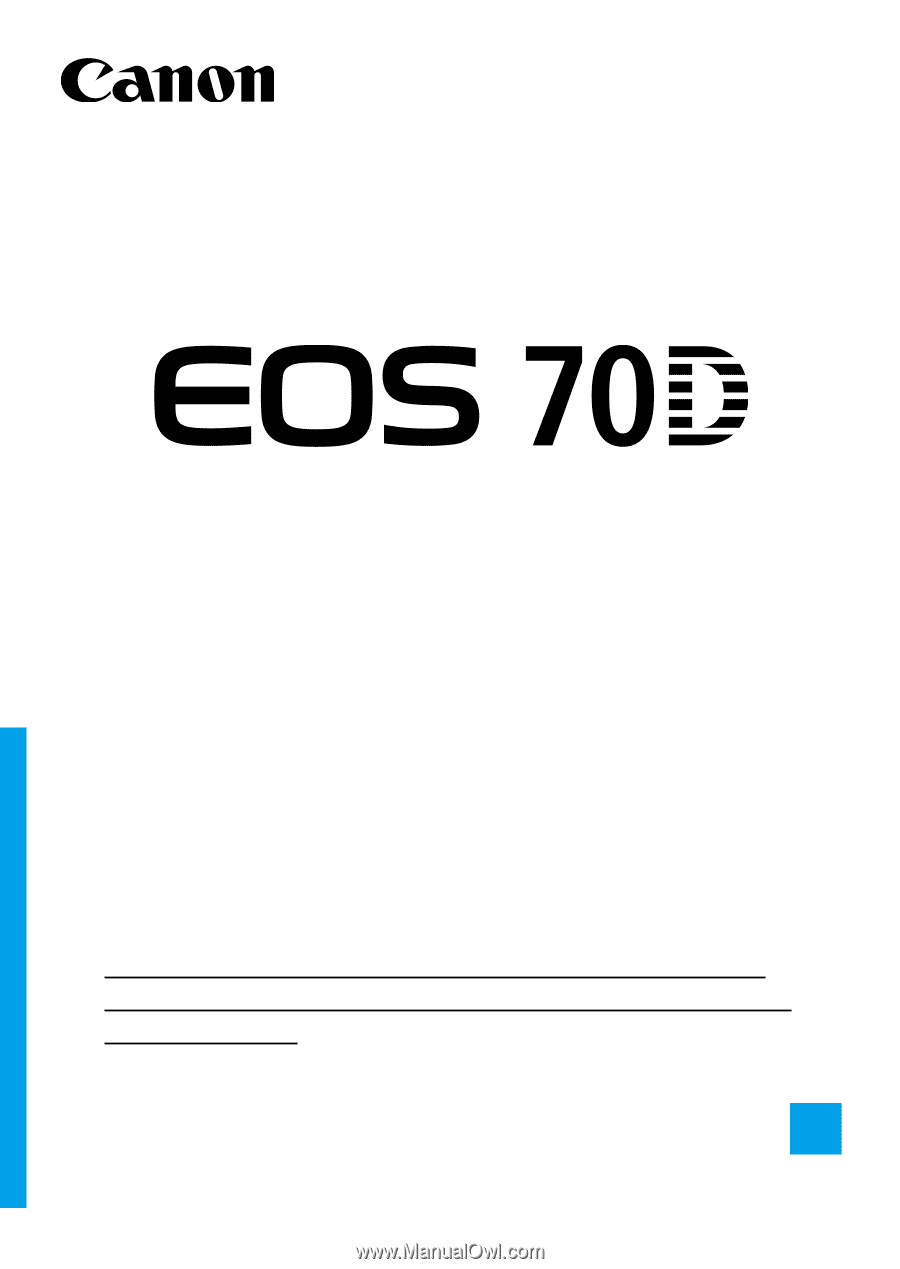
In this booklet, basic procedures for easy-to-use “Transferring
Images between Cameras” and “Connecting to a smartphone”
functions are explained.
For detailed explanation about Wi-Fi functions, refer to “Wi-Fi
Function Instruction Manual” included in the Camera Instruction
Manual CD-ROM.
E
Wi-Fi Function
Basic Instruction Manual
EOS 70D (W)
INSTRUCTION
MANUAL