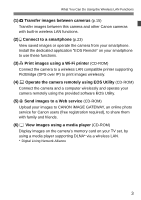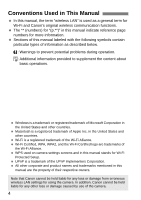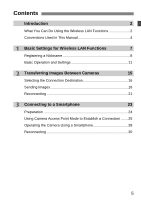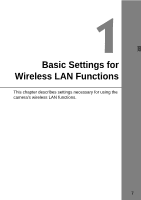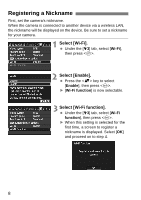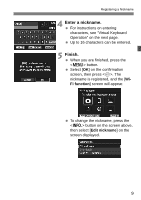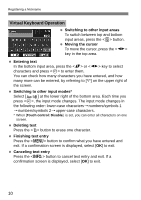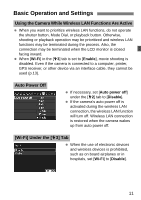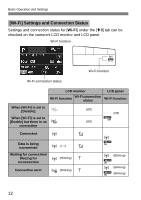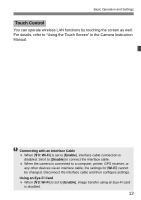Canon EOS 70D Instruction Manual - Page 8
Registering a Nickname
 |
View all Canon EOS 70D manuals
Add to My Manuals
Save this manual to your list of manuals |
Page 8 highlights
Registering a Nickname First, set the camera's nickname. When the camera is connected to another device via a wireless LAN, the nickname will be displayed on the device. Be sure to set a nickname for your camera. 1 Select [Wi-Fi]. Under the [53] tab, select [Wi-Fi], then press . 2 Select [Enable]. Press the key to select [Enable], then press . X [Wi-Fi function] is now selectable. 3 Select [Wi-Fi function]. Under the [53] tab, select [Wi-Fi function], then press . X When this setting is selected for the first time, a screen to register a nickname is displayed. Select [OK] and proceed on to step 4. 8
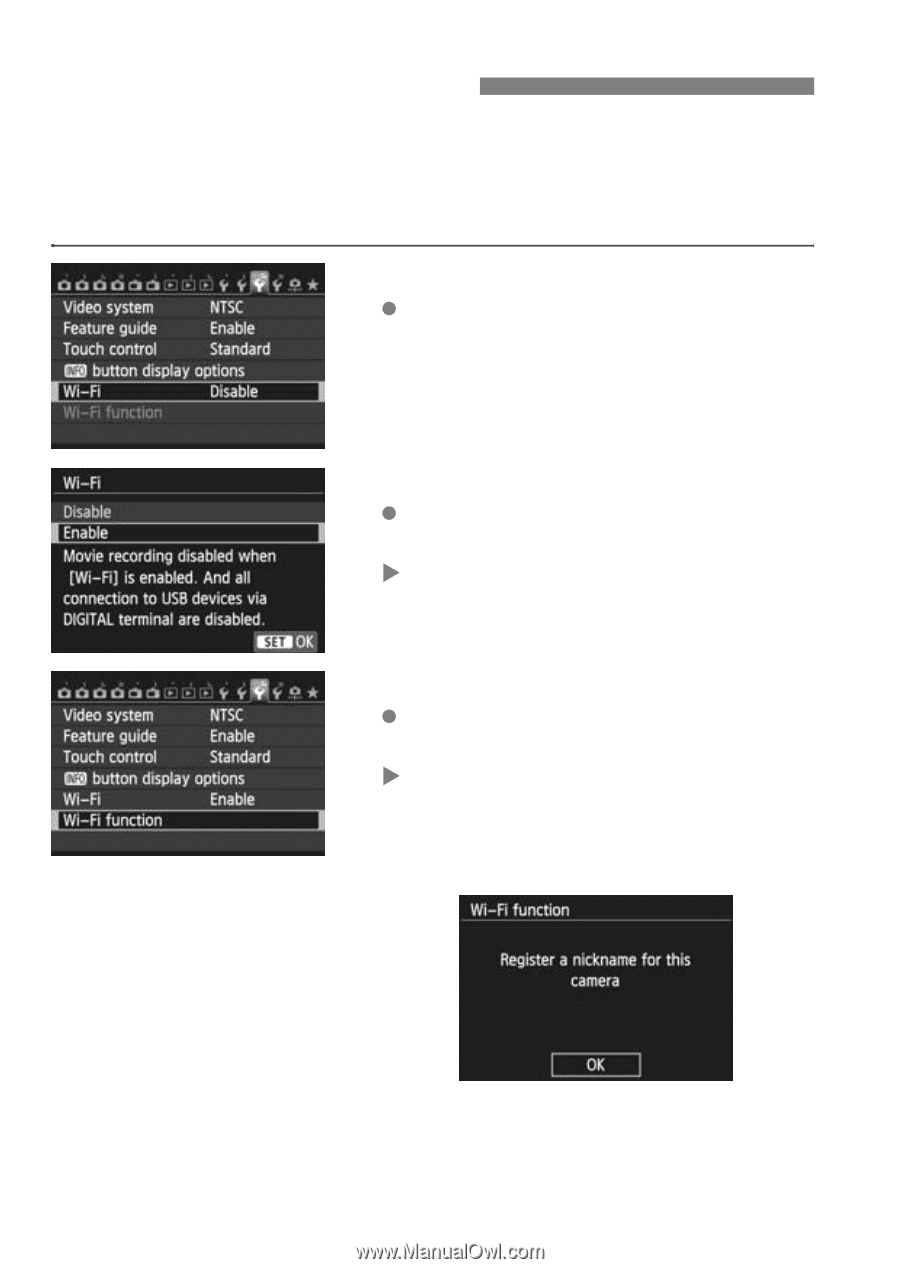
8
First, set the camera’s nickname.
When the camera is connected to another device via a wireless LAN,
the nickname will be displayed on the device. Be sure to set a nickname
for your camera.
1
Select [Wi-Fi].
Under the [
5
3
] tab, select [
Wi-Fi
],
then press <
0
>.
2
Select [Enable].
Press the <
V
> key to select
[
Enable
], then press <
0
>.
[
Wi-Fi function
] is now selectable.
3
Select [Wi-Fi function].
Under the [
5
3
] tab, select [
Wi-Fi
function
], then press <
0
>.
When this setting is selected for the
first time, a screen to register a
nickname is displayed. Select [
OK
]
and proceed on to step 4.
Registering a Nickname