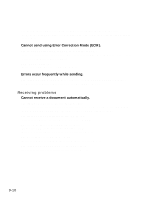Canon FAXPHONE B45 FAXPHONE B45 User's Guide - Page 106
The fax does not make a copy.
 |
View all Canon FAXPHONE B45 manuals
Add to My Manuals
Save this manual to your list of manuals |
Page 106 highlights
Copying problems ❏ The fax does not make a copy. The BJ cartridge may need to be replaced. • Determine if the problem is with the BJ cartridge and replace if necessary (see p. 9-6). The document may not have been loaded correctly into the document tray. • Remove the document, stack it if necessary, and load it face up into the document tray correctly (see p. 3-2). • Make sure the printer cover is closed. The BJ cartridge may not be installed properly. • Make sure the BJ cartridge is installed properly (see p. 1-9). The fax may not be operating properly. • Print the nozzle check pattern (see p. 9-5). ❏ MEMORY FULL appears on the LCD when making multiple copies. The fax's memory is full. • Print or delete any documents stored in memory (see pp. 4-14, 4-15) to free up space in the fax's memory, then start again. • Change the scanning resolution and try copying again. The document you are copying may have too many graphics. • If multiple pages are being copied, separate the pages into smaller stacks. If not, make the desired number of copies one at a time as needed. n For additional troubleshooting, see Print quality problems, p. 9-13. General problems ❏ The fax has no power. The power cord may not be plugged in securely. • Check that the power cord is plugged securely into the fax and into the wall outlet (see p. 1-6). If the fax is plugged into a power strip, make sure the power strip is plugged in and turned on. The power cord may not be supplying power. • Check the power cord by substituting with another. ❏ The fax will not print reports. The BJ cartridge may need to be replaced. • Determine if the problem is with the BJ cartridge and replace it if necessary (see p. 9-6). ❏ Nothing appears on the LCD. The power cord may not be plugged in securely. • Check that the power cord is plugged securely into the fax and into the wall outlet (see p. 1-6). If the fax is plugged into a power strip, make sure the power strip is plugged in and turned on. If the LCD remains blank, unplug the fax, wait five seconds, then plug it in again. 9-14