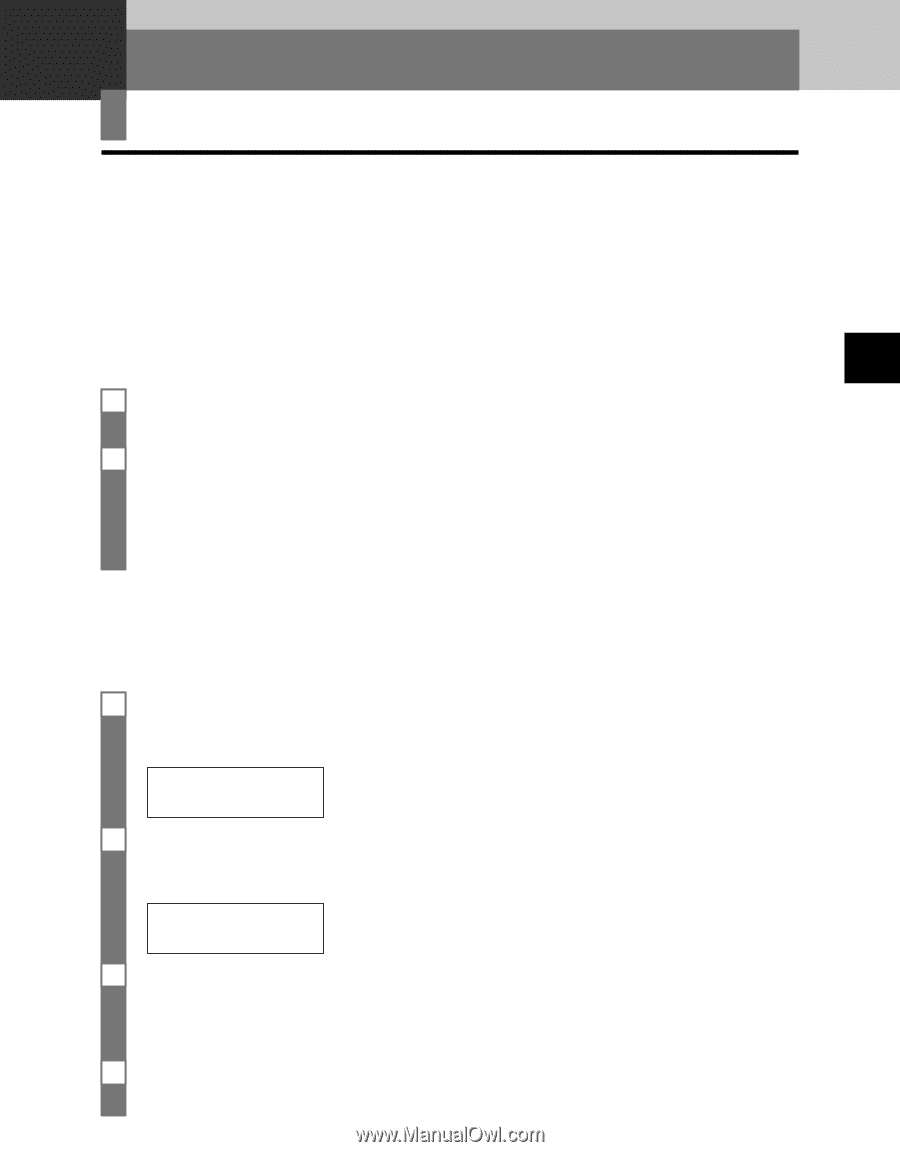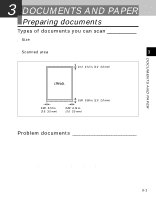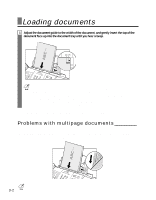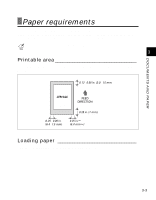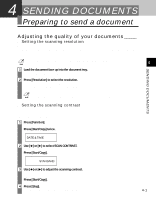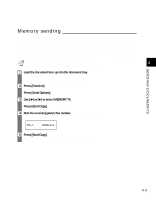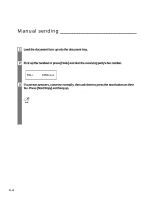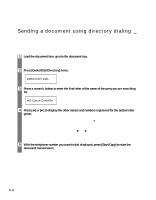Canon FAXPHONE B45 FAXPHONE B45 User's Guide - Page 43
Sending Documents
 |
View all Canon FAXPHONE B45 manuals
Add to My Manuals
Save this manual to your list of manuals |
Page 43 highlights
4 SENDING DOCUMENTS Preparing to send a document Before you send a document, see Chapter 3: DOCUMENTS AND PAPER. Adjusting the quality of your documents _____ s Setting the scanning resolution Resolution is a measure of the fineness or clarity of a printout. Low resolutions may cause text and graphics to have a jagged appearance, while higher resolutions provide smoother curves and lines, crisp text and graphics, and a better match to traditional typeface designs. SENDING DOCUMENTS n Using a higher resolution will increase the output quality, but will slow down the scanning speed. 4 1 Load the document face up into the document tray. See Loading documents, p. 3-2. 2 Press [Resolution] to select the resolution. You can select STANDARD, FINE or PHOTO. After about 5 seconds, the fax returns to standby mode. n You can change the resolution setting while the document is being scanned for sending. However, please note that your new setting will only affect the next page scanned. s Setting the scanning contrast Contrast is the difference in brightness between the lightest and darkest parts of a printed document. You can adjust the contrast your fax uses to send or copy documents, according to how light or dark your document is. 1 Press [Function]. w Press [Start/Copy] twice. DATE & TIME 2 Use [3] or [4] to select SCAN CONTRAST. w Press [Start/Copy]. STANDARD 3 Use [3] or [4] to adjust the scanning contrast. You can select STANDARD, DARKER or LIGHTER. w Press [Start/Copy]. 4 Press [Stop]. Setting ends and the fax returns to standby mode. 4-1