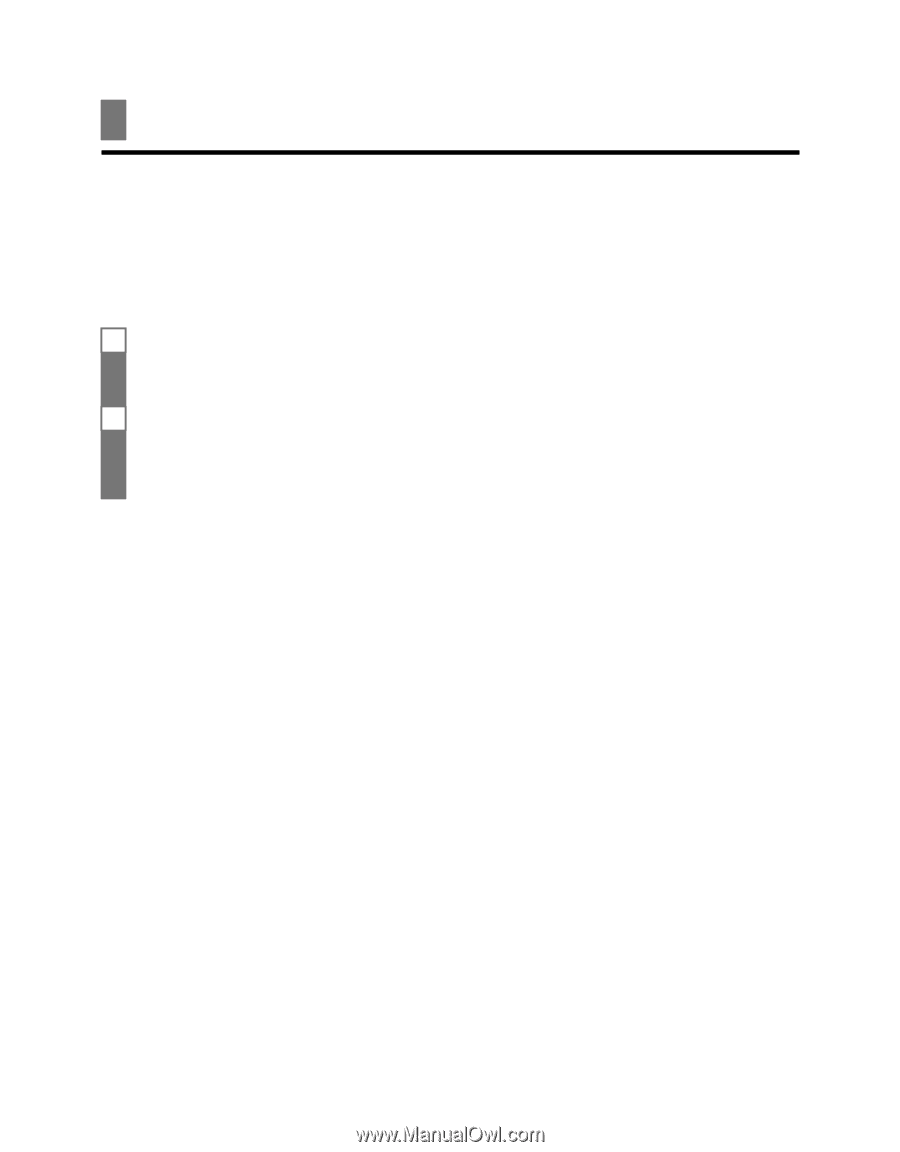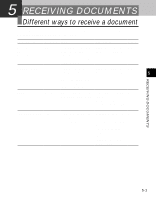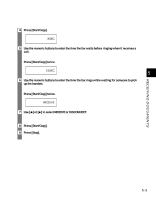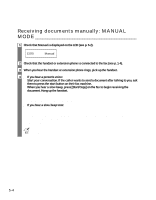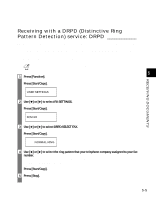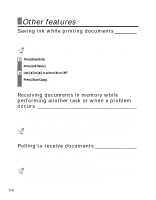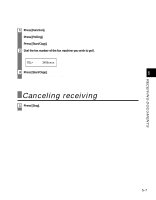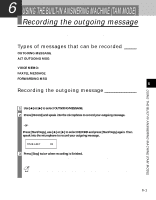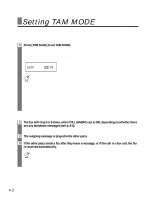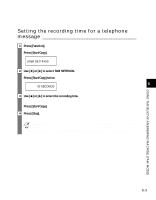Canon FAXPHONE B45 FAXPHONE B45 User's Guide - Page 64
Other features
 |
View all Canon FAXPHONE B45 manuals
Add to My Manuals
Save this manual to your list of manuals |
Page 64 highlights
Other features Saving ink while printing documents _________ You can enable/disable ink-saving feature by pressing the [Ink Saver] button when the [Function] button is pressed. n By enabling this feature, print quality will be reduced. For highest print quality, disable this feature. 1 Press [Function]. w Press [Ink Saver]. 2 Use [3] or [4] to select ON or OFF. w Press [Start/Copy]. The fax returns to standby mode. Receiving documents in memory while performing another task or when a problem occurs If your fax is performing another task or encounters a problem when receiving a document, it automatically stores the unprinted pages in memory, and the LCD displays REC'D IN MEMORY as well as one or more messages. For an explanation of the message(s) and details on the action to take, see p. 9-18. n • You can set the fax not to store documents in memory if a problem occurs during reception (see MEMORY RX, p. 7-4). • Once the pages are printed, they are deleted from memory. Polling to receive documents The polling feature allows you to request a document to be faxed to you from another fax machine. The sending party only needs to make sure the document is on a fax machine and ready to be sent. Thus, when your fax polls the other fax machine, the document is sent automatically. The fax can poll any fax machine that supports polling. n • Before attempting to poll a fax machine, make sure that the other fax machine supports polling. • If the other party is using a Canon fax machine which has the Polling ID function, ask them to set the Polling ID of their fax machine to 255 (11111111 binary number). • For details on the Polling ID, see the other party's fax machine manual. • Your fax cannot do polling transmissions. 5-6