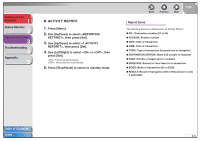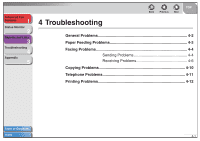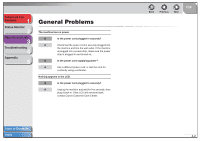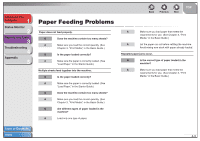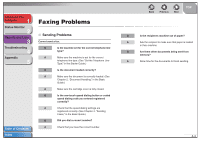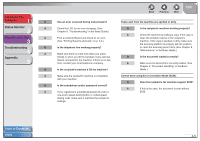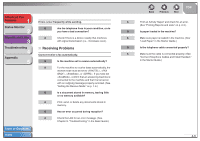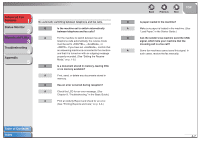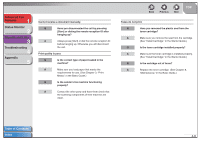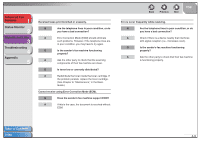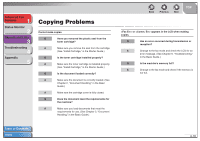Canon FAXPHONE L120 FAXPHONE L120 Advanced Guide - Page 39
Troubleshooting, in the Basic Guide., Document Handling, in the Basic - check scan platform
 |
View all Canon FAXPHONE L120 manuals
Add to My Manuals
Save this manual to your list of manuals |
Page 39 highlights
Advanced Fax Features 1 Status Monitor 2 Reports and Lists 3 Troubleshooting 4 Appendix 5 Back Previous Next TOP Q Has an error occurred during transmission? Faxes sent from the machine are spotted or dirty. A Check the LCD for an error message. (See Chapter 9, "Troubleshooting," in the Basic Guide.) A Print an Activity Report and check for an error. (See "Printing Reports and Lists," on p. 2-3.) Q Is the telephone line working properly? A Make sure there is a dial tone when you press [Hook] or when you lift the handset of any external device connected to the machine. If there is no dial tone, contact your local telephone company. Q Is the recipient's machine a G3 fax machine? Q Is the recipient's machine working properly? A Check the machine by making a copy. If the copy is clear, the problem may be in the recipient's machine. If the copy is spotted or dirty, make sure the scanning platform is properly set into position, or clean the scanning area if dirty. (See Chapter 8, "Maintenance," in the Basic Guide.) Q Is the document loaded correctly? A Make sure the document is correctly loaded. (See Chapter 2, "Document Handling," in the Basic Guide.) A Make sure the recipient's machine is compatible with your machine. Q Is the subaddress and/or password correct? A If you registered a subaddress/password under a one-touch speed dialing button or coded speed dialing code, make sure it matches the recipient's settings. Cannot send using Error Correction Mode (ECM). Q Does the recipient's fax machine support ECM? A If this is the case, the document is sent without ECM. Table of Contents Index 4-5