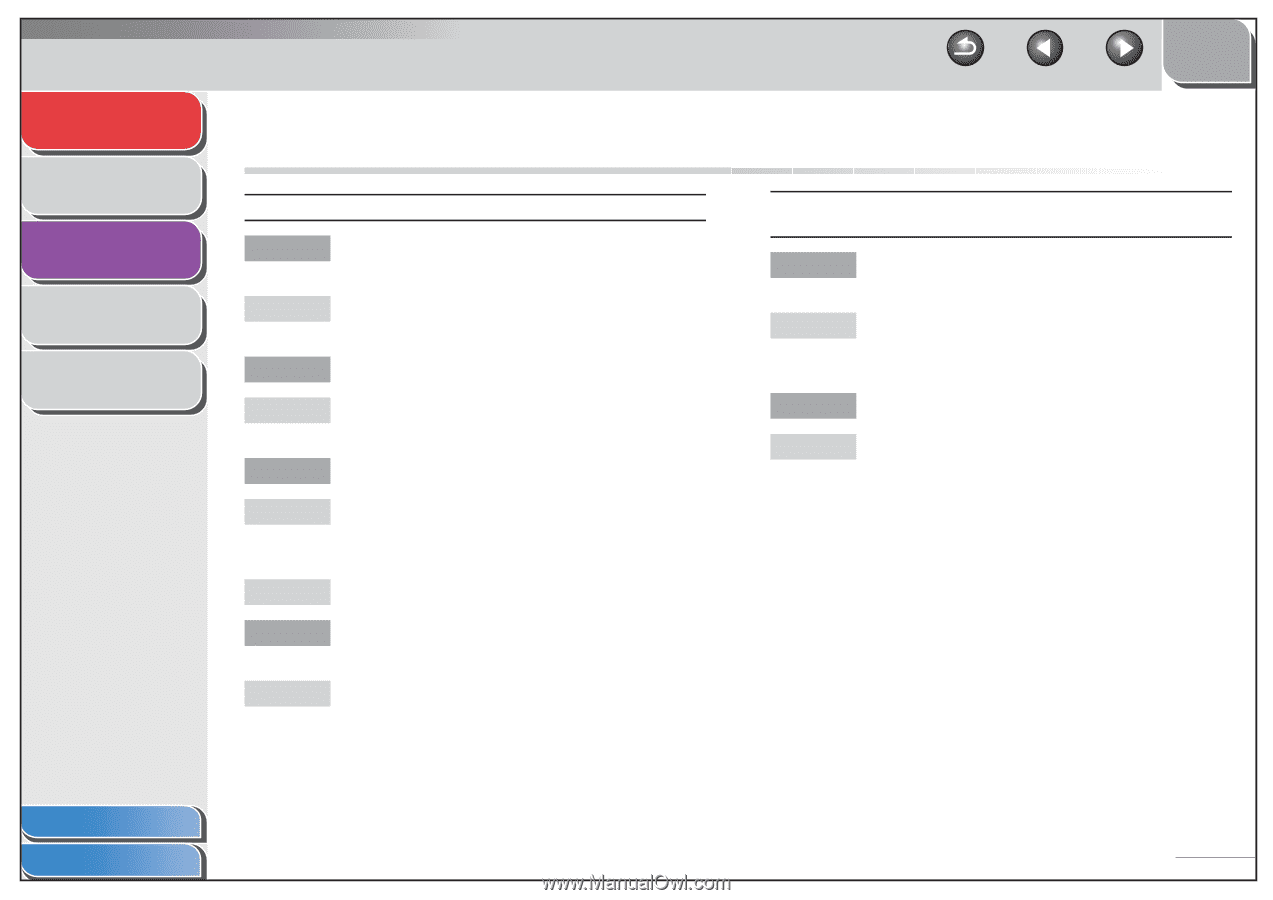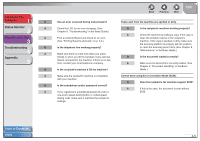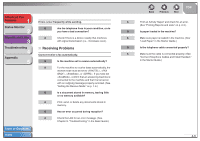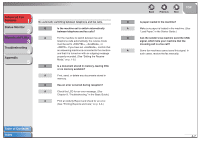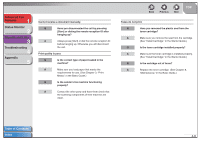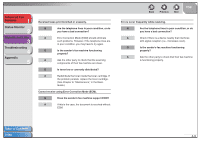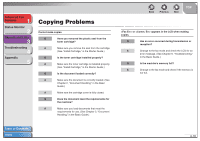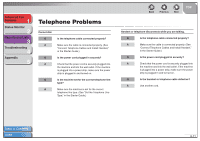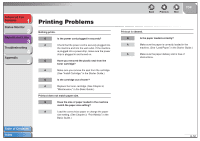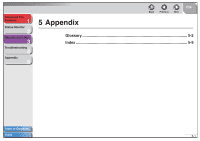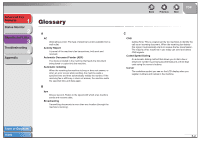Canon FAXPHONE L120 FAXPHONE L120 Advanced Guide - Page 44
Copying Problems - fax toner
 |
View all Canon FAXPHONE L120 manuals
Add to My Manuals
Save this manual to your list of manuals |
Page 44 highlights
Advanced Fax Features 1 Status Monitor 2 Reports and Lists 3 Troubleshooting 4 Appendix 5 Copying Problems Cannot make copies. Q Have you removed the plastic seal from the toner cartridge? A Make sure you remove the seal from the cartridge. (See "Install Cartridge," in the Starter Guide.) Q Is the toner cartridge installed properly? A Make sure the toner cartridge is installed properly. (See "Install Cartridge," in the Starter Guide.) Q Is the document loaded correctly? A Make sure the document is correctly loaded. (See Chapter 2, "Document Handling," in the Basic Guide.) A Make sure the cartridge cover is fully closed. Q Does the document meet the requirements for the machine? A Make sure you load documents that meet the requirements for use. (See Chapter 2, "Document Handling," in the Basic Guide.) Back Previous Next TOP or appears in the LCD when making copies. Q Has an error occurred during transmission or reception? A Change to the fax mode and check the LCD for an error message. (See Chapter 9, "Troubleshooting," in the Basic Guide.) Q Is the machine's memory full? A Change to the fax mode and check if the memory is not full. Table of Contents Index 4-10