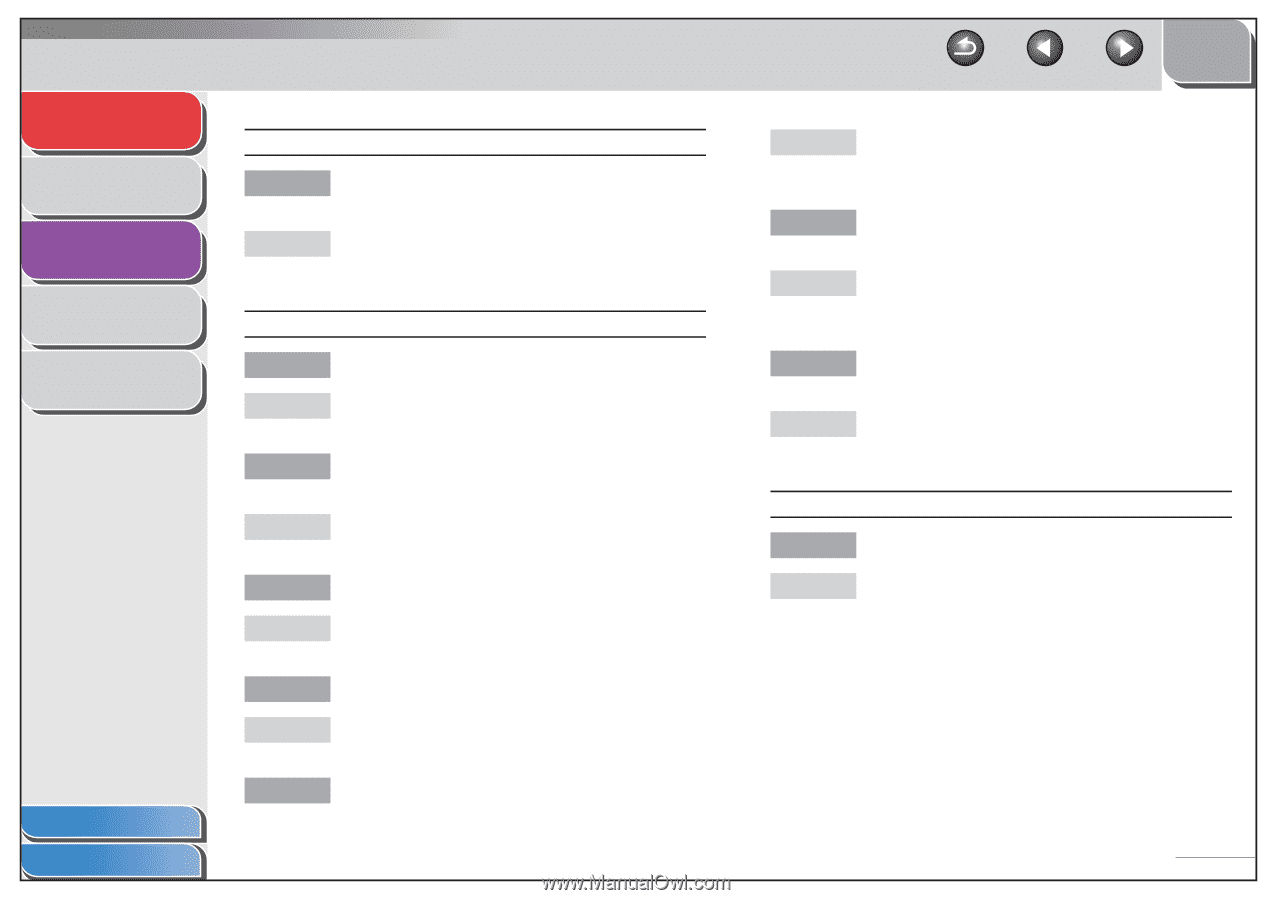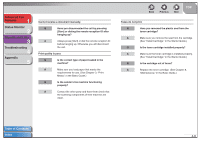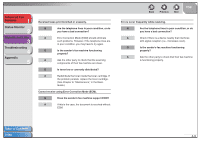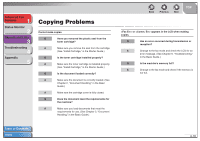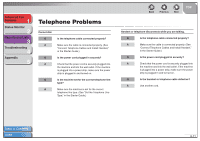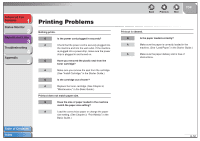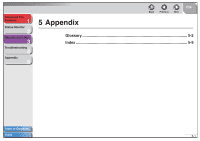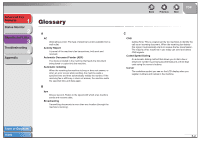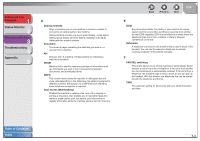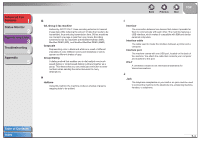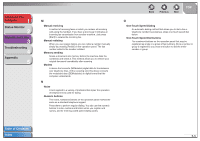Canon FAXPHONE L120 FAXPHONE L120 Advanced Guide - Page 47
Maintenance, in the Basic Guide., Copying
 |
View all Canon FAXPHONE L120 manuals
Add to My Manuals
Save this manual to your list of manuals |
Page 47 highlights
Advanced Fax Features 1 Status Monitor 2 Reports and Lists 3 Troubleshooting 4 Appendix 5 Table of Contents Index Paper jams occur. Q Is the correct type of paper loaded in the machine? A Make sure you load paper that meets the requirements for use. (See Chapter 3, "Print Media," in the Basic Guide.) Printout is not clear. Q Is the copy density adjusted properly? A Adjust the density properly. (See Chapter 6, "Copying," in the Basic Guide.) Q Is the scanning platform properly set into position? A Make sure the scanning platform is properly set into position. Q Is the scanning area dirty? A Make sure the scanning area is clean. (See Chapter 8, "Maintenance," in the Basic Guide.) Q Is the toner cartridge installed properly? A Make sure the toner cartridge is installed properly. (See "Install Cartridge," in the Starter Guide.) Q Is toner low or unevenly distributed? Back Previous Next TOP A Redistribute the toner inside the cartridge. If the problem persists, replace the cartridge. (See Chapter 8, "Maintenance," in the Basic Guide.) Q Is the correct type of paper loaded in the machine? A Make sure you load paper that meets the requirements for use. (See Chapter 3, "Print Media," in the Basic Guide.) Q Are you printing on the wrong side of the paper? A Some papers have a "right" side for printing. If the print quality is not as clear as you think it should be, try printing on the other side of the paper. Printout has vertical white streaks. Q Is toner low or unevenly distributed? A Redistribute the toner inside the cartridge. If the problem persists, replace the cartridge. (See Chapter 8, "Maintenance," in the Basic Guide.) 4-13