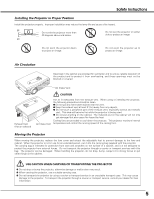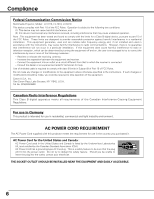Canon LV-7215 lv7215_7210_5210_manual.pdf - Page 10
Terminal - remote control
 |
View all Canon LV-7215 manuals
Add to My Manuals
Save this manual to your list of manuals |
Page 10 highlights
Part Names and Functions Terminal q w e rt y DVI-I/ RGB IN-1 AUDIO R IN L VIDEO IN * SERVICE PORT S-VIDEO IN COMPUTER AUDIO IN RESET MCI RGB IN-2/ COMPONENT IN/ RGB OUT AUDIO OUT Do not press this button. This button is used for optional accessories. u io q DVI-I / RGB IN-1 Connect computer output (Digital/Analog DVI-I type) or Multi Card Imager (optional) to this terminal. (p17) w SERVICE PORT This jack is used to service this projector. e AUDIO IN Connect the audio output from video equipment connected to r or i to this jack. (When the audio output is monaural, connect it to L (MONO) jack.) (p18) r VIDEO IN Connect the composite video output from video equipment to VIDEO IN jack. (p18) t USB (Series B) When operating the connected computer with the remote control unit, connect USB port of your computer to this connector with a USB cable. (p17) y COMPUTER AUDIO IN Connect the audio output (stereo) from a computer or video equipment connected to q or u to this jack. (p 17, 18) u RGB IN-2 /COMPONENT IN / RGB OUT This terminal is switchable and can be used as computer input , component input, RGB Scart 21-Pin Video input, or monitor output. Set the terminal up as either Computer input or Monitor output properly before using this terminal. An optional cable is required when using this terminal as component input or RGB Scart 21-Pin Video input. (p17,18) (This terminal outputs analog signal from DVI-I IN / RGB IN-1 terminal only when using as Monitor out.) i S-VIDEO IN Connect the S-VIDEO output from video equipment to this jack. (p18) o AUDIO OUT Connect an external audio amplifier to this jack. (p17, 18) This terminal outputs sound from AUDIO IN terminal (e or y). * A built-in micro processor which controls this unit may rarely malfunction and need to be reset. This can be done by pressing the RESET button with a pen, which will shut down and restart the unit. Do not use the RESET function excessively. 10