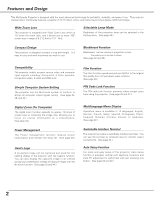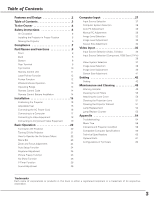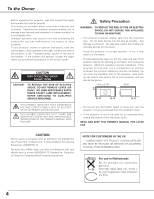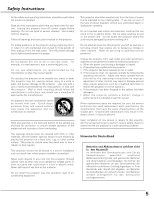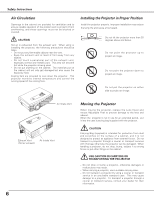Canon LV-7225 /app/pdf/projector/lv5220-7220-7225_manual.pdf
Canon LV-7225 - LCD Multimedia Projector XGA Manual
 |
UPC - 013803046021
View all Canon LV-7225 manuals
Add to My Manuals
Save this manual to your list of manuals |
Canon LV-7225 manual content summary:
- Canon LV-7225 | /app/pdf/projector/lv5220-7220-7225_manual.pdf - Page 1
Multimedia Projector LV-7225 LV-7220 LV-5220 Owner's Manual E English - Canon LV-7225 | /app/pdf/projector/lv5220-7220-7225_manual.pdf - Page 2
function reduces power consumption and maintain the lamp life. (See page 45.) ◆ Switchable Interface Terminal The projector provides a switchable interface terminal. You can use the terminal as computer input or monitor output conveniently. (See page 44.) ◆ User's Logo A projected image can - Canon LV-7225 | /app/pdf/projector/lv5220-7220-7225_manual.pdf - Page 3
50 Cleaning the Projection Lens 51 Cleaning the Projector Cabinet 51 Lamp Replacement 52 Lamp Replace Counter 53 Appendix 54 Troubleshooting 54 Menu Tree 56 Indicators and Projector Condition 58 Compatible Computer Specifications 59 Technical Specifications 60 Optional Parts - Canon LV-7225 | /app/pdf/projector/lv5220-7220-7225_manual.pdf - Page 4
problem still persists, contact the dealer where you purchased the projector or the service center. CAUTION RISK OF ELECTRIC SHOCK DO NOT OPEN CAUTION : TO REDUCE THE RISK OF ELECTRIC SHOCK, DO NOT REMOVE COVER (OR BACK). NO USER-SERVICEABLE PARTS INSIDE EXCEPT LAMP REPLACEMENT. REFER SERVICING - Canon LV-7225 | /app/pdf/projector/lv5220-7220-7225_manual.pdf - Page 5
conditions: a. When the power cord or plug is damaged or frayed. b. If liquid has been spilled into the projector. c. If the projector has been exposed to rain or water. d. If the projector does not operate normally by following the operating instructions. Adjust only those controls that are covered - Canon LV-7225 | /app/pdf/projector/lv5220-7220-7225_manual.pdf - Page 6
may reduce the lamp life and cause a fire hazard. 20˚ Do not tilt the projector more than 20 degrees above and below. 20˚ Do not point the projector up to project an image. Do not point the projector down to project an image. Do not put the projector on either side to project an image. Moving - Canon LV-7225 | /app/pdf/projector/lv5220-7220-7225_manual.pdf - Page 7
Multimedia Projector, Model :LV-7225E,LV-7225U,LV-7220E,LV-7220U,LV-5220E and LV-5220U and on, the user is encouraged to instructions. If such changes or modifications should be made, you could be required to stop operation of the equipment. Canon U.S.A., Inc. One Canon fit into the power outlet. Do - Canon LV-7225 | /app/pdf/projector/lv5220-7220-7225_manual.pdf - Page 8
and Functions Front q w e r ty Back !6 o ui !0 !1 q Focus Ring w Speaker e Power Cord Connector r Infrared Remote Receiver t Zoom Lever y Projection Lens u Lens Cover (See page 50 for attaching.) i Air Intake Vent o Top Controls and Indicators !0 Air Intake Vent !1 Terminals and Connectors - Canon LV-7225 | /app/pdf/projector/lv5220-7220-7225_manual.pdf - Page 9
Rear Terminal Part Names and Functions q w e r t y DVI - I / RGB IN-1 AUDIO R IN L VIDEO IN ✽ SERVICE PORT S-VIDEO IN COMPUTER AUDIO IN RESET 17, 19) w SERVICE PORT This jack is used to service this projector. e AUDIO IN connected computer with the remote control unit, connect USB port - Canon LV-7225 | /app/pdf/projector/lv5220-7220-7225_manual.pdf - Page 10
Part Names and Functions Top Control qw e r MENU SET VO- L VOL + AUTO SET LAMP REPLACE WARNING INPUT POWER iu y t q MENU internal temperature of the projector exceeds the operating range. (p49) y LAMP REPLACE indicator Turns yellow when the life of the projection lamp draws to an end. - Canon LV-7225 | /app/pdf/projector/lv5220-7220-7225_manual.pdf - Page 11
P-TIMER button Operates P-Timer function. (p26) @2 RESET/ON/ALL-OFF switch When using the remote control unit, set this switch to "ON." Set it to "ALL OFF" for power saving when it is not used. Slide this switch to "RESET" to initialize the remote control code or switch Spotlight and Pointer back to - Canon LV-7225 | /app/pdf/projector/lv5220-7220-7225_manual.pdf - Page 12
remote control unit. Laser Light Window Pointer Function You can move Spotlight or Pointer of the projector with the remote control unit to emphasize a part of the projected for more than 7 seconds or slide the RESET/ON/ALL-OFF switch to "RESET". (p11) Spotlight Pointer While pressing the MENU - Canon LV-7225 | /app/pdf/projector/lv5220-7220-7225_manual.pdf - Page 13
button Acts as right click while the projector and a computer are connected with a USB cable. Operating Range Point the remote control unit toward the projector (Infrared Remote Receiver) whenever pressing any button. Maximum operating range for the remote control unit is about 16.4' (5m) and 60 - Canon LV-7225 | /app/pdf/projector/lv5220-7220-7225_manual.pdf - Page 14
control unit to moisture, or heat. ● Do not drop the remote control unit. ● If a battery has leaked on remote control unit, carefully wipe case clean and install new batteries. ● Risk of explosion if battery is replaced by an incorrect type. ● Dispose of used batteries according to the instructions - Canon LV-7225 | /app/pdf/projector/lv5220-7220-7225_manual.pdf - Page 15
. 3 To retract the adjustable feet, lift the front of the projector and pull and undo the feet lock latches. Keystone distortion of the projected image can be adjusted automatically with Auto Setup function or manually with the remote control unit or the menu operation. (p24, 25, and 42) Adjustable - Canon LV-7225 | /app/pdf/projector/lv5220-7220-7225_manual.pdf - Page 16
shock, do not plug into any other type of power system. Consult your authorized dealer or service station if you are not sure of the type of power being supplied. Connect the projector with all peripheral equipment before turning the projector on. (See page 17-19 for connection.) CAUTION For - Canon LV-7225 | /app/pdf/projector/lv5220-7220-7225_manual.pdf - Page 17
VGA cable ✽ RGB IN-2/ COMPONENT IN/ MONITOR OUT SERVICE PORT S-VIDEO IN COMPUTER AUDIO IN RESET MCI RGB IN-2/ COMPONENT IN/ RGB OUT AUDIO OUT equipment, the projector's built-in speaker is disconnected. Note: When connecting the cable, the power cords of both the projector and the external - Canon LV-7225 | /app/pdf/projector/lv5220-7220-7225_manual.pdf - Page 18
VIDEO IN DVI-I/ RGB IN-1 AUDIO R IN L VIDEO IN SERVICE PORT S-VIDEO IN COMPUTER AUDIO IN RESET MCI RGB IN-2/ COMPONENT IN/ RGB OUT AUDIO OUT AUDIO equipment, the projector's built-in speaker is disconnected. Note: When connecting the cable, the power cords of both the projector and the - Canon LV-7225 | /app/pdf/projector/lv5220-7220-7225_manual.pdf - Page 19
✽ (Separately supplied as LV-CA32) (✽ = Not supplied with this projector.) Installation RGB Scart 21- IN L VIDEO IN SERVICE PORT S-VIDEO IN COMPUTER AUDIO IN RESET MCI RGB IN-2/ projector's built-in speaker is disconnected. Note: When connecting the cable, the power cords of both the projector - Canon LV-7225 | /app/pdf/projector/lv5220-7220-7225_manual.pdf - Page 20
, VCR, etc.) before turning on the projector. 2 Connect the projector's AC power cord into an AC outlet. The POWER indicator blinks red in a moment and lights red. 3 Press the POWER button on the top control or on the remote control unit. The POWER indicator turns green lighting and the cooling fans - Canon LV-7225 | /app/pdf/projector/lv5220-7220-7225_manual.pdf - Page 21
Turning Off the Projector 1 Press the POWER button on the top control or on the remote control unit, and a message "Power off?" appears on the screen. 2 Press the POWER button again to turn off the projector. The POWER indicator starts to blink red, and it continues while the cooling fans are - Canon LV-7225 | /app/pdf/projector/lv5220-7220-7225_manual.pdf - Page 22
Operation How to Operate the On-Screen Menu The projector can be adjusted or set via the On-Screen Point 7 8 buttons to adjust value. 22 Quit to exit this menu. Remote Control Unit POINT button MENU button SET button Top Control MENU SET VO- L VOL + AUTO SET LA INPUT MENU button POINT - Canon LV-7225 | /app/pdf/projector/lv5220-7220-7225_manual.pdf - Page 23
Basic Operation Menu Bar For computer source Guide Window Shows the selected Menu of the True / Wide / Digital zoom +/-] (p34) Setting Menu Used to change settings of the projector or reset lamp replace counter. (p42-48) Basic Operation Input Menu Used to select input source either Computer or - Canon LV-7225 | /app/pdf/projector/lv5220-7220-7225_manual.pdf - Page 24
be corrected properly by pressing the AUTO SET button, adjust manually by pressing the KEYSTONE button on the remote control unit or selecting Keystone in the Setting menu. (p25, 42) Remote Control Unit AUTO SET button Top Control MENU SET VO- L VOL + AUTO SET L INPUT AUTO SET button - Canon LV-7225 | /app/pdf/projector/lv5220-7220-7225_manual.pdf - Page 25
Basic Operation Keystone Adjustment If a projected picture still has keystone distortion after pressing the AUTO SET button on the top control or on the remote control unit, correct the image manually as follows: 1 Press the KEYSTONE button on the remote control unit or select Keystone in the - Canon LV-7225 | /app/pdf/projector/lv5220-7220-7225_manual.pdf - Page 26
the screen for a few seconds. (+) button to turn up the volume and (-) button to turn down the volume. Mute Press the MUTE button on the remote control unit to cut off sound. To restore sound to its previous level, press the MUTE button again or press the VOL (+/-) button. Menu Operation 1 Press - Canon LV-7225 | /app/pdf/projector/lv5220-7220-7225_manual.pdf - Page 27
by pressing the INPUT button on the top control or press the COMPUTER button on the remote control unit. Before using these buttons, correct input . The specification of HDCP is decided and controlled by Digital Content Protection, LLC. Should the specification be changed, this projector may not - Canon LV-7225 | /app/pdf/projector/lv5220-7220-7225_manual.pdf - Page 28
not projected properly, manual adjustment is required. (p30, 31) PC System Menu The Auto PC Adjustment function operates to adjust the projector. ----- There is no signal input from computer. Check the connection of your computer and the projector. (See " Troubleshooting" p54) Mode 1 User preset - Canon LV-7225 | /app/pdf/projector/lv5220-7220-7225_manual.pdf - Page 29
the remote control unit . PC Adjust Menu PC Adjust Menu icon Move the red frame pointer to the Auto PC Adj. icon and press the SET button. To store adjustment parameters Adjustment parameters from Auto PC Adjustment can be memorized in this projector operation, manual adjustments are - Canon LV-7225 | /app/pdf/projector/lv5220-7220-7225_manual.pdf - Page 30
enables you to precisely adjust several parameters to match those signal formats. The projector has 5 independent memory areas to memorize those parameters manually adjusted. It allows you to recall the setting for a specific computer. 1 Press the MENU button and the On-Screen Menu will appear - Canon LV-7225 | /app/pdf/projector/lv5220-7220-7225_manual.pdf - Page 31
SET button. Display area V Adjusts the vertical area displayed by this projector. Press the Point 7 8 button to decrease/increase value and then is displayed at 5 : 4 aspect ratio with this function off. Reset Resets all adjustment to their previous levels. Mode free To clear adjustment data - Canon LV-7225 | /app/pdf/projector/lv5220-7220-7225_manual.pdf - Page 32
the IMAGE button on the remote control unit. Standard Normal picture level preset on this projector. High contrast Picture adjustment improved Green) Picture level suitable for the image projected on a blackboard. See above for further description. Custom User preset image in the Image Adjust Menu ( - Canon LV-7225 | /app/pdf/projector/lv5220-7220-7225_manual.pdf - Page 33
From 0 to 15.) Gamma Press the Point 7 8 button to obtain better balance of contrast. (From 0 to 15.) Reset Resets all adjustment to their previous levels. Store To store the image data adjusted manually, move the red frame pointer to the Store icon and press the SET button. The message "OK?" will - Canon LV-7225 | /app/pdf/projector/lv5220-7220-7225_manual.pdf - Page 34
the screen size. A projected image can be also expanded by pressing the D.ZOOM ▲ button on the remote control unit. Digital zoom - reset the resolution to the lower before connecting to the projector. • The image data in other than XGA (1024 x 768 for LV7225 / LV-7220) or SVGA (800 x 600 for LV-5220 - Canon LV-7225 | /app/pdf/projector/lv5220-7220-7225_manual.pdf - Page 35
pressing the INPUT button on the top control or the VIDEO button on the remote control unit. Before using these buttons, correct input selecting Auto, the projector automatically detects incoming video signal, and adjusts itself to optimize its performance. The projector selects connection in the - Canon LV-7225 | /app/pdf/projector/lv5220-7220-7225_manual.pdf - Page 36
Selection (Component, RGB Scart 21-Pin) Direct Operation Choose Computer 2 by pressing the INPUT button on the top control or press the COMPUTER button on the remote control unit. Before using these buttons, correct input source should be selected through menu operation as described below. INPUT - Canon LV-7225 | /app/pdf/projector/lv5220-7220-7225_manual.pdf - Page 37
to optimize its performance. When Video System is PAL-M or PAL-N, select system manually. PAL / SECAM / NTSC / NTSC4.43 / PAL-M / PAL-N If the projector cannot reproduce proper video image, it is necessary to select a specific broadcast signal format among PAL, SECAM, NTSC, NTSC 4.43, PAL-M, and PAL - Canon LV-7225 | /app/pdf/projector/lv5220-7220-7225_manual.pdf - Page 38
), Custom by pressing the IMAGE button on the remote control unit. Standard Normal picture level preset on this projector. Cinema Picture level adjusted for the picture with fine tone. Blackboard(Green) Picture level suitable for the image projected on a blackboard. This mode assists to enhance the - Canon LV-7225 | /app/pdf/projector/lv5220-7220-7225_manual.pdf - Page 39
Image Level Adjustment 1 Press the MENU button and the On-Screen Menu will appear. Press the Point 7 8 button to move the red frame pointer to the Image Adjust Menu icon. 2 Press the Point d button to move the red frame pointer to the item that you want to adjust and then press the SET button. The - Canon LV-7225 | /app/pdf/projector/lv5220-7220-7225_manual.pdf - Page 40
for a still picture. Film This function is effective on 3:2 pulldown video sources. With this function On, the projector reproduces pictures faithful to the original film quality. Reset Resets all adjustment to their previous figure. Store To store the adjustment data, move the red frame pointer to - Canon LV-7225 | /app/pdf/projector/lv5220-7220-7225_manual.pdf - Page 41
Video Input Screen Size Adjustment This projector has a picture screen resize function, which enables you to display the desirable image size. 1 Press the MENU button and the On-Screen Menu will appear. - Canon LV-7225 | /app/pdf/projector/lv5220-7220-7225_manual.pdf - Page 42
the AUTO SET button, adjust manually by pressing the KEYSTONE button on the remote control unit or selecting Keystone in the Setting menu. (See p25 or Keystone feature below.) Keystone This function corrects distortion of a projected image. Select either Store or Reset with the Point 7 8 button, and - Canon LV-7225 | /app/pdf/projector/lv5220-7220-7225_manual.pdf - Page 43
(4321) according to the following procedures. When you reset the Logo PIN code, the PIN code and Key lock will be reset, as well. 1. Disconnect the AC Power Cord from the AC outlet. 2. As pressing the SET button on the projector, connect the AC Power Cord into an AC outlet again. Keep pressing the - Canon LV-7225 | /app/pdf/projector/lv5220-7220-7225_manual.pdf - Page 44
projected image, go to the Logo function and set it to "User". Then the captured image can be displayed when turning on the projector reset and the projector project the image to a rear projection screen. Ceiling Rear Terminal The RGB IN-2/ COMPONENT IN/ RGB OUT terminal on the back of the projector - Canon LV-7225 | /app/pdf/projector/lv5220-7220-7225_manual.pdf - Page 45
. In this condition, the projection lamp will be turned on if the input signal is reconnected or any button on the top control or remote control unit is pressed. Shutdown . . .When the lamp has been fully cooled down, the power will be turned off. Off The Power Management function is canceled. On - Canon LV-7225 | /app/pdf/projector/lv5220-7220-7225_manual.pdf - Page 46
Spotlight or a pointer of three different patterns (Arrow, Finger, and Dot) of Pointer. (See page 12 for operation.) Remote control This projector provides eight different remote control codes (Code 1-Code 8); the factory-set, initial code (Code 1) and the other seven codes (Code 2 to Code 8). This - Canon LV-7225 | /app/pdf/projector/lv5220-7220-7225_manual.pdf - Page 47
, the Logo PIN code and Key lock will be reset, as well. 1. Disconnect the AC Power Cord from the AC outlet. 2. As pressing the SET button on the projector, connect the AC Power Cord into an AC outlet again. Keep pressing the SET button until the POWER indicator lights. The PIN code will be returned - Canon LV-7225 | /app/pdf/projector/lv5220-7220-7225_manual.pdf - Page 48
projector. Lamp counter reset This function is used to reset the lamp replace counter. When replacing the projection lamp, reset the lamp replace counter by using this function. See page 53 for operation. Factory default Factory default This function returns all setting values except for the user - Canon LV-7225 | /app/pdf/projector/lv5220-7220-7225_manual.pdf - Page 49
the AC power cord and contact the service station for check and repair. CAUTION DO NOT LEAVE THE PROJECTOR WITH THE AC POWER CORD CONNECTED UNDER THE ABNORMAL CONDITION. IT MAY RESULT IN FIRE OR ELECTRIC SHOCK. TOP CONTROL T VOL + AUTO SET LAMP REPLACE WARNING POWER WARNING lights red - Canon LV-7225 | /app/pdf/projector/lv5220-7220-7225_manual.pdf - Page 50
air filters by rinsing, dry them well. Replace the air filters properly. Make sure that the air filters are fully inserted. CAUTION Do not operate the projector with the air filters removed. Dust may accumulate on the LCD panel and the projection mirror degrading picture quality. Do not put small - Canon LV-7225 | /app/pdf/projector/lv5220-7220-7225_manual.pdf - Page 51
projection lens. 1 Disconnect the AC power cord before cleaning. 2 Softly wipe the projection projector is not in use, replace the lens cover. Cleaning the Projector Cabinet Follow these steps to clean the projector cabinet. 1 Disconnect the AC power cord before cleaning. 2 Softly wipe the projector - Canon LV-7225 | /app/pdf/projector/lv5220-7220-7225_manual.pdf - Page 52
AC power cord to the projector and turn on the projector. 6 Reset the Lamp replace counter. See "Lamp Replace Counter" on the next page . Lamp Cover Screw Lamp Screw Screw Handle ORDER REPLACEMENT LAMP Replacement lamp can be ordered through your dealer. When ordering a projection lamp, give - Canon LV-7225 | /app/pdf/projector/lv5220-7220-7225_manual.pdf - Page 53
should be replaced, i.e., if the LAMP REPLACE indicator lights up, replace the lamp with a new one IMMEDIATELY after the projector has cooled down. ( Follow carefully the instructions in the Lamp Replacement section of this manual. ) Continuous use of the lamp with the LAMP REPLACE indicator lighted - Canon LV-7225 | /app/pdf/projector/lv5220-7220-7225_manual.pdf - Page 54
and the power is turned on. - When you operate the projector with a computer and it does not project an image, restart the computer. Problem: No power Image is for monitor output when connecting to a projector. See your computer's instruction manual for the setting. - It takes about 30 seconds - Canon LV-7225 | /app/pdf/projector/lv5220-7220-7225_manual.pdf - Page 55
See page 17.) WARNING : High voltages are used to operate this projector. Do not attempt to open the cabinet. If problems still persist after following all operating instructions, contact the dealer where you purchased the projector or the service center. Give the model number and explain about the - Canon LV-7225 | /app/pdf/projector/lv5220-7220-7225_manual.pdf - Page 56
1024 x 768 1152 x 864 1280 x 1024 1400 x 1050 Quit On / Off Yes / No Mode 1 Mode 2 Mode 3 Mode 4 Mode 5 Quit Screen Red Green Blue Sharpness Gamma Reset Store Quit Normal True Wide Digital zoom + Digital zoom - 0 - 63 0 - 63 High Mid Low XLow 0 - 63 0 - 63 0 - 63 0 - 15 0 - 15 Yes / No Yes / No - Canon LV-7225 | /app/pdf/projector/lv5220-7220-7225_manual.pdf - Page 57
Keystone Blue back Display Logo PIN code lock Logo Capture Ceiling Rear Terminal Standby mode Power management On start Lamp mode Pointer Remote control USB Key lock PIN code lock Fan Lamp counter reset Factory default Quit English German French Italian Spanish Portuguese Dutch Swedish Russian - Canon LV-7225 | /app/pdf/projector/lv5220-7220-7225_manual.pdf - Page 58
or the service center for service and checkup. Do not leave the projector on. It may cause electric shock or a fire hazard. • • • lights green. • • • blinks green. • • • lights red. • • • blinks red. • • • off ✽ When the life of the projection lamp draws to an end, the LAMP REPLACE indicator - Canon LV-7225 | /app/pdf/projector/lv5220-7220-7225_manual.pdf - Page 59
Appendix Appendix Compatible Computer Specifications LV-7225 / LV-7220 can basically accept the signal from all computers with the V, H-Frequency mentioned below and less than 140 MHz of Dot Clock. LV-5220 can basically accept the signal from all computers with the V, H-Frequency mentioned below - Canon LV-7225 | /app/pdf/projector/lv5220-7220-7225_manual.pdf - Page 60
575p, 720p, 1035i, and 1080i H-sync. 15 ~ 100 KHz, V-sync. 50 ~ 100 Hz LV-5220 H-sync. 15 ~ 80 KHz, V-sync. 50 ~ 100 Hz Optical Information Projection Image Size (Diagonal) Projection Lens Throw Distance Projection Lamp Interface Video Input Jack S-Video Input Jack Audio Input Jacks DVI-I /RGB IN - Canon LV-7225 | /app/pdf/projector/lv5220-7220-7225_manual.pdf - Page 61
Appendix Accessories Owner's Manual AC Power Cord Remote Control Unit and Batteries DVI-VGA Cable USB Cable Lens Cover with String and Screw Soft Carrying Bag PIN Code Label ● The specifications are subject to change without notice. ● LCD panels are manufactured to the highest possible standards. - Canon LV-7225 | /app/pdf/projector/lv5220-7220-7225_manual.pdf - Page 62
13 14 15 16 17 18 19 20 21 22 23 24 C3 C4 C5 SERVICE PORT CONNECTOR Terminal : Mini DIN 8-PIN 876 5 43 21 C1 Analog Red Input Data1- 10 T.M.D.S. Data1+ 11 T.M.D.S. Data1 Shield 12 No Connect 13 No Connect 14 +5V Power 15 Ground (for +5V) 16 Hot Plug Detect 17 T.M.D.S. Data0- 18 T.M.D.S. Data0+ 19 - Canon LV-7225 | /app/pdf/projector/lv5220-7220-7225_manual.pdf - Page 63
While the projector is locked with the PIN code... Put the label below (supplied) on in a prominent place of the projector's body while it is locked with a PIN code. Appendix Appendix 63 - Canon LV-7225 | /app/pdf/projector/lv5220-7220-7225_manual.pdf - Page 64
CANADA, INC. 6390 Dixie Road Mississauga, Ontario L5T 1P7 Canada CANON LATIN AMERICA, INC. 703 Waterford Way Suite 400 Miami, Florida 33126 U.S.A. CANON EUROPA N.V. P.O.Box 2262, 1180 EG Amstelveen, The Netherlands CANON COMMUNICATION & IMAGE FRANCE S.A. 102, Avenue du General de Gaulle, 92250 La

E
English
Multimedia Projector
Owner’s Manual
LV-7225 LV-7220 LV-5220