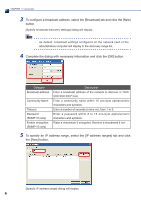Canon LV-7375 Projector Monitoring Software Ver.1.0.0 User's Manual - Page 11
µoutine Operation
 |
View all Canon LV-7375 manuals
Add to My Manuals
Save this manual to your list of manuals |
Page 11 highlights
CHAPTER 2 • Routine Operation CCCCCCCCCC Routine Operation 2222 Running the Software Run this software with the following procedures. 11 Click the Windows [Start] menu and select [All Programs], followed by [Projector Monitoring Software] and [Projector Monitoring Software]. The main screen displaying projector groups and information of recognized projectors will display. 2222 Exiting the Software Exit this software with the following procedures. 11 Select [Exit] from the [Group] menu. Informations of projectors and groups are saved and the software will exit. Note -- You can also exit the software by clicking the [X] (close) button on the window's upper right, or by pressing the [Alt] + [F4] keys simultaneously. 11

¶¶
CHAPTER 2 • Routine Operation
µoutine Operation
C±²³T´µ 2
µunning the Software
21¶
Run this software with the following procedures.
Click the Windows [Start] menu and select [All Programs], followed by
1
[Projector Monitoring Software] and [Projector Monitoring Software].
The main screen displaying projector groups and information of recognized projectors
will display.
´xiting the Software
212
Exit this software with the following procedures.
Select [Exit] from the [Group] menu.
1
Informations of projectors and groups are saved and the software will exit.
Note
You can also exit the software by clicking the [X] (close) button on the
-
window's upper right, or by pressing the [Alt] + [F4] keys simultaneously.